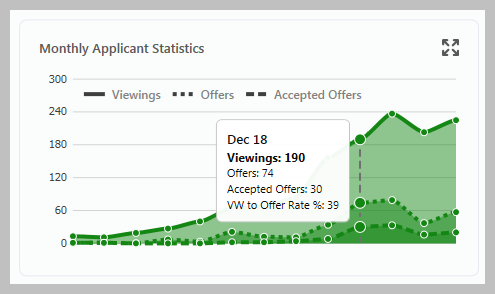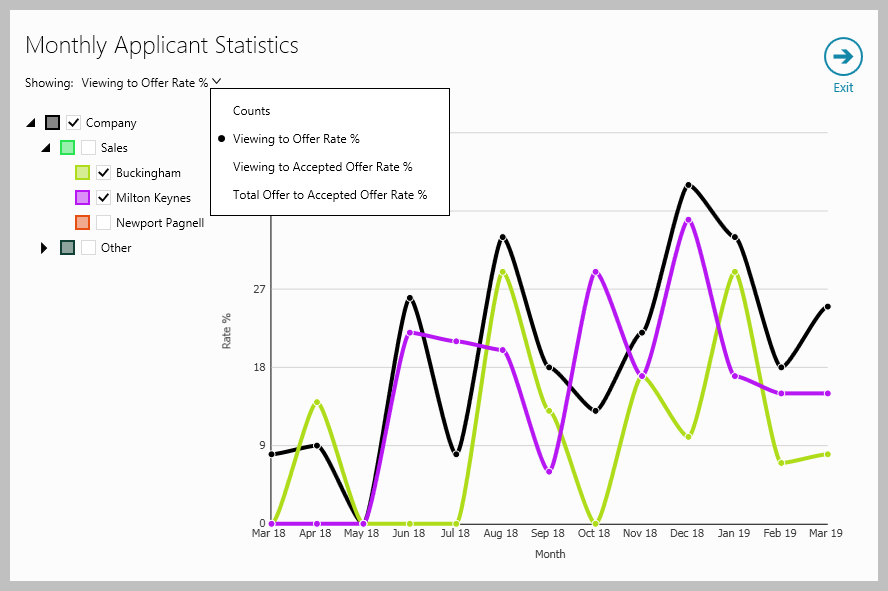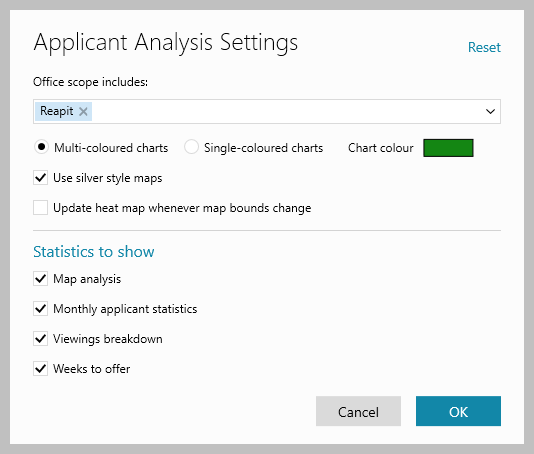...
| Tip |
|---|
This chart shows applicant statistics for the previous 12 months plus the current month - hovering over the chart gives a summary for the chosen month |
|
Registered Applicants by Location
...
Accessing Settings
| |
Settings options All Settings options are shown below
| |
...