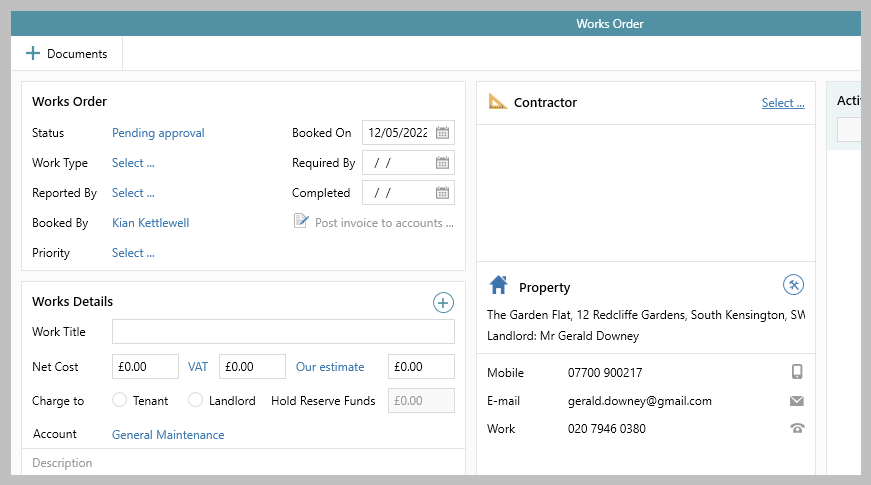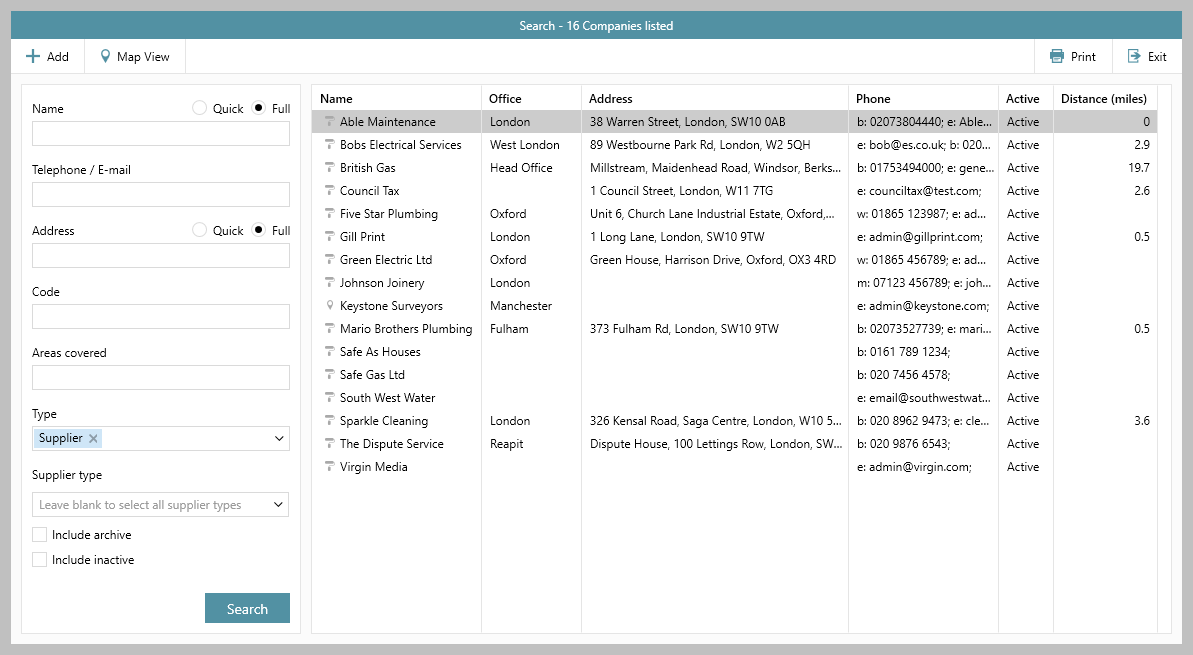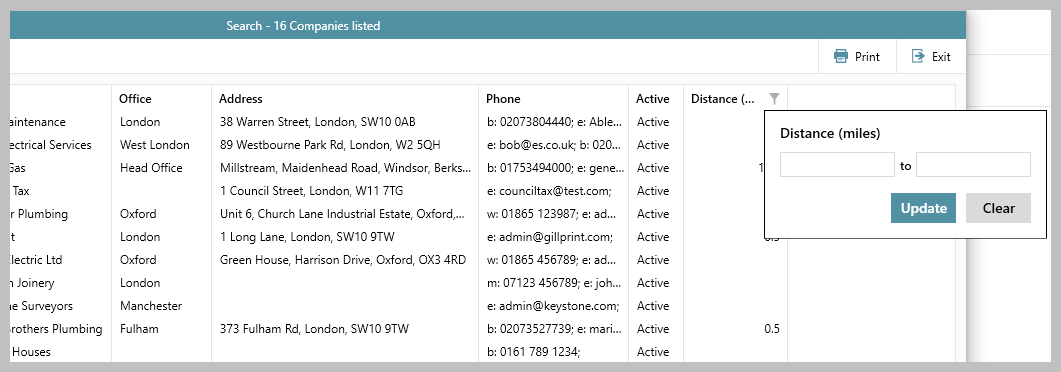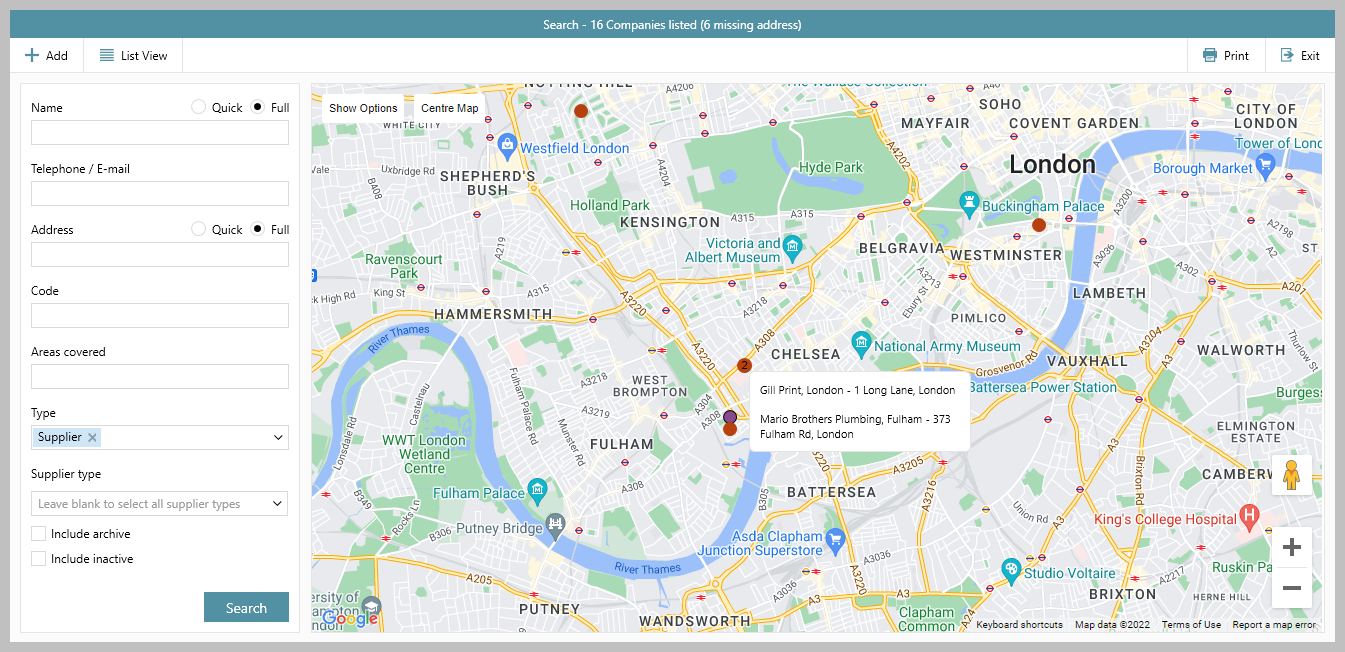...
1. Create a works order & search for supplier/contractor From a new works order screen:
| ||||
2. Supplier/contractor search by distance from property In From the company search screen the :
| ||||
3. Show on mapMap option Suppliers/contractors can be shown on a map view From the supplier/contractor list:
|
...
|
| Tip |
|---|
Distance can be shown in either kilometres or metres, this is set in configuration (by Reapit Support) |
...