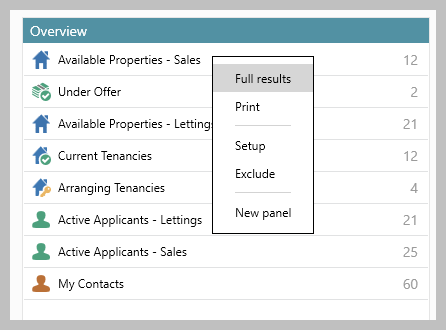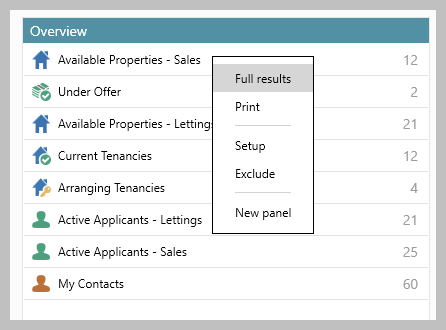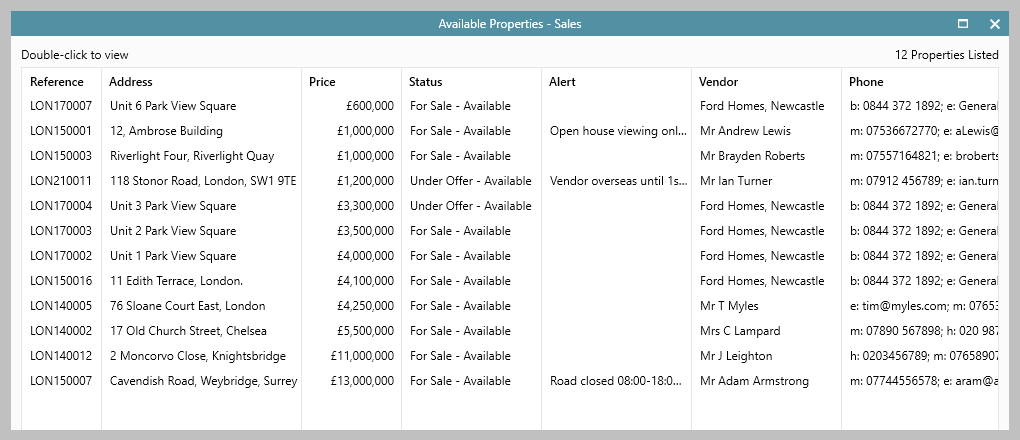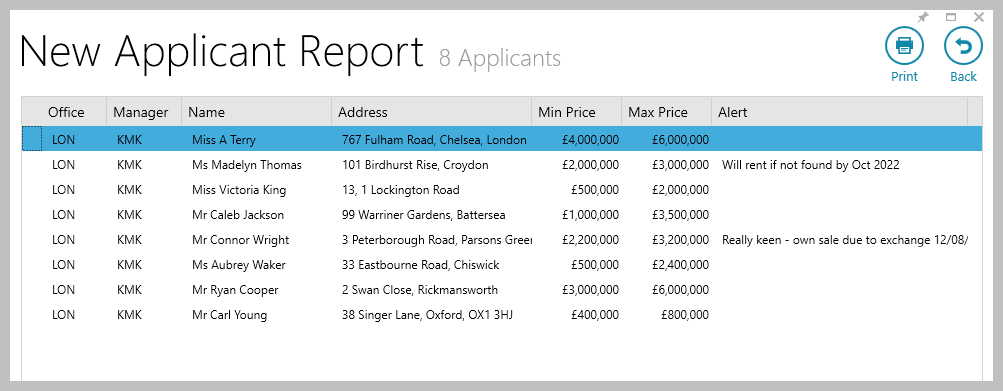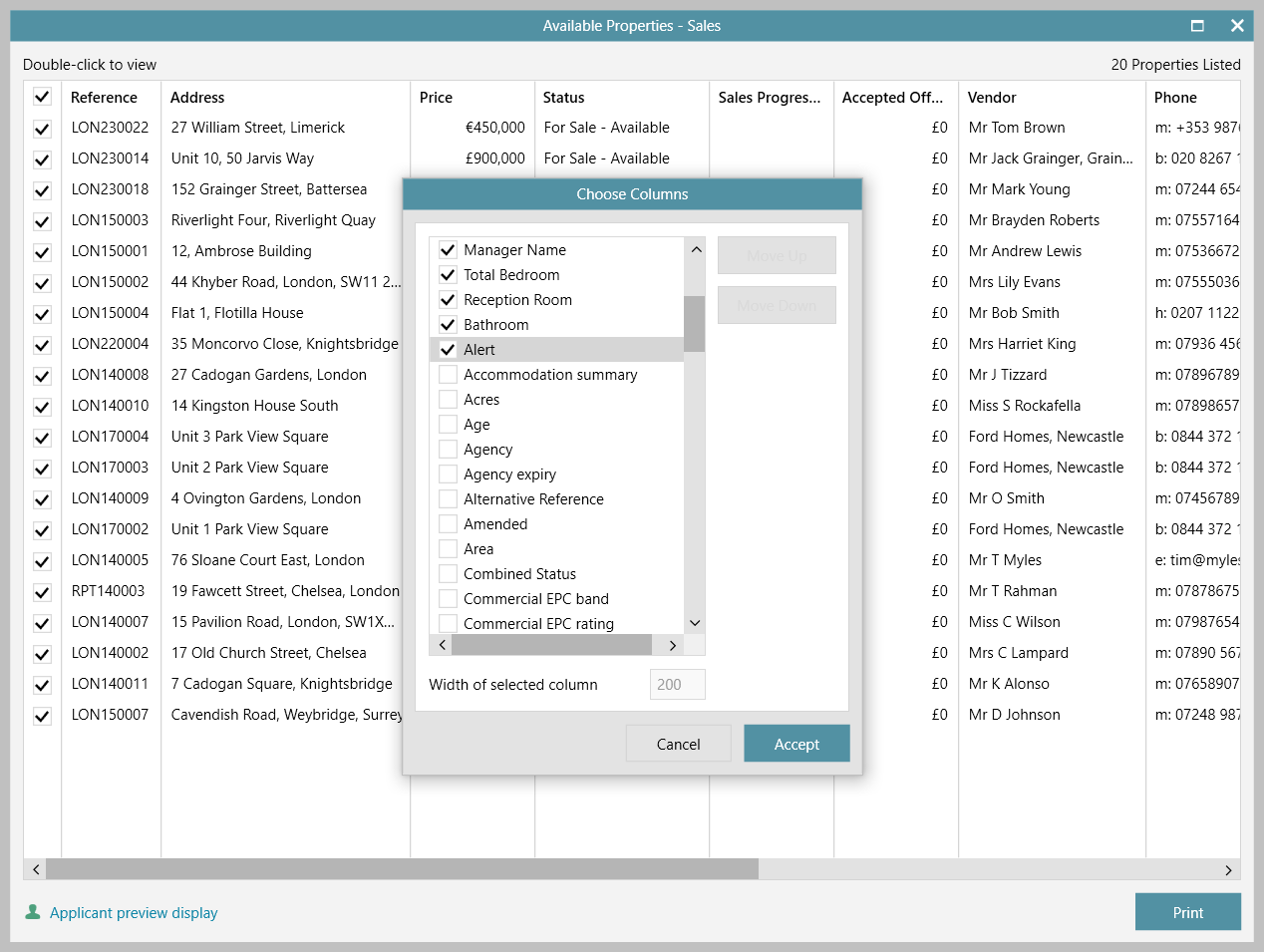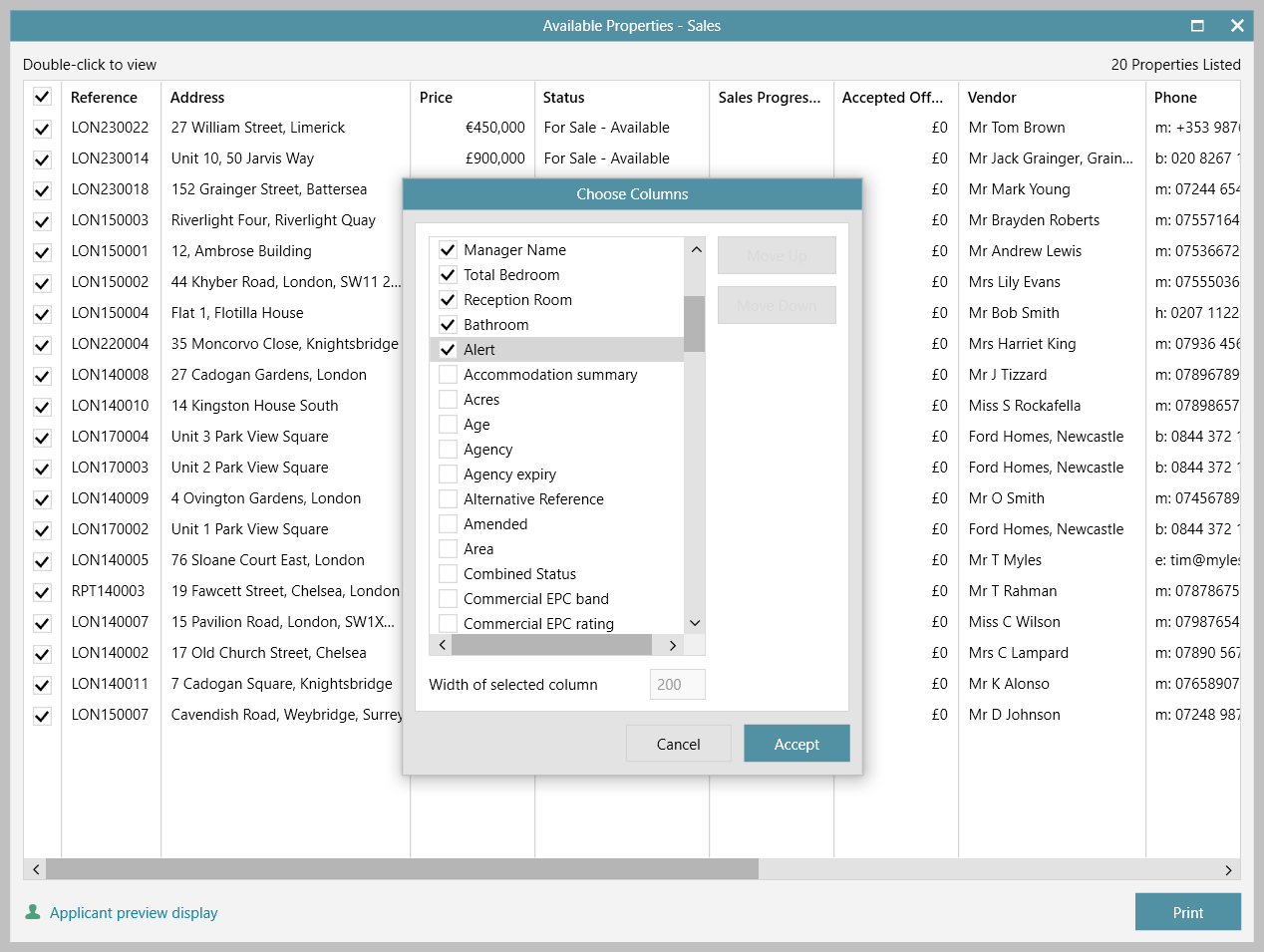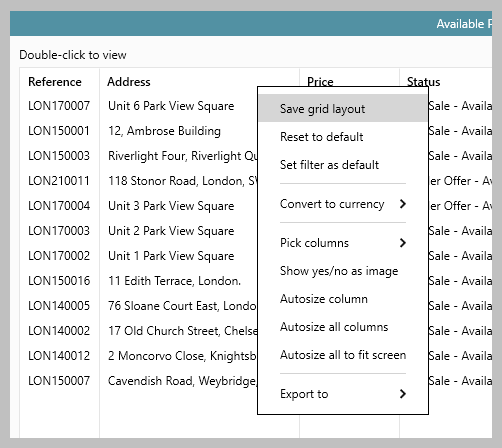...
A grid is shown when viewing a full results list via the Organiser and also after running a Power Report
1. From the OrganiserWhen choosing to view a full results list: Right-click over a list and select Full results - e.g. Available Properties 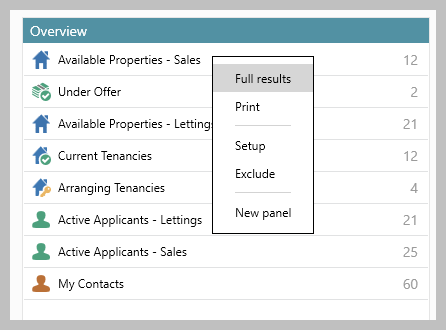 Image Removed Image Removed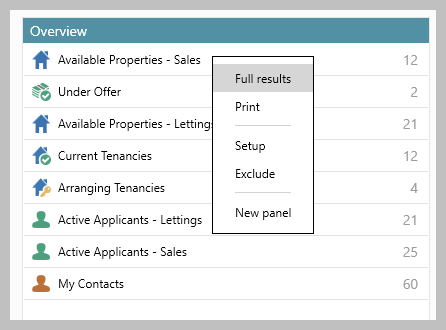 Image Added Image AddedThe grid will be displayed and the Alert column can be added, see 3apoint 3 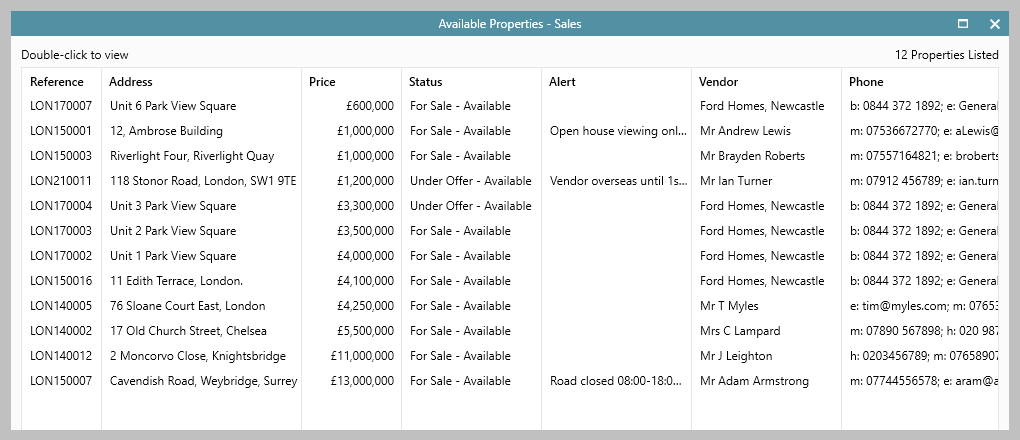 Image Removed Image RemovedClick the Alert column heading to sort by reason alert added/not or click to the right of the column heading for options to search alert content 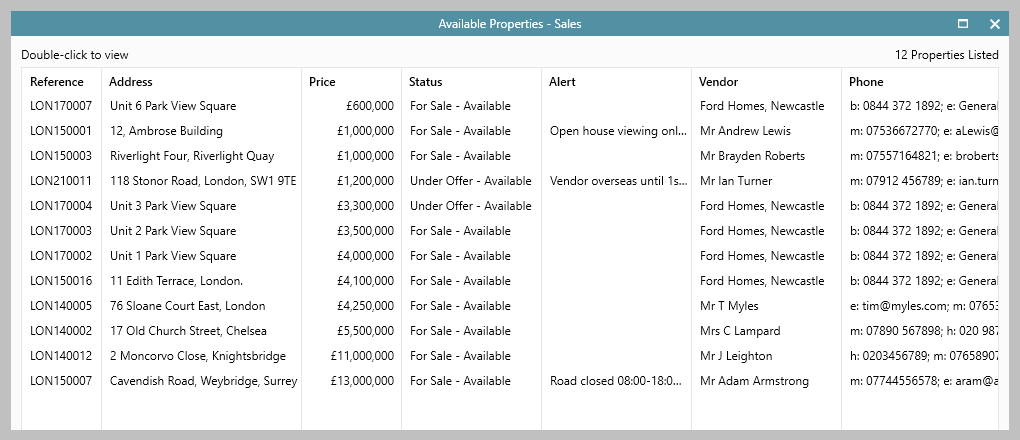 Image Added Image Added
| Tip |
|---|
Selecting Available Properties will show available properties in the Organiser shows a property grid, therefore the alert type shown are property alerts |
|
2. After running a Power Report After running a Power Report: The results are shown in a grid and the Alert column can be added, see point 3 Click the Alert column heading to sort by alert added/not or click to the right of the column heading for options to search alert content
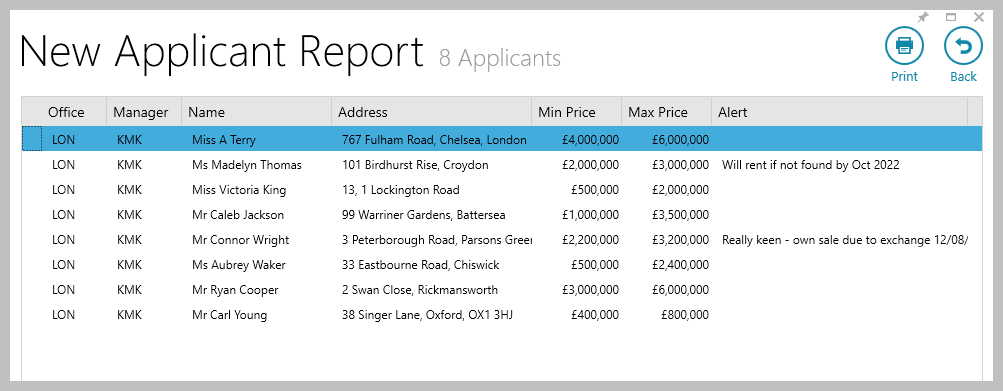 | Tip |
|---|
Running an applicant report will show an applicant grid, therefore the alert type shown are applicant alerts |
|
3. Add alert column to Organiser or Power Report results grid Once added & saved on each grid type (i.e. contact, property, applicant), the alert column will always be displayed Via the Organiser or Power Report results grid (on a contact, property or applicant grid): Right-click over the column headings, select Pick columns and click More Tick Alert and click Accept 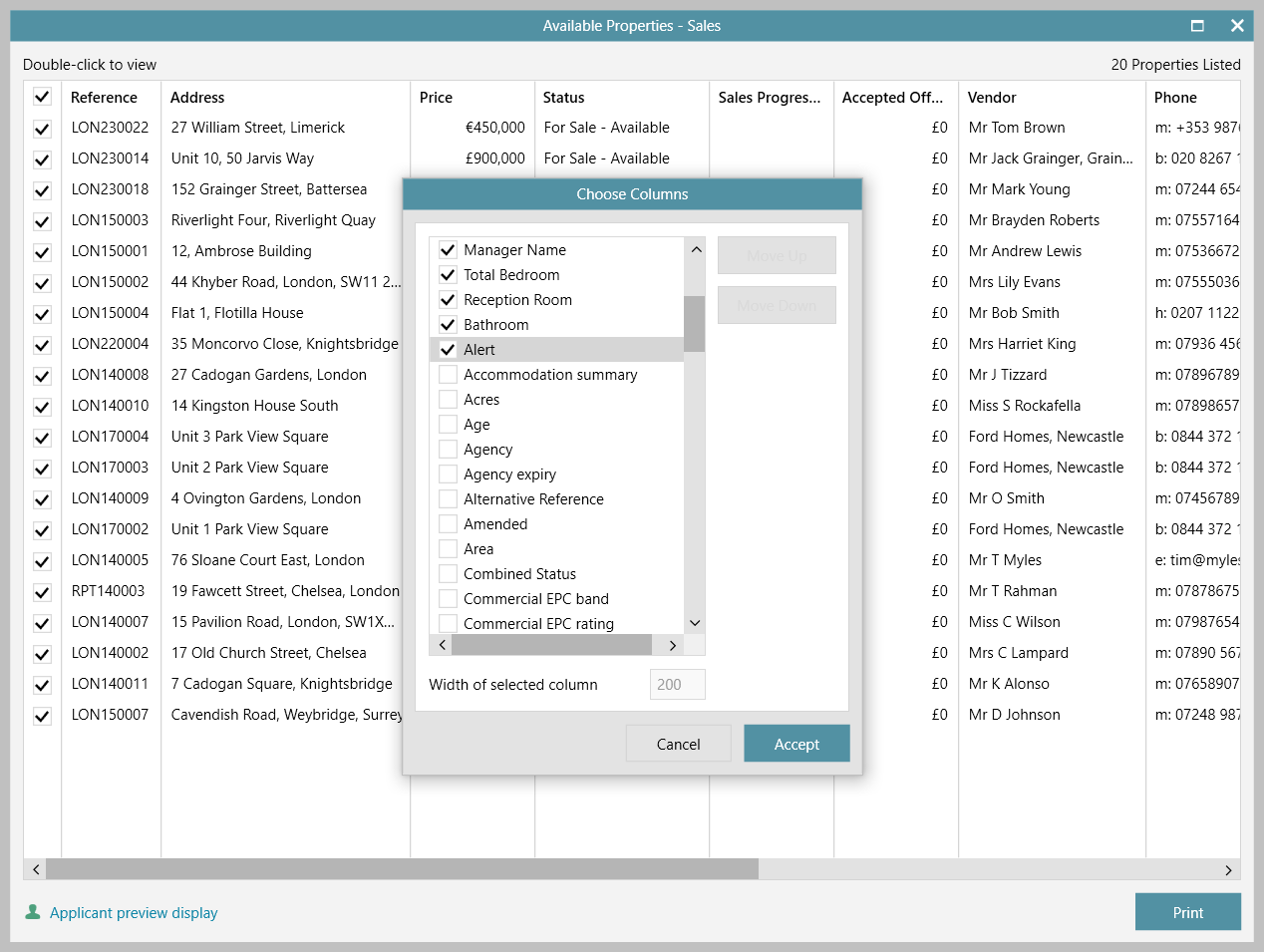 Image Removed Image Removed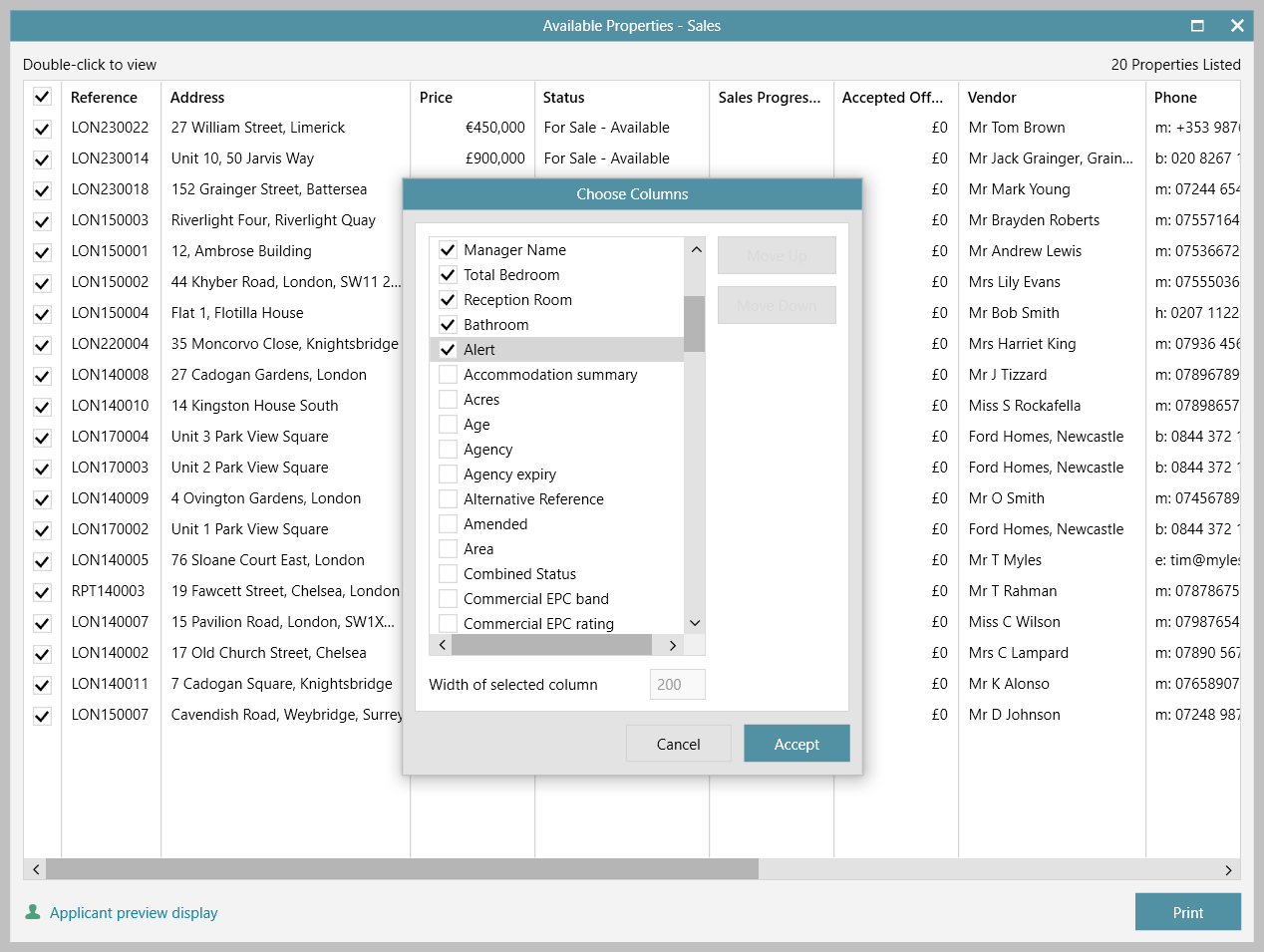 Image Added Image AddedThe new Alert column is added to the right of the grid, click and drag to reposition Right-click column headings again and select Save grid layout 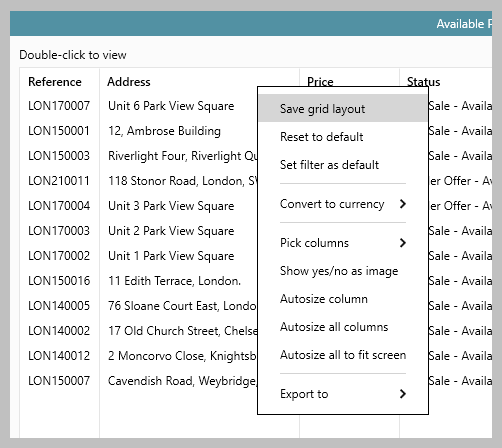
|
...