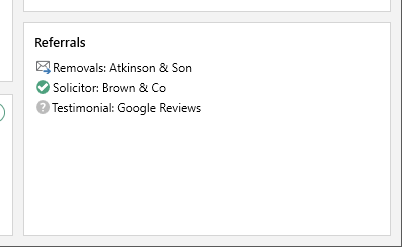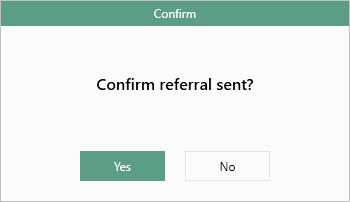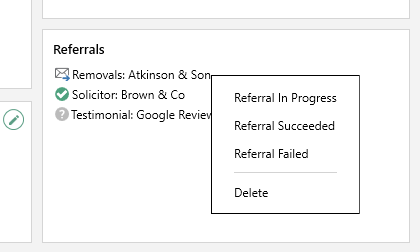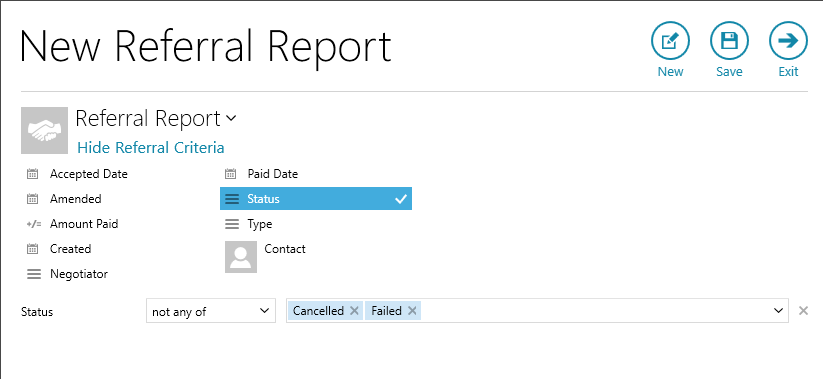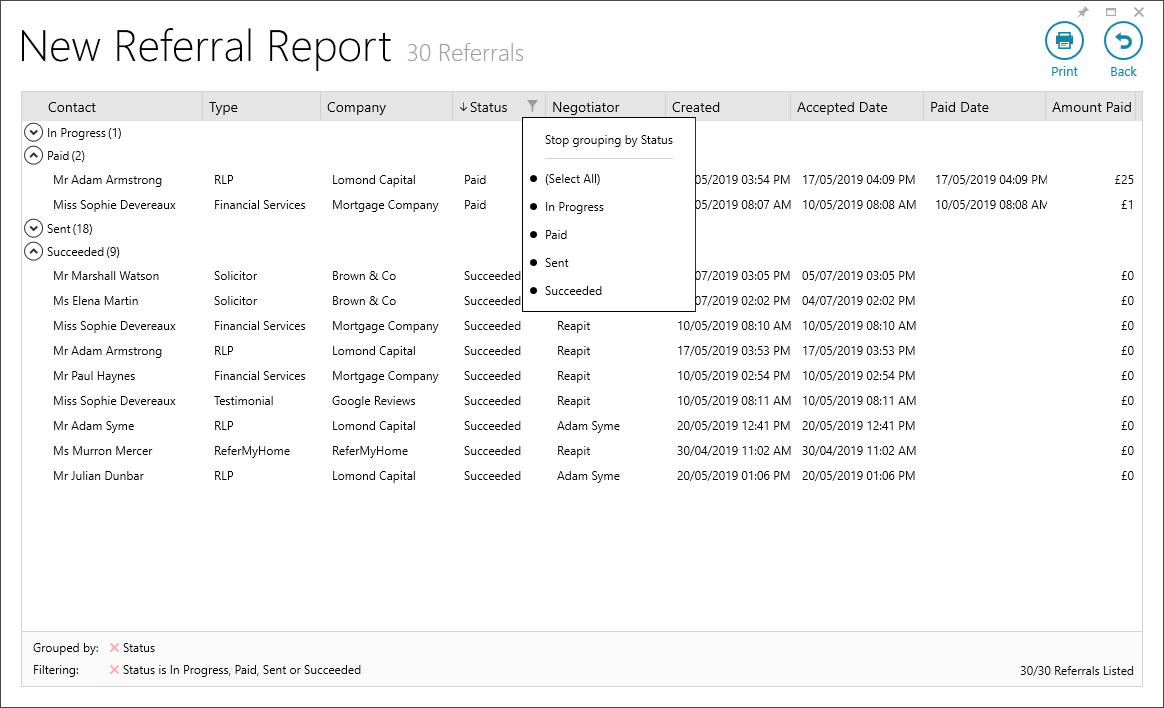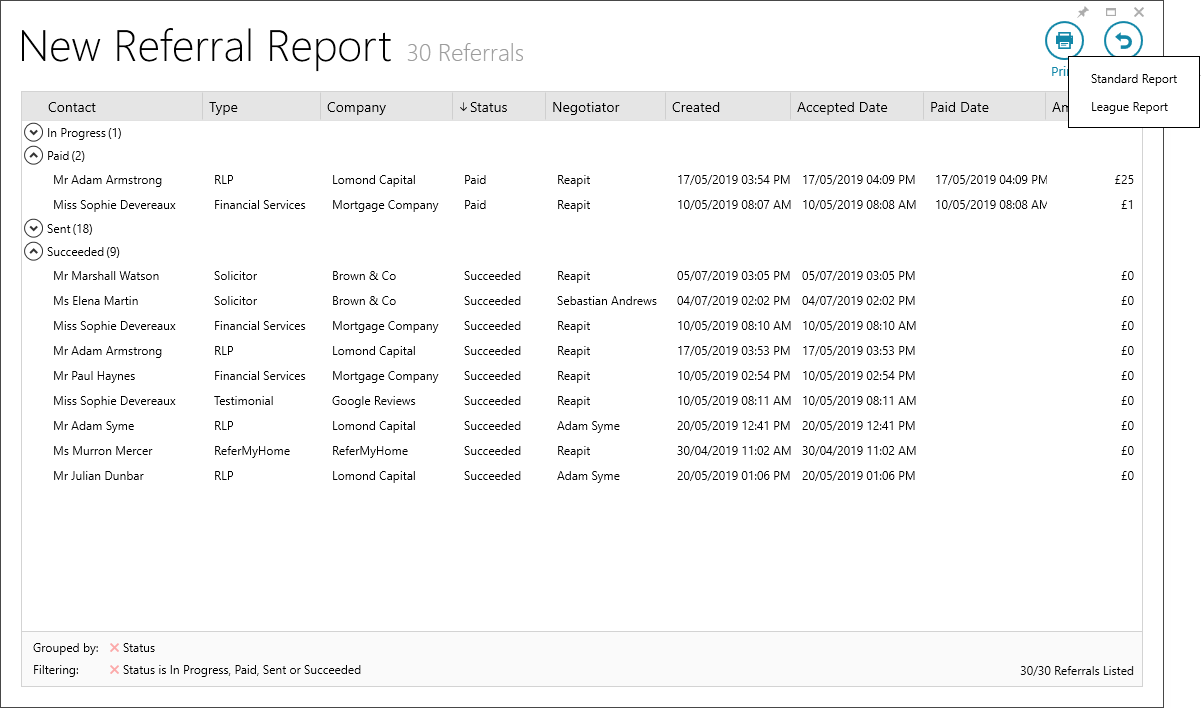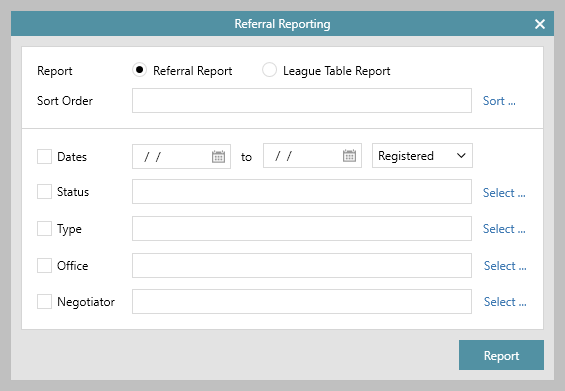...
1. Referrals panel The panel lists all referral companies that are relevant to the current record
|
| |||||||||
2. Generating a referral Clicking an entry in the referrals panel can initiate one or all of the following:
After the referral has been completed, a message is displayed to confirm that the referral has been sent:
| ||||||||||
3. Progressing a referral To progress a referral, click the referral for further options These options are dependent on configuration therefore might not be accessible Expand | | title | ||||||||
|---|---|---|---|---|---|---|---|---|---|---|
4. Reporting - Power Reports Referrals can be reported on using Power Reports | Click Reports, then or via standard reporting (see section 5) From Reports on main menu:
| |||||||||
| Expand | Excel output options | Clicking
| gives
| |||||||
5. Reporting - standard reports From Reports on main menu:
The example below is in Referral Report style showing all referrals for one office made in one day: | ||||||||||
Related articles
| Filter by label (Content by label) | ||||||||||||||||||
|---|---|---|---|---|---|---|---|---|---|---|---|---|---|---|---|---|---|---|
|
...