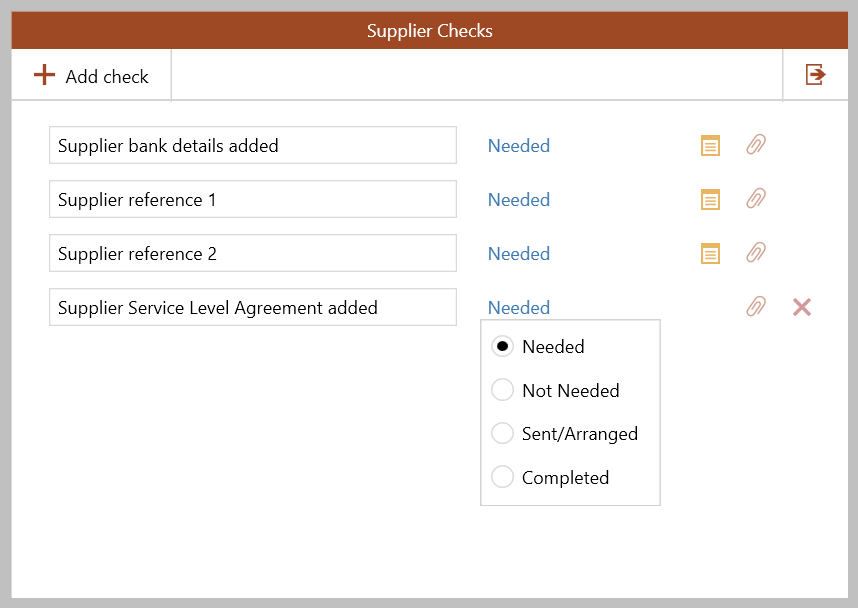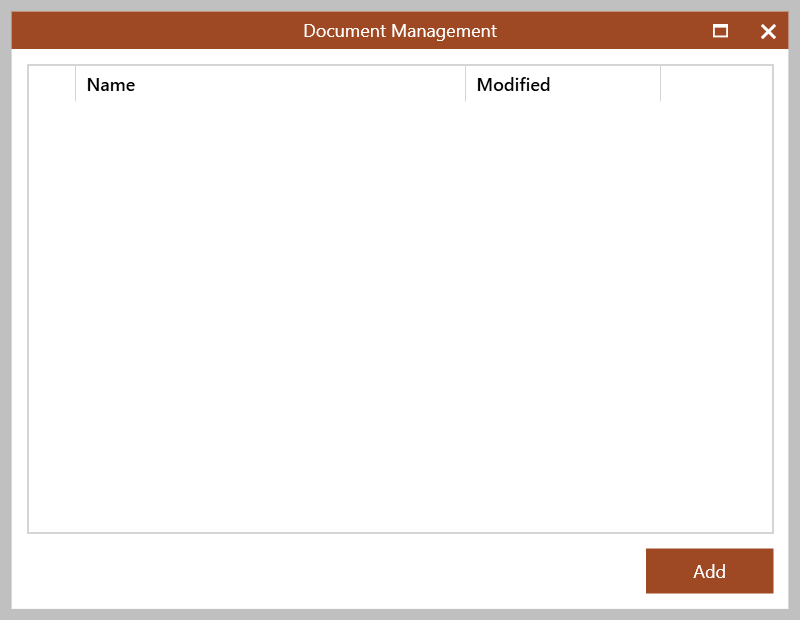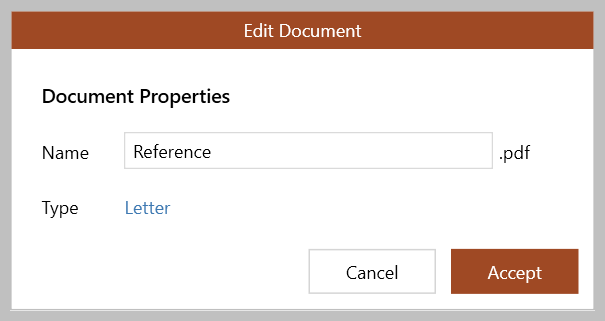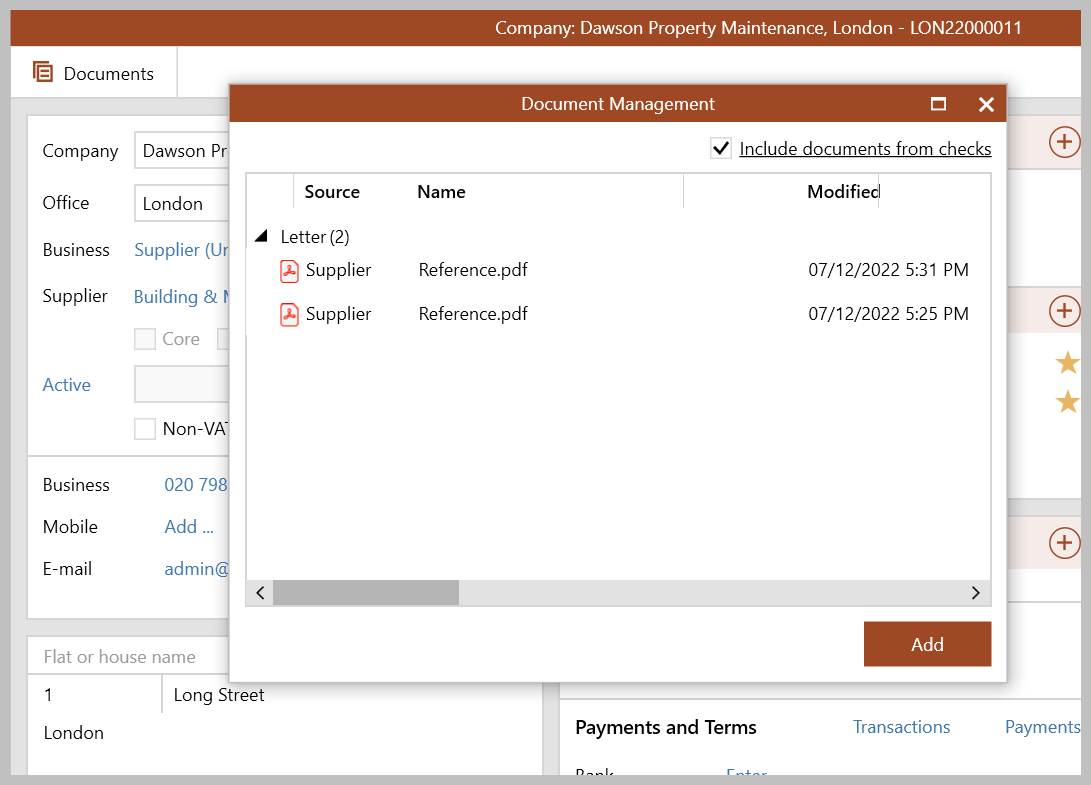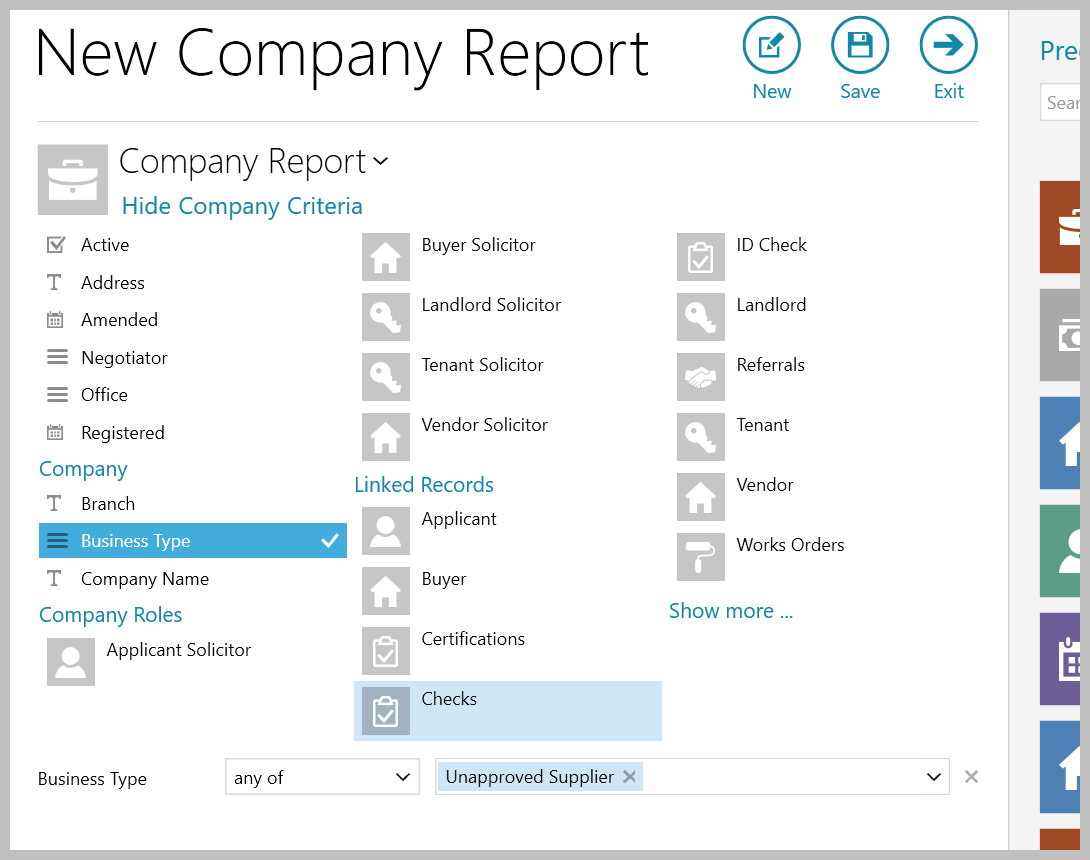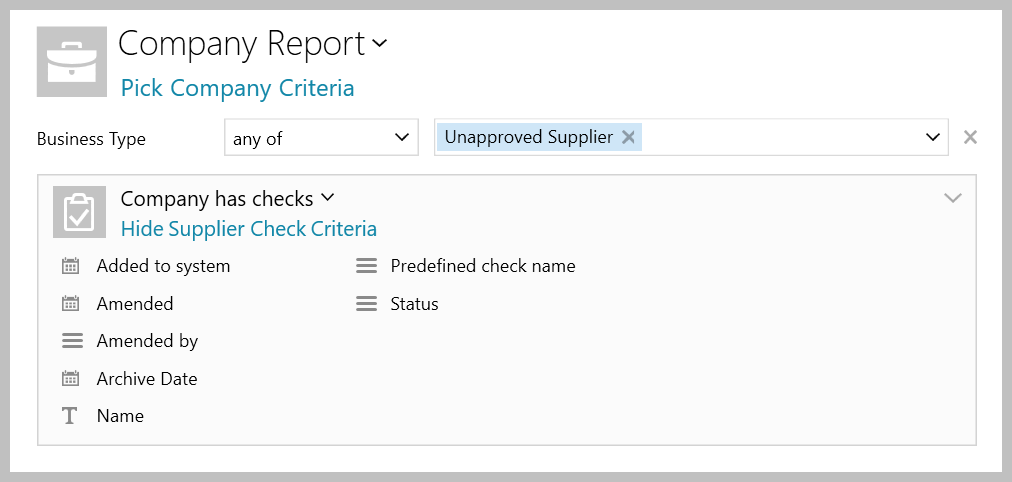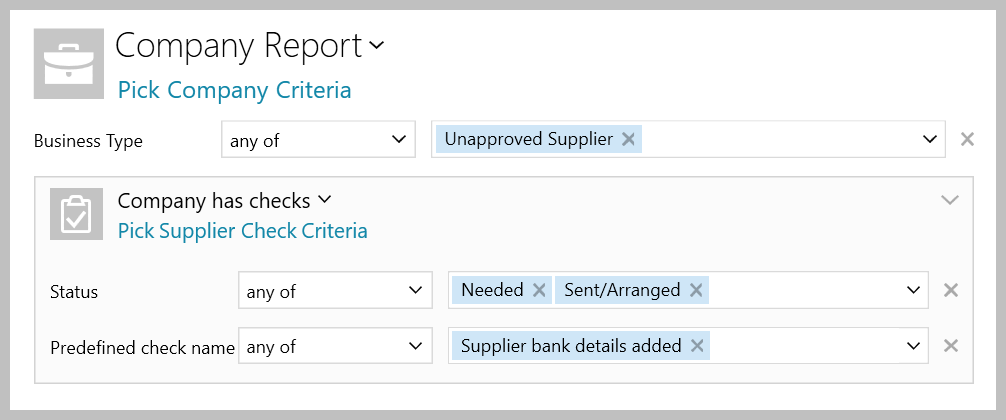...
1. Access supplier checklist When adding a new supplier, when the supplier is marked as Unapproved, the supplier checklist can be accessed and used From supplier company record (legacy company screen):
If using the new legacy company screen From supplier company record:
Info | | |
2. Supplier checklist The types of check displayed is dependent on how your business have chosen to set this up
| ||
2a. Add/view check documents Add check documents
View check documents From supplier company record (when using the new company screen):
| ||
2b. Change order of checks
| ||
3. Completed supplier checklist When all items on the checklist are complete:
If using the legacy company screen New company screen :
| ||
4. Incomplete supplier checks on the Organiser Incomplete supplier checks can be flagged on the Organiser, this needs to be added to the panel and saved first From Organiser:
| ||
6. Report on supplier checks A checks option is available when running a Power Report on company records From Reports on main menu:
Example report This report will return all company supplier records where the supplier is Unapproved and the Supplier bank details added check is currently Needed or Sent/Arranged (i.e. it is not complete) |
...