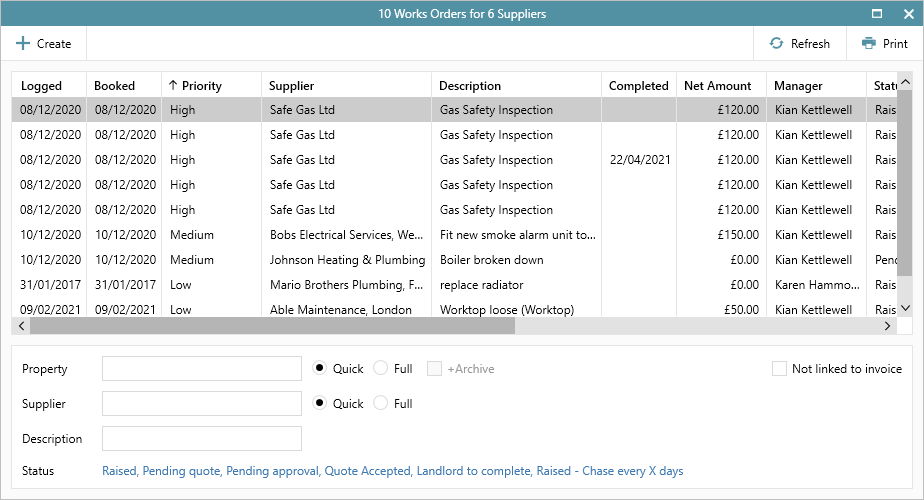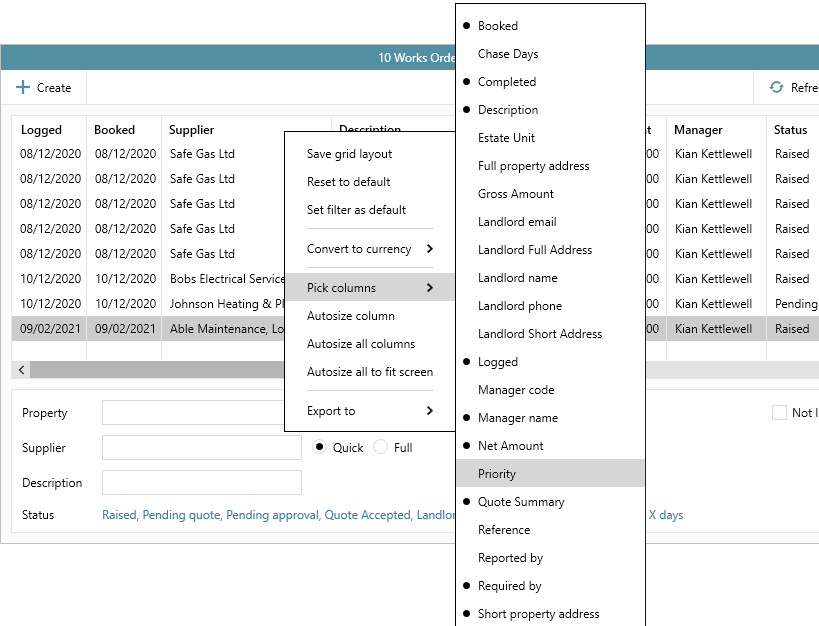...
1. Set priority level on works order In the Works Order panel (top left):
| |||
2. Sort/filter/group works orders by priority From the works orders list:
| |||
2a. If the priority column is not displayed Follow the steps below to add it to the grid, then save the new grid layout
| |||
Related articles
| Filter by label (Content by label) | ||||||||||||||||||
|---|---|---|---|---|---|---|---|---|---|---|---|---|---|---|---|---|---|---|
|
...