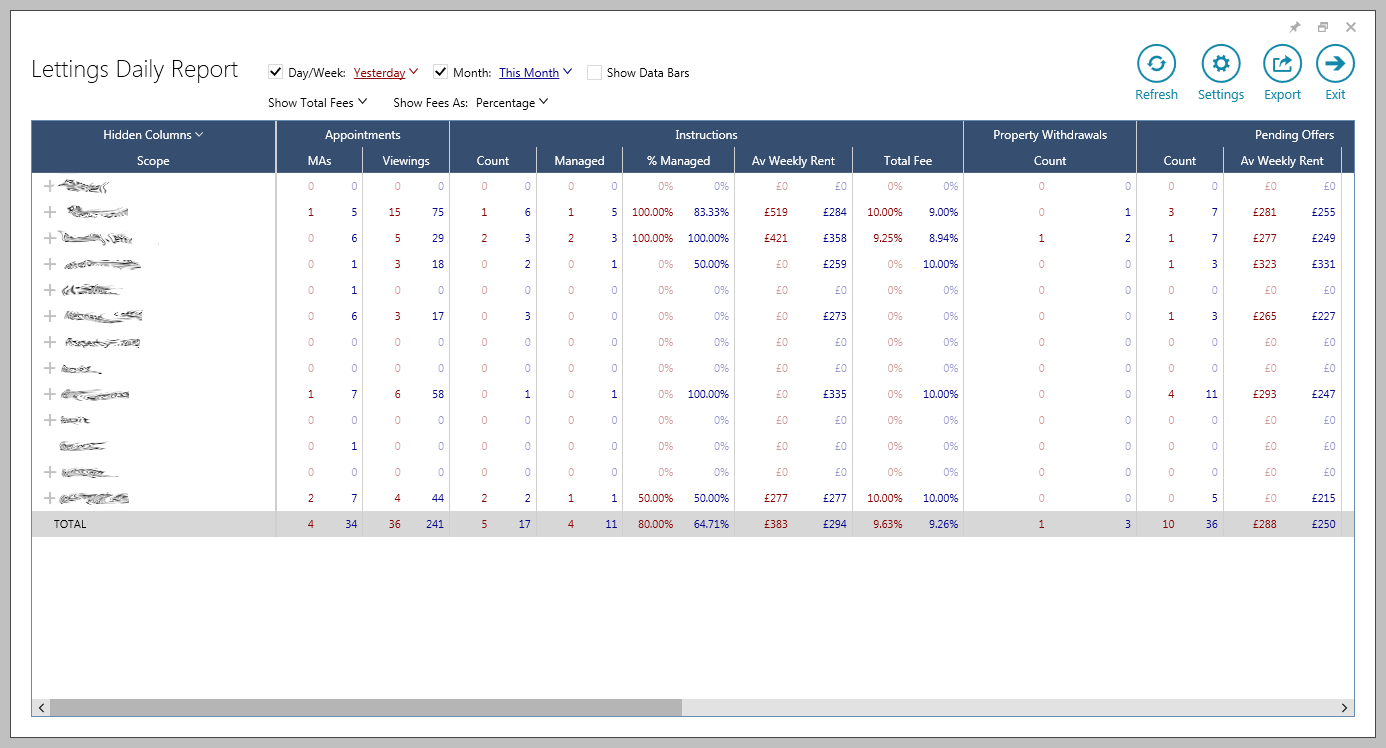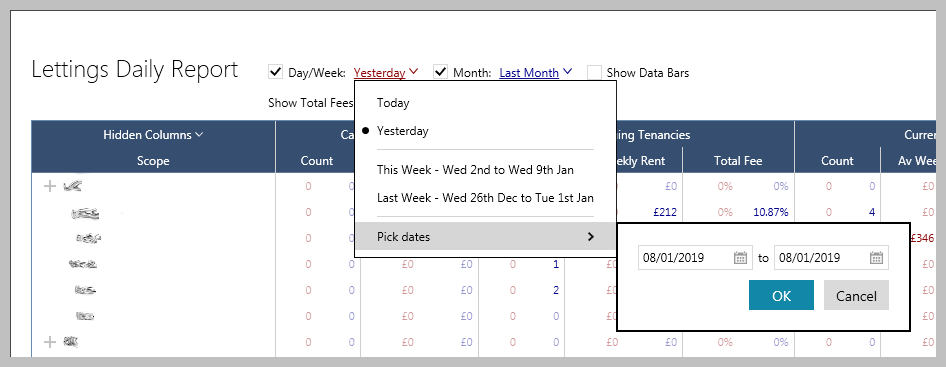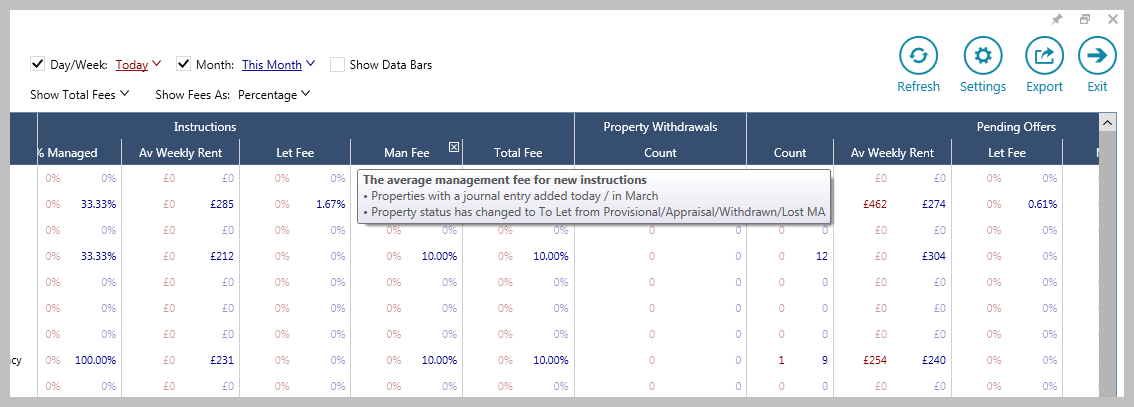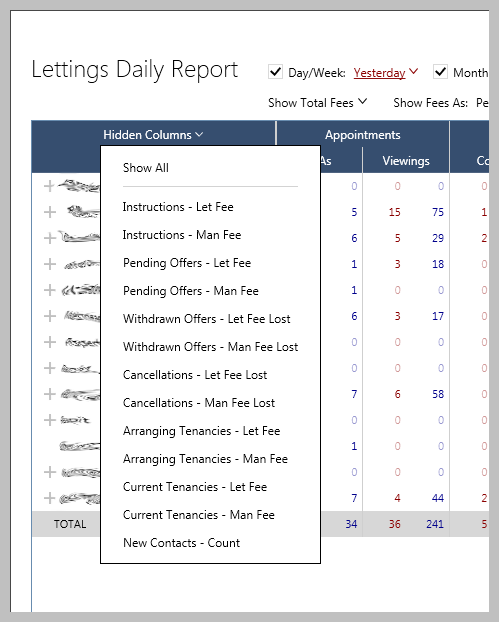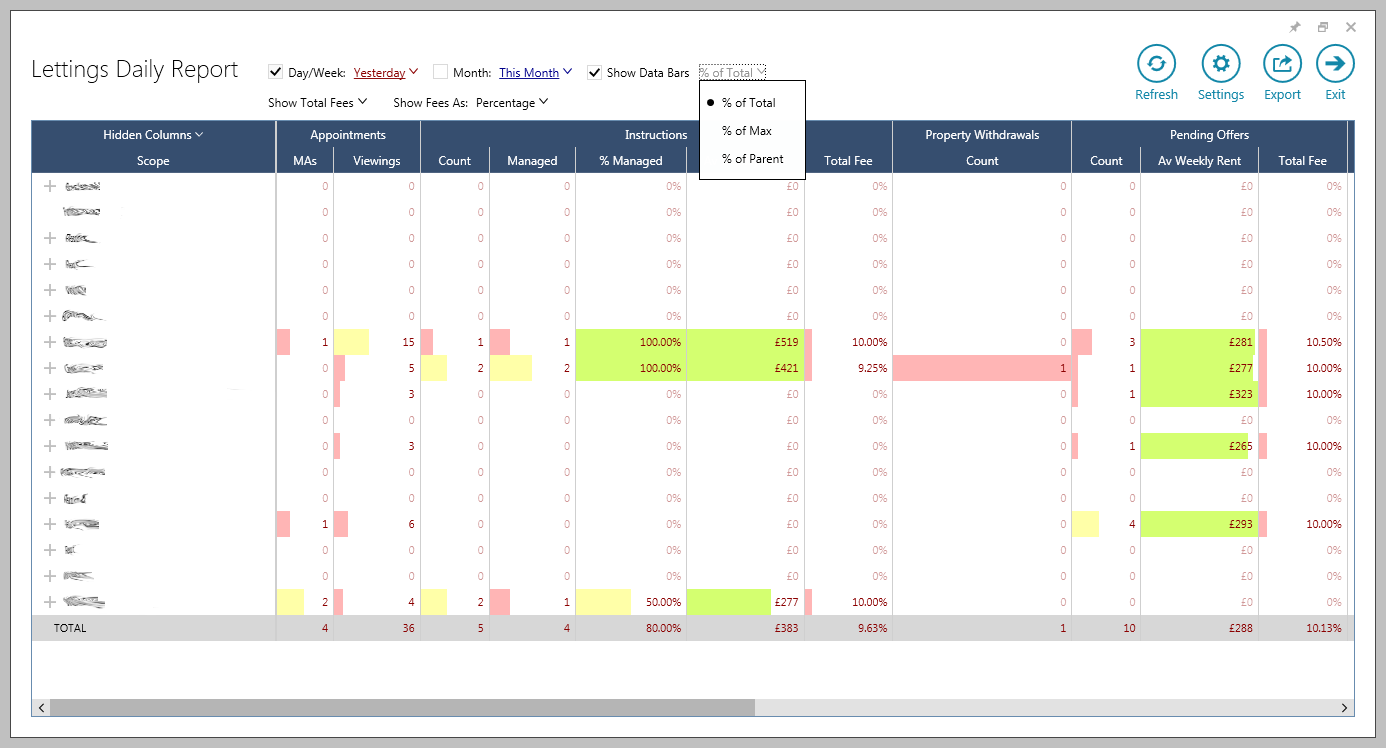...
...
...
| Info |
|---|
This guide has been reviewed against our global client base and classed as relevant to all regions |
The Lettings Daily Report provides an instant overview how your organisation is performing
...
- the grid based view makes it easy to drill into the detail of where your business is excelling or struggling
...
The Lettings Daily Report is perfect for morning meetings, enabling managers to see what happened yesterday and focus their team on the areas they must improve on for the day ahead
...
- it is also an invaluable overall management report to review performance for the company, office or individual
...
Figures include: market appraisal and viewing appointments, new instructions, withdrawals, pending offers and withdrawn offers, cancelled tenancies, arranging tenancies and current tenancies – along with figures for newly added applicants and contacts
...
- figures can be separated out to show fees generated for lettings and property management, or as a compete total
...
Accessing the report From main menu: |
...
...
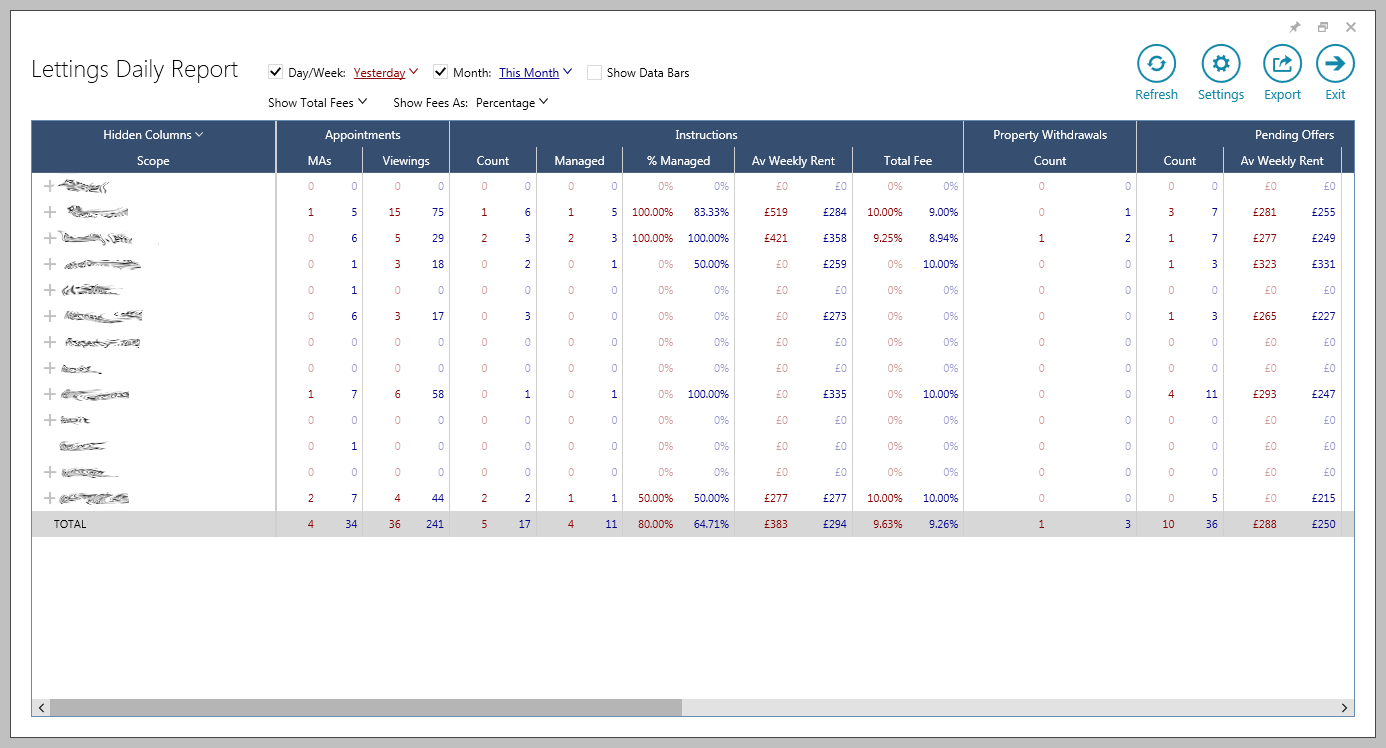 Image Added Image Added |
...
...
What's included in the statistics? |
...
...
or company:
all offices (where security settings allow) are shown on the initial view, click the + icon beside an office name to view figures at individual user level Red figures are the figures for the current day or range chosen (from the Day/Week filter
|
...
...
...
...
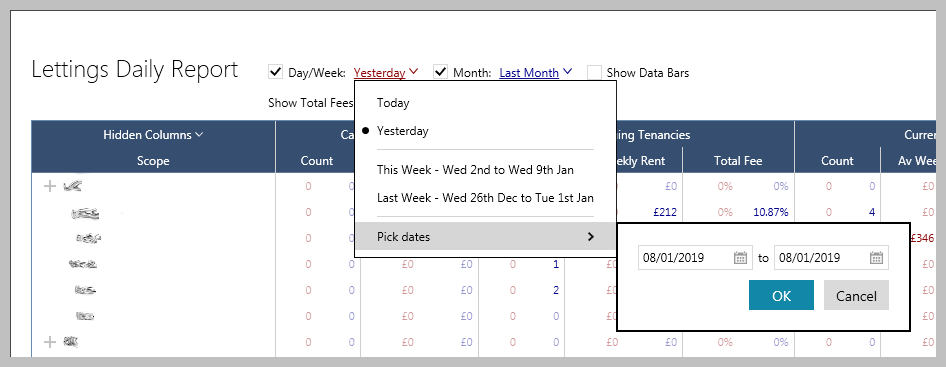 Image Added Image AddedFees
|
...
3. Accessing statistic detail |
...
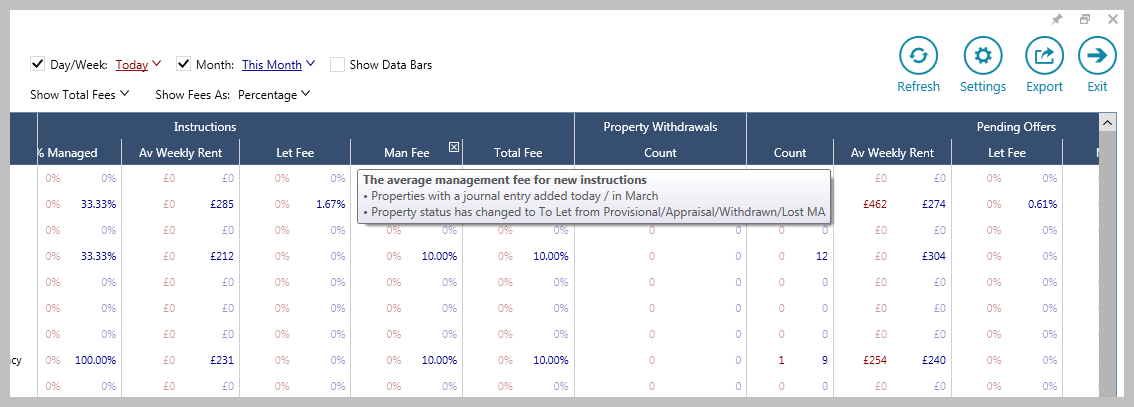 Image Added Image Added |
...
4. Accessing statistic data The Hidden columns option (top left) allows hidden columns to be quickly reinstated but also offers the option to split out each figure at letting and/or property management level, individual columns can be added or click Show All Clicking any figure within the report allows you to drill down to view the data behind it
|
...
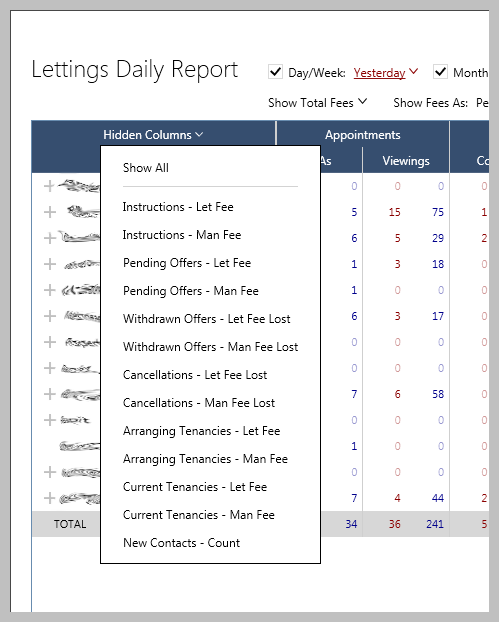 Image Added Image Added
Export & Data Bars functions Export Data Bars |
...
Ticking Show Data Bars displays coloured bars that represent each figure based on its ratio with the percentage of the Total figure This can be changed to show a percentage of the Maximum (Max) figure or to be a percentage of the Parent figure (e.g. for a negotiator, the parent value is the office) The shading width and colour differs to indicate the % share of the overall total of that figure; green shading indicates the figure being in the top third of the overall figure, yellow indicates the middle third and red the bottom third
For withdrawn properties/offers and cancellations, green shading is used for values falling within the bottom third and red for values falling within the top third
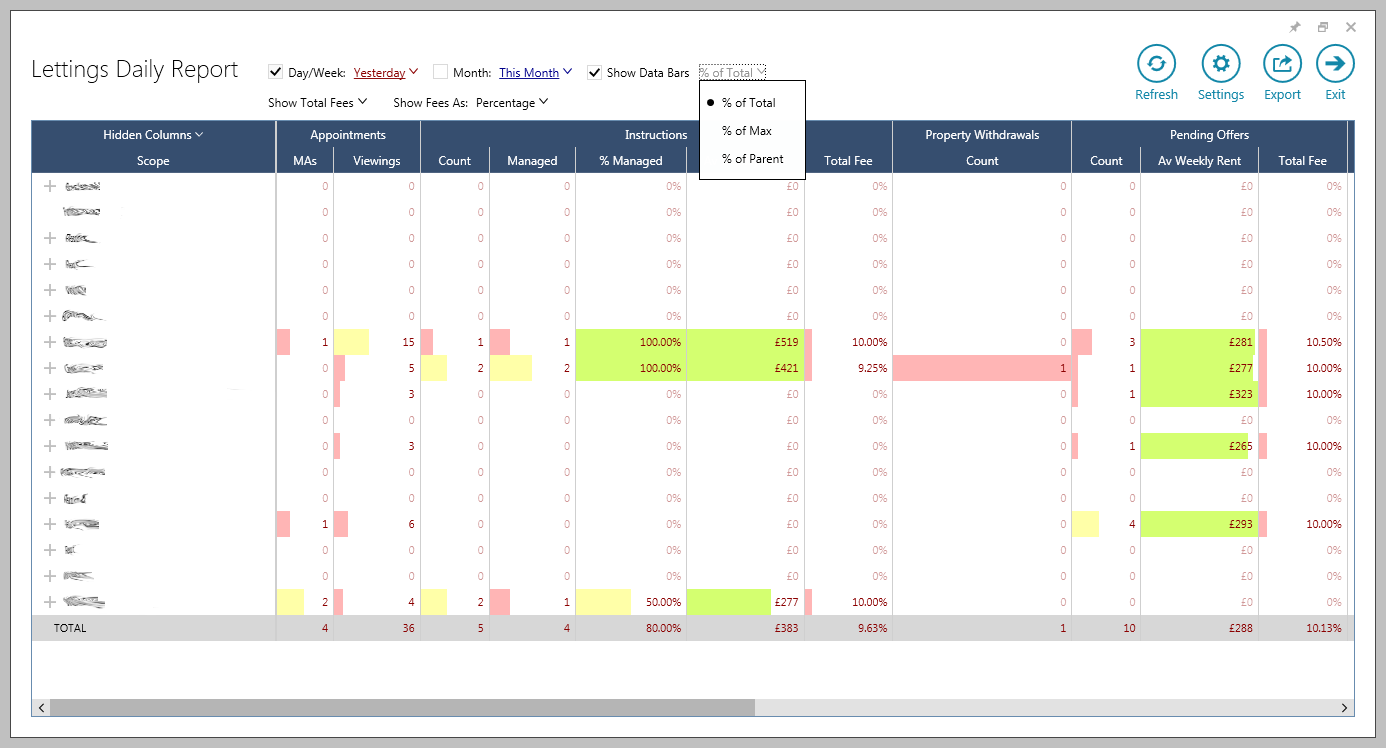 Image Added Image Added |
Related articles
| Filter by label (Content by label) |
|---|
| showLabels | false |
|---|
| max | 5 |
|---|
| spaces | com.atlassian.confluence.content.render.xhtml.model.resource.identifiers.SpaceResourceIdentifier@a45 |
|---|
| sort | modified |
|---|
| showSpace | false |
|---|
|
...
| | reverse | true |
|---|
| type | page |
|---|
| cql | label = |
|---|
|
...
...
| dashboard" and type = "page" and space = "RW" | | labels | rps sales reporting dashboard productguide |
|---|
|
...
...
Basic information on how to access and use the features of the Lettings Daily Report |