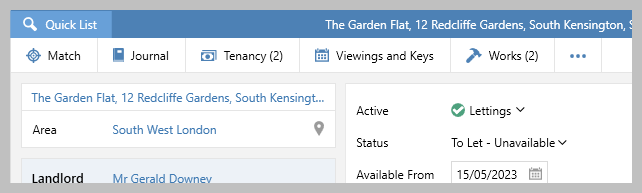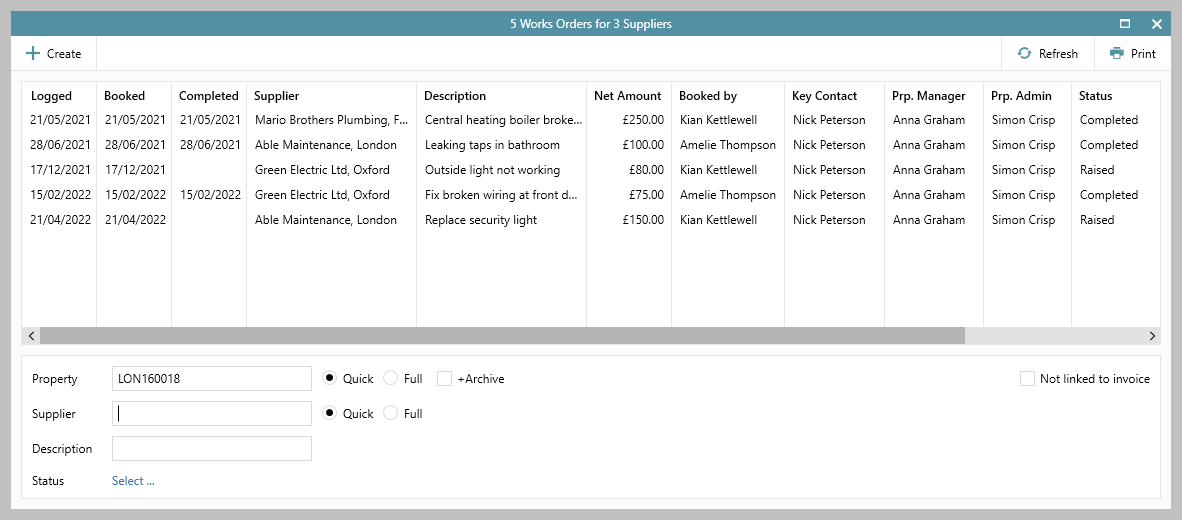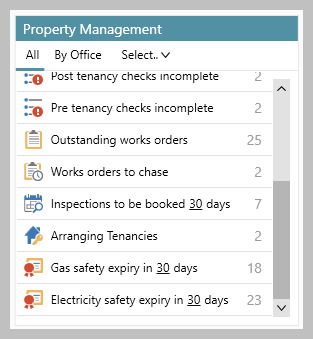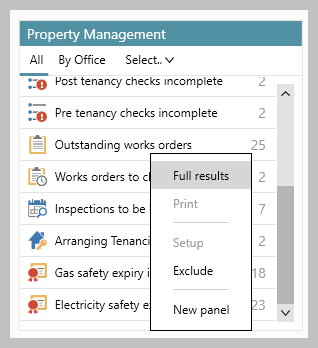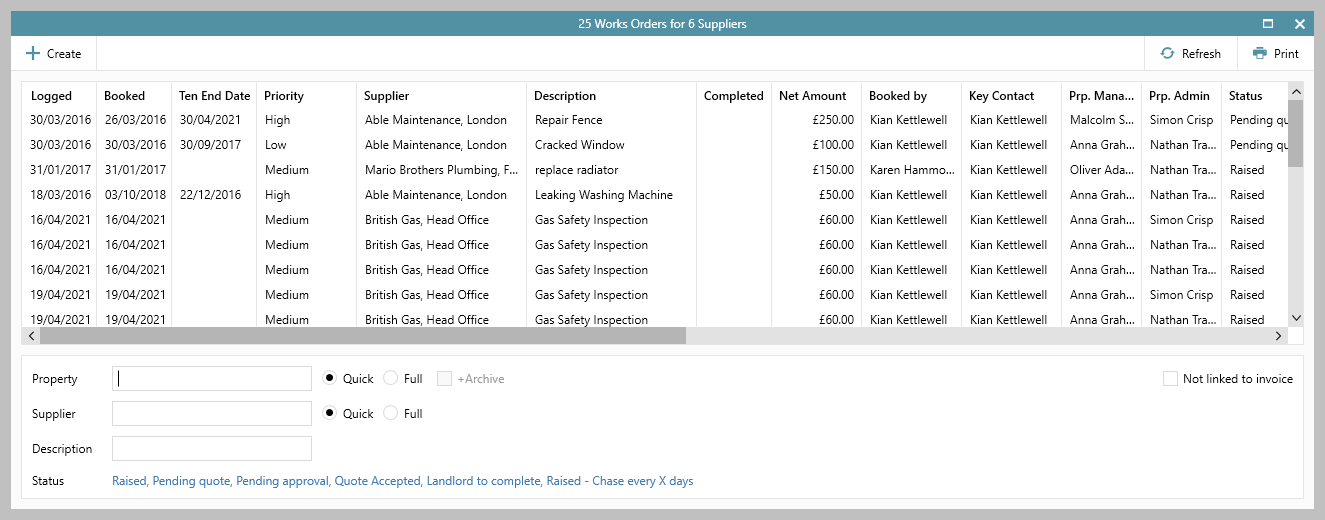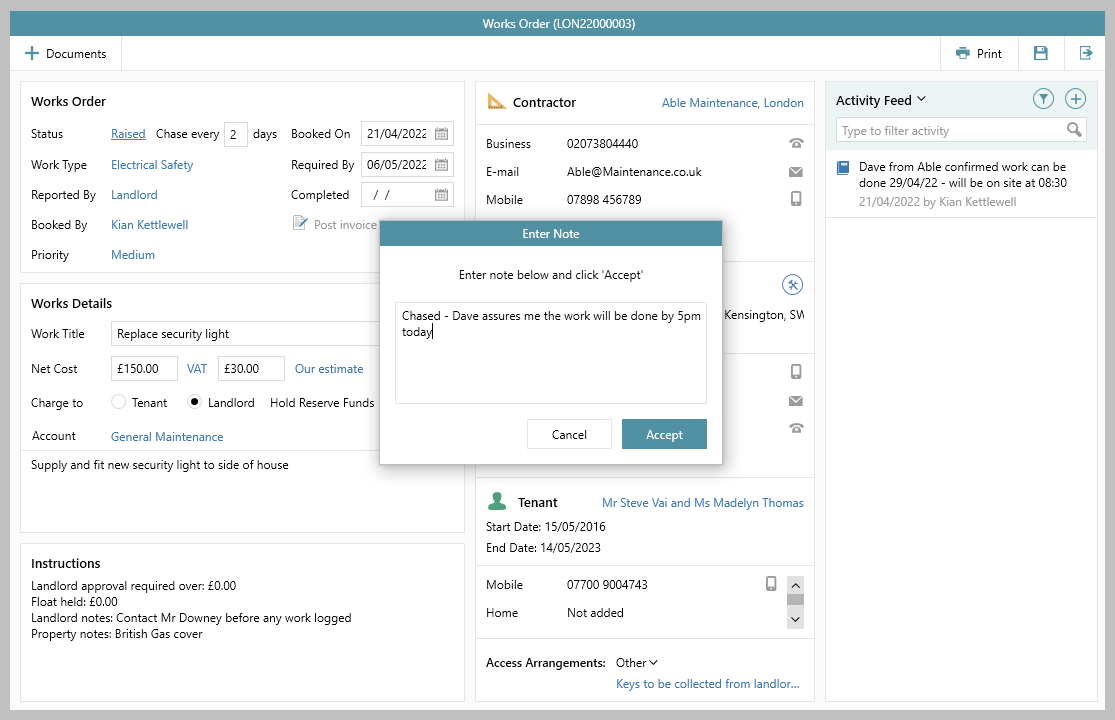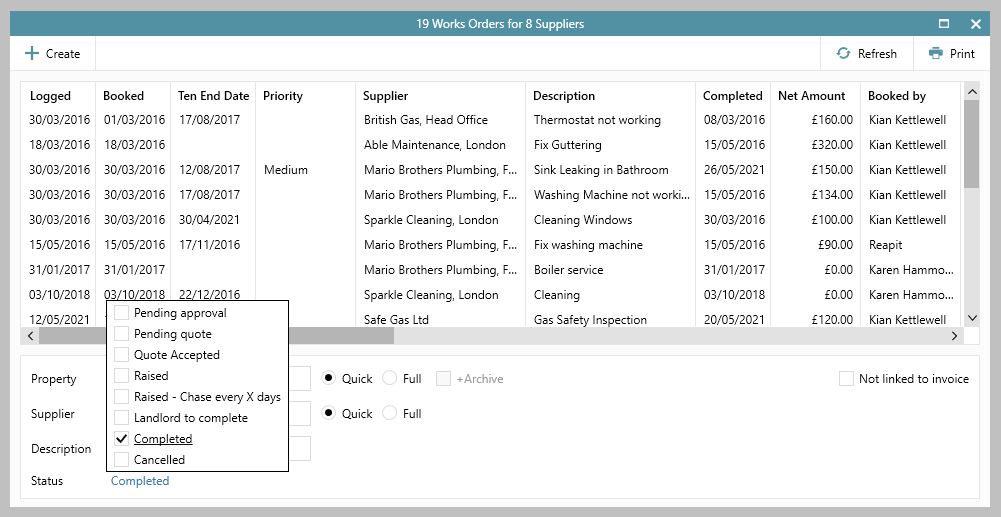...
| Info |
|---|
This guide has been reviewed against our global client base and classed as relevant to all regions |
This page outlines how to use the Organiser to find
...
outstanding works orders, works orders to chase and completed works orders
...
1. Viewing works orders for a specific property Works orders for a specific property can be accessed via the property record |
...
From property screen:
|
...
Grid functions are available to help with viewing your works orders |
...
...
| title | 1a. Grid functions |
|---|
...
:
| |
2. Accessing works orders from the Organiser From | |
...
Organiser, Property |
...
Management panel:
|
...
|
...
|
...
|
...
|
...
|
...
|
...
|
...
|
...
...
3. Outstanding works orders | |
...
Click Lettings and select Outstanding Works Orders
...
From Organiser, Property Management panel:
|
...
|
...
...
|
When viewing a list of works orders:
Hover over the panel header
Icons will be displayed on the right of the panel header (see above)
Click the Pop out into full results icon (right)
|
...
| |
4. Works orders to chase |
...
From Organiser, Property Management panel:
|
...
...
|
...
To mark the works order as chased:
...
|
...
...
|
...
|
...
|
...
|
...
|
...
|
...
|
...
|
...
|
| ||
...
| ||
5. Accessing completed works orders | ||
...
From the main menu:
|
Related articles
| Filter by label (Content by label) | ||||||||||
|---|---|---|---|---|---|---|---|---|---|---|
|
...
...
|
...
| Excerpt | ||
|---|---|---|
|
...
Using the Organiser to find outstanding works orders, works orders to chase and completed works orders |