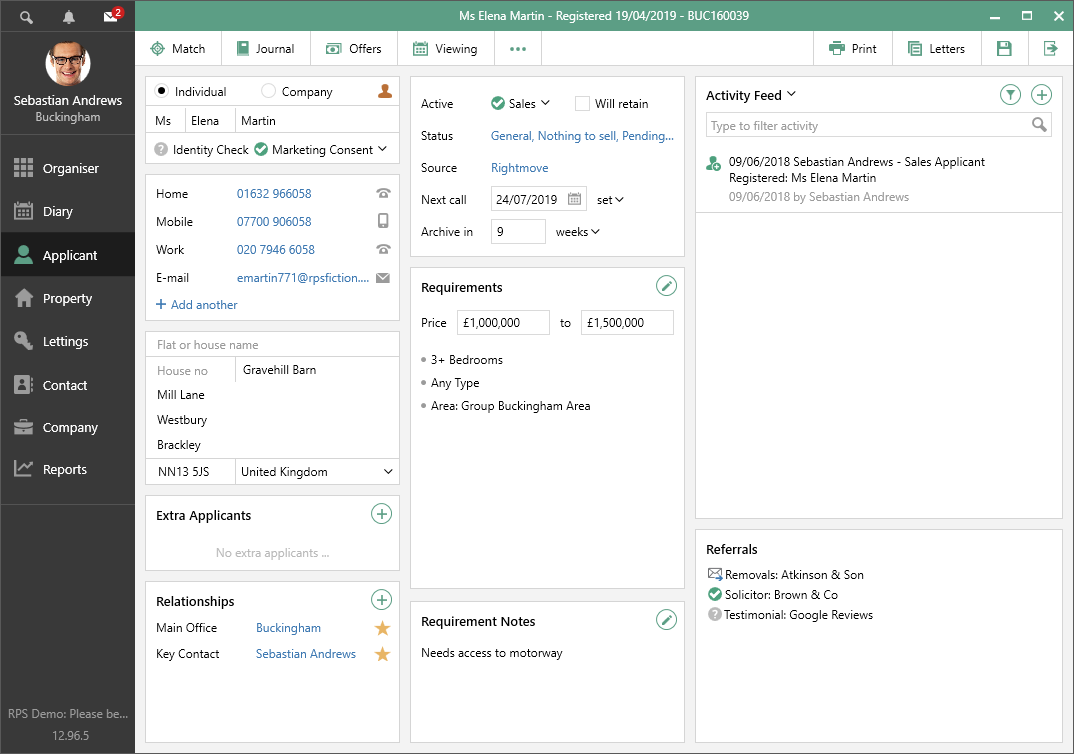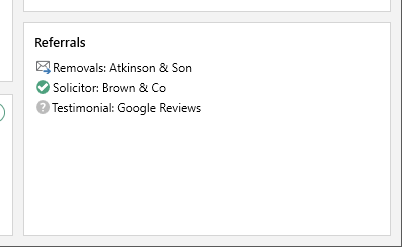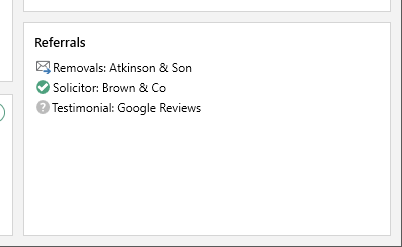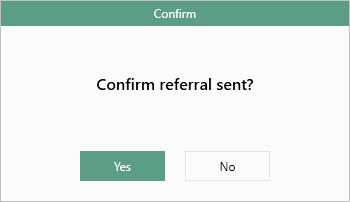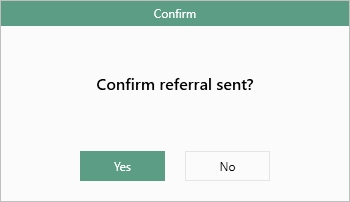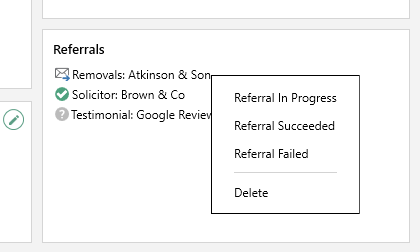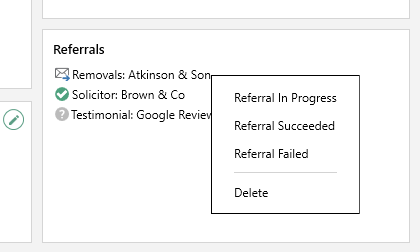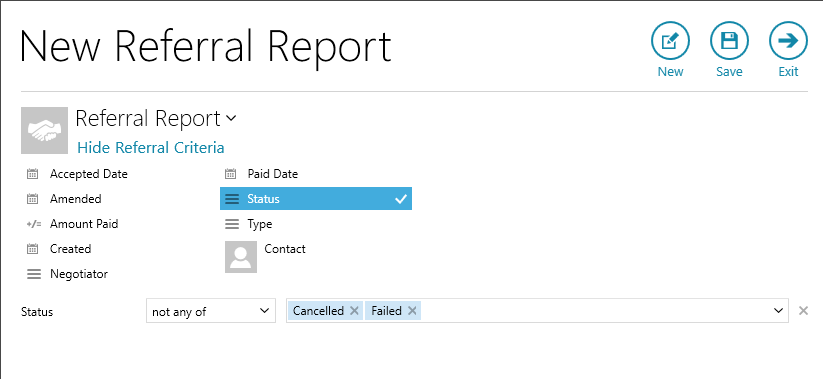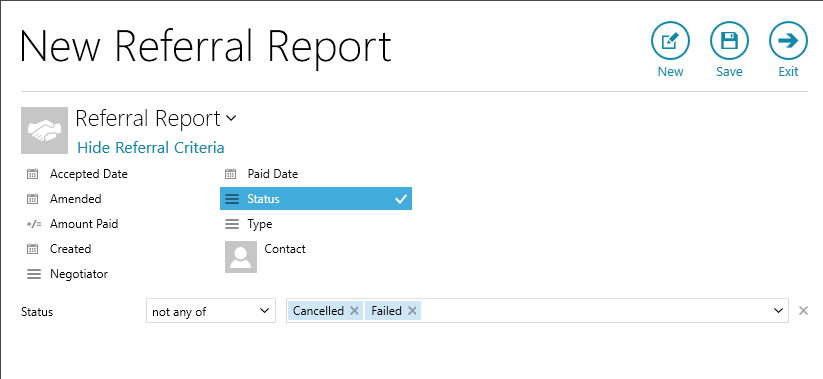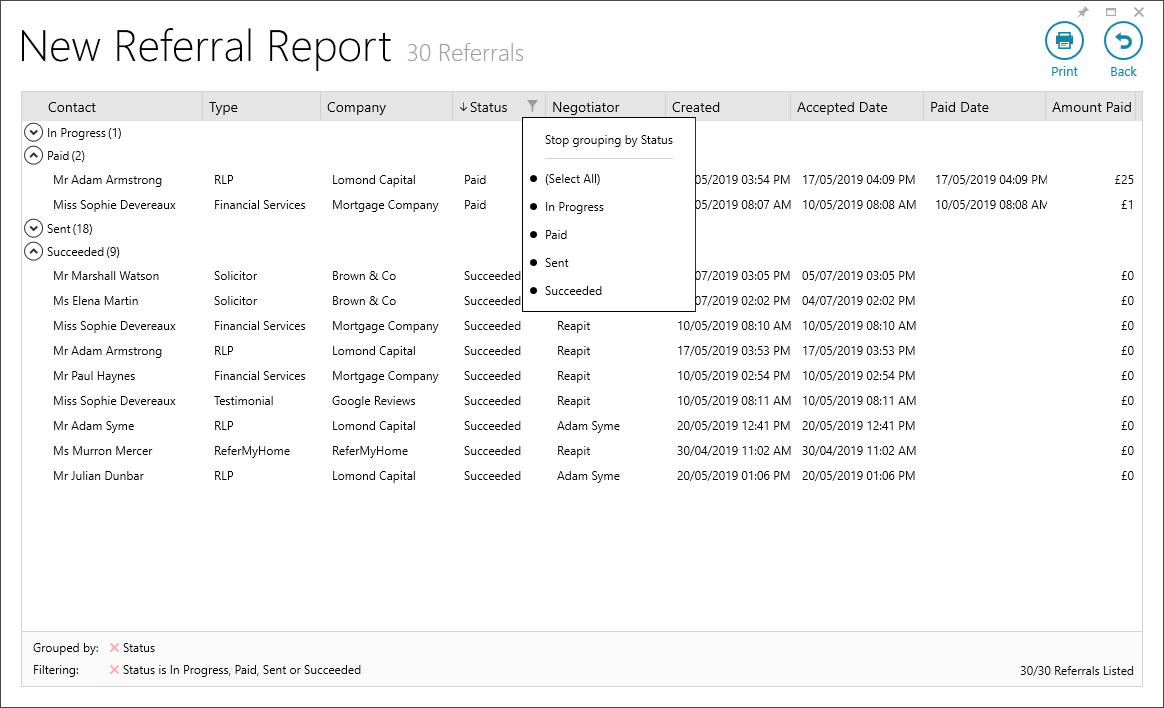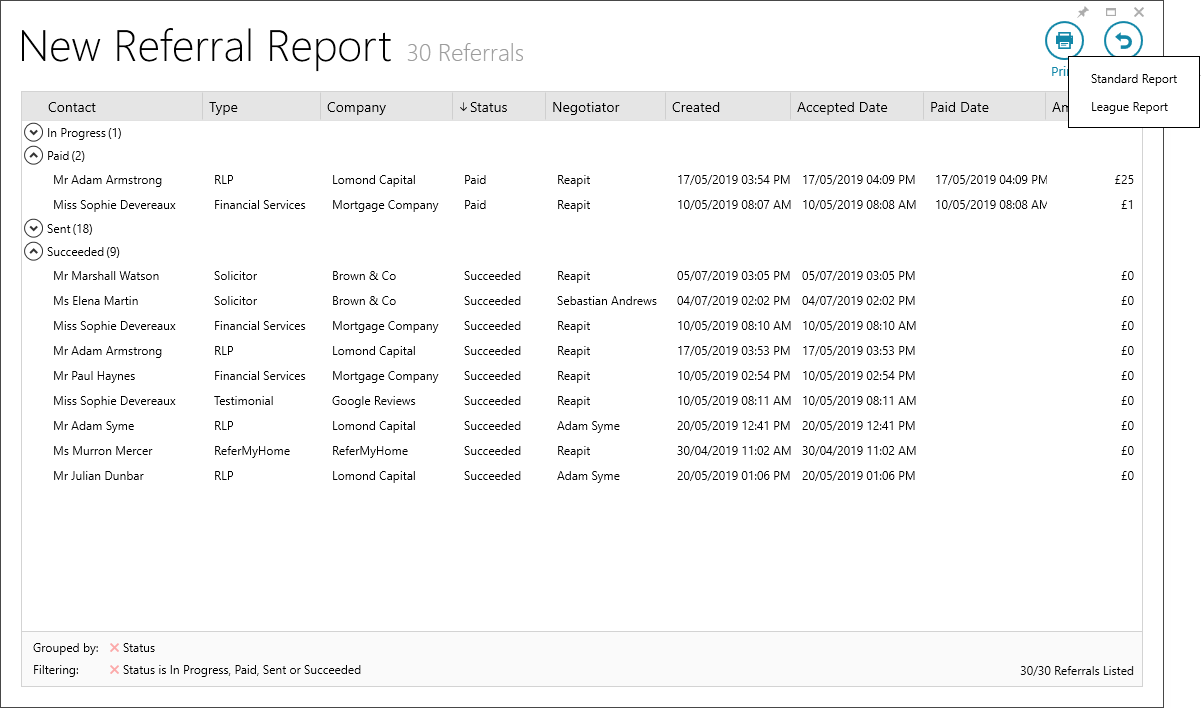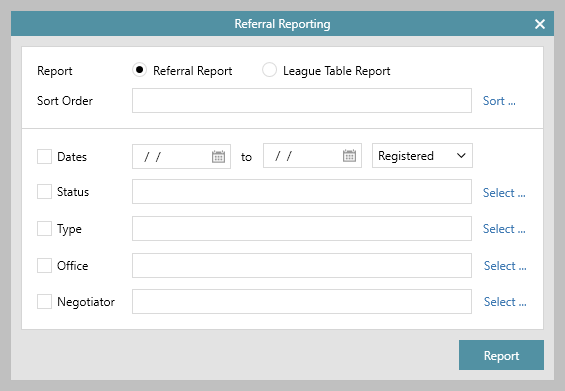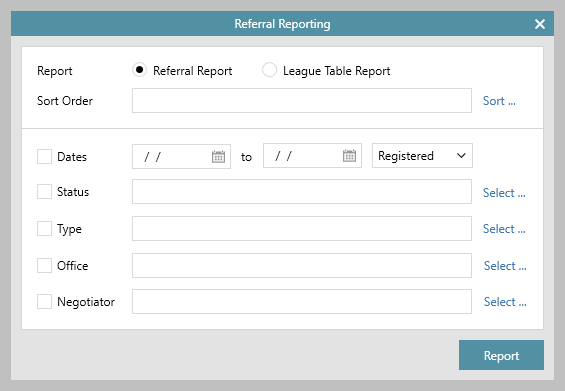...
Referral functionality allows an applicant, vendor or contact to be referred to pre-set companies For - for example, a sales applicant could be referred for conveyancing or to a financial services or removal company
In the situation where Where multiple contacts exist on a record, individual referrals can be made for each contact
Referrals can be reported on using Power Reports or standard reports - both types export to Microsoft Excel
Referral functionality needs to be set-up & configured, click here to contact Reapit Support
The Referrals panel is found at the bottom of the applicant/property/contact screen: |
...
1. Referrals panel The panel lists all referral companies that are relevant to the current record
|
| ||
2. Generating a referral Clicking an entry in the referrals panel can initiate one or all of the following:
After the referral has been completed, a message is displayed to confirm that the referral has been sent:
| |||
3. Progressing a referral To progress a referral, click the referral for further options These options are dependent on configuration therefore might not be accessible When a referral is marked as Succeeded:
| |||
4. Reporting - Power Reports Referrals can be reported on using Power Reports or via standard reporting (see section 5) From Reports on main menu:
Excel output options
| |||
5. Reporting - standard reports From Reports on main menu:
The example below is in Referral Report style showing all referrals for one office made in one day: | |||
...