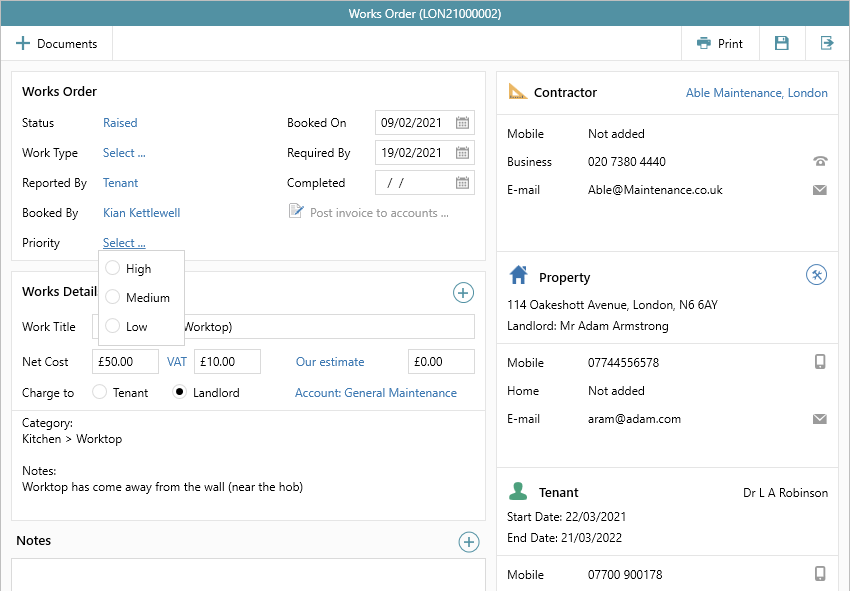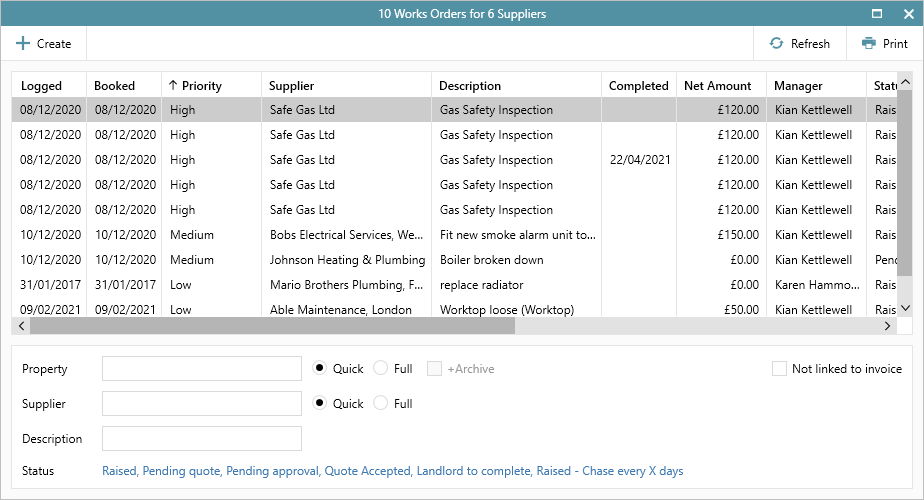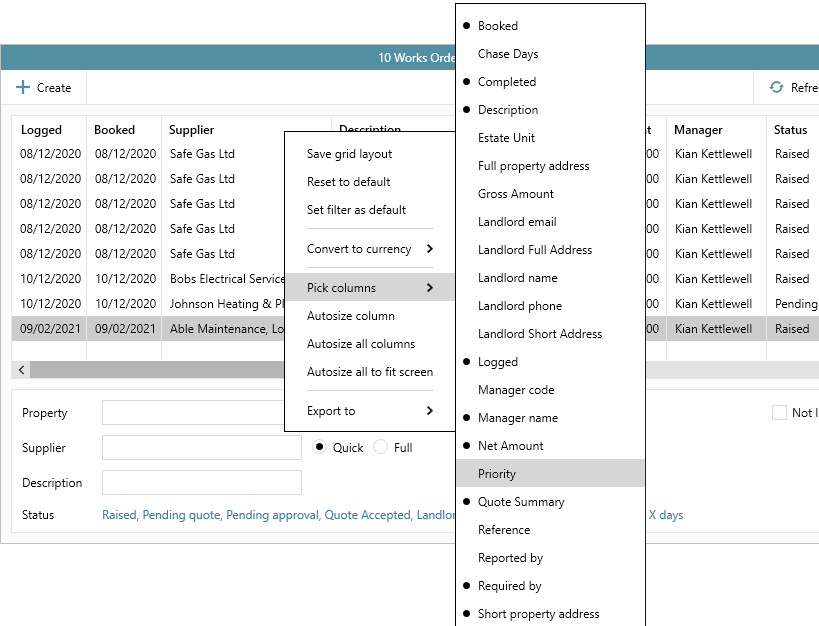...
To enable this configuration option, click here to contact Reapit Support
1. Set priority level on works order 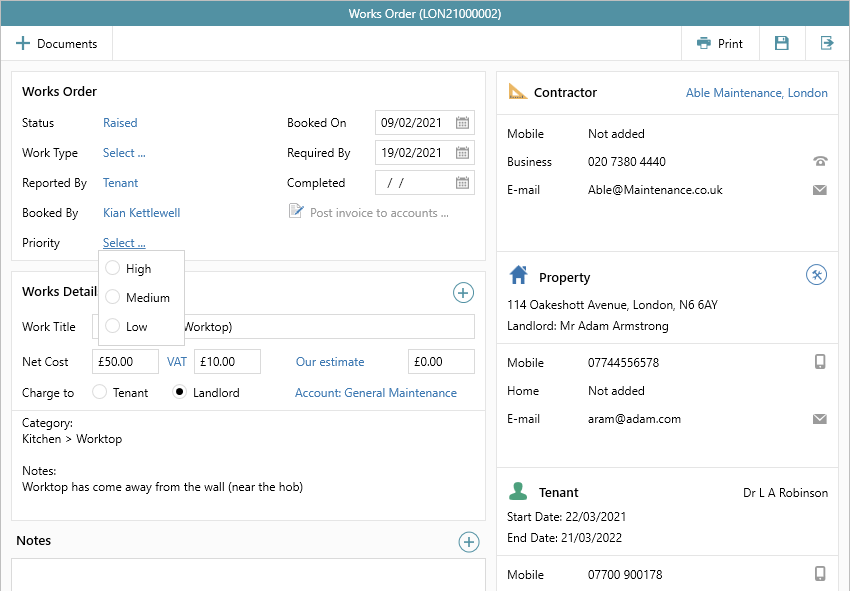 Image Modified Image ModifiedIn the Works Order panel (top left): | Info |
|---|
High/Medium/Low (shown above) are default options, custom options can be added by Reapit Support - click here to contact Reapit Support and specify priority levels required |
|
2. Sort/filter/group works orders by priority From the works orders list: 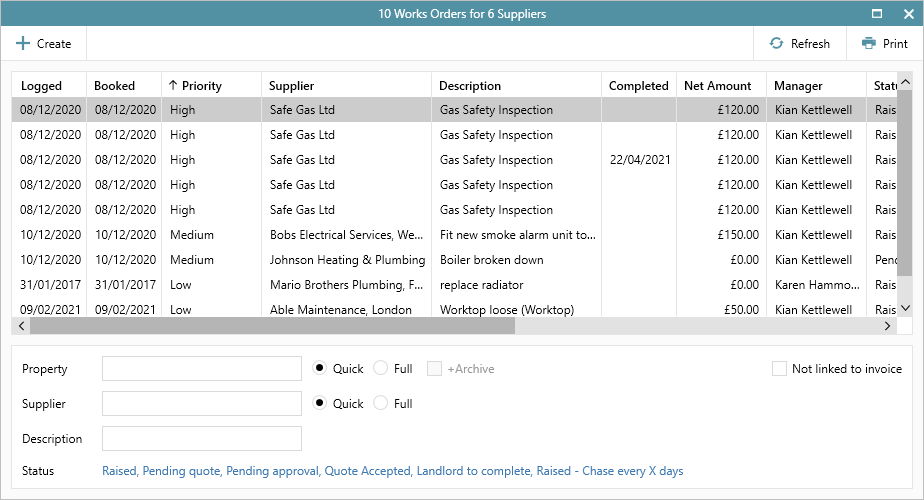 Image Modified Image ModifiedPriority column displays the level set for each works order
If the column is not displayed (usually shown far right of grid), see 2a below
Click the column heading to sort ascending/descending (as shown above)
Hover over the column heading and click the filter icon for options to group or filter the list by priority
|
2a. If the priority column is not displayed Follow the steps below to add it to the grid, then save the new grid layout 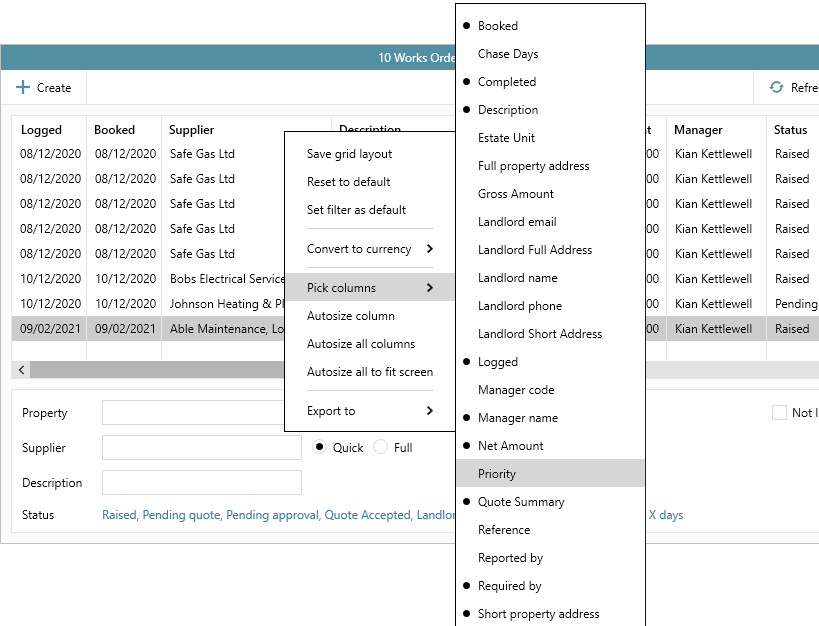 Image Modified Image ModifiedRight-click over the column headings, hover over Pick columns and select Priority from the list shown
The Priority column will be added to the grid to the far right
Click and drag the column to the desired position
Right-click over column headings again and select Save grid layout
|
Related articles
| Filter by label |
|---|
| showLabels | false |
|---|
| max | 5 |
|---|
| spaces | com.atlassian.confluence.content.render.xhtml.model.resource.identifiers.SpaceResourceIdentifier@a45 |
|---|
| showSpace | false |
|---|
| sort | modified |
|---|
| showSpacetype | falsepage |
|---|
| reverse | true | type | page
|---|
| labels | worksorder 12_130-sales-lettings-rnote 12_130 |
|---|
| cql | label = "worksorder" and type = "page" and space = "RW" | labels | worksorder 12_130-sales-lettings-rnote 12_130 |
|---|
|
| Excerpt |
|---|
|
A configuration option is available which allows a priority level to be set on a works order |
...