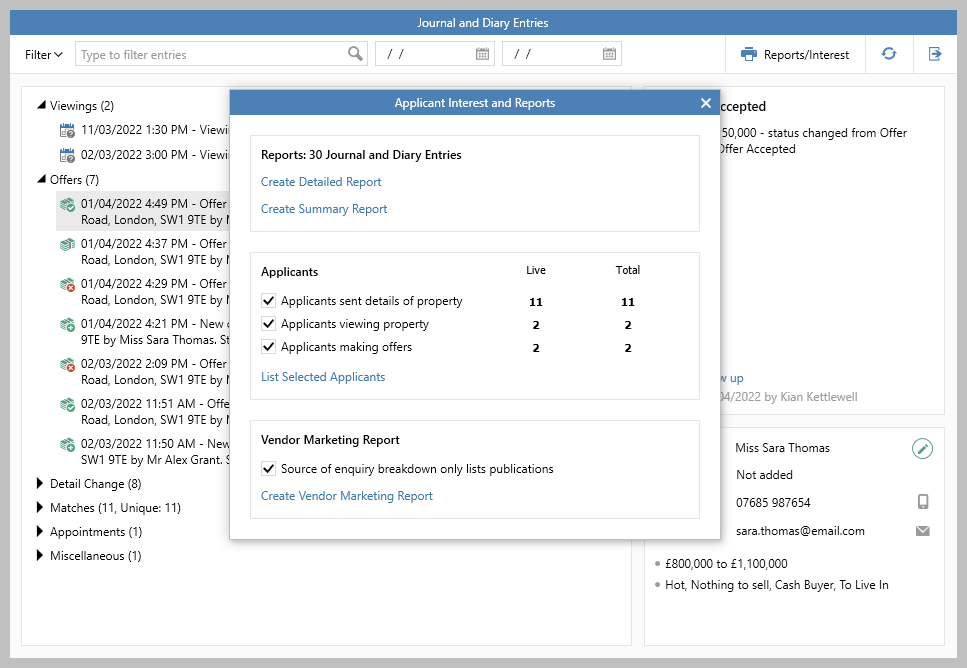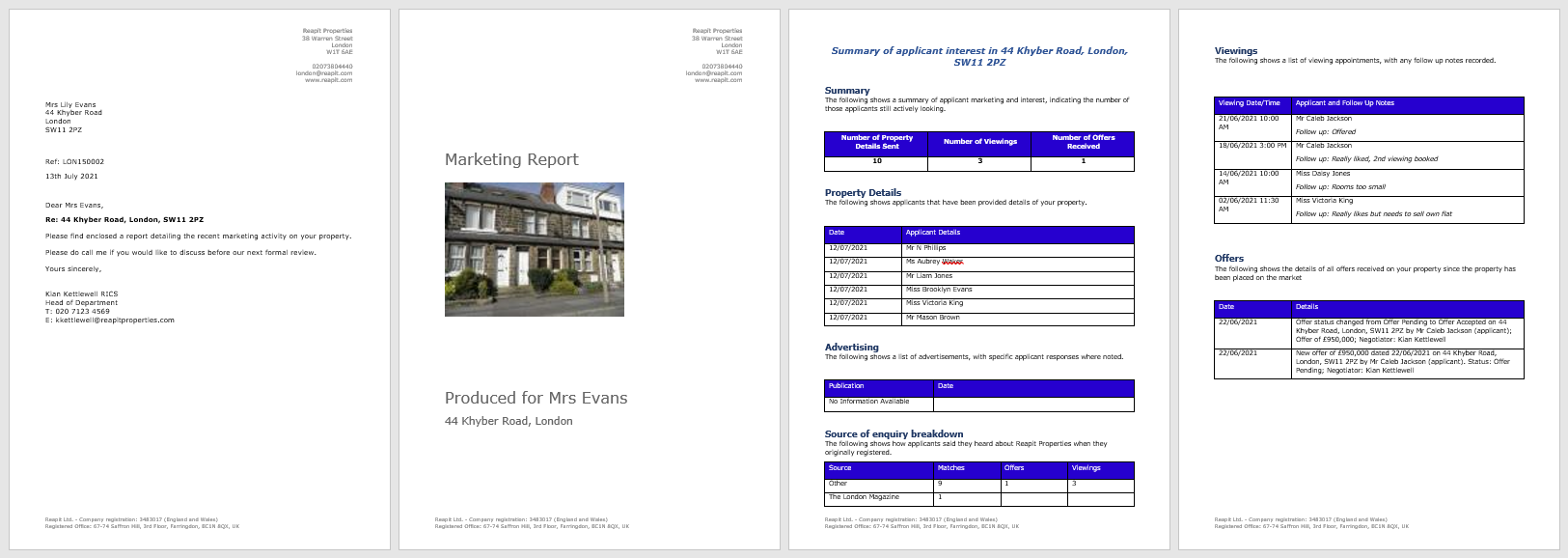...
The report usually shows information on details sent, viewings and offers received
1. Running the report From the property journal: Click Reports/Interest (top right) 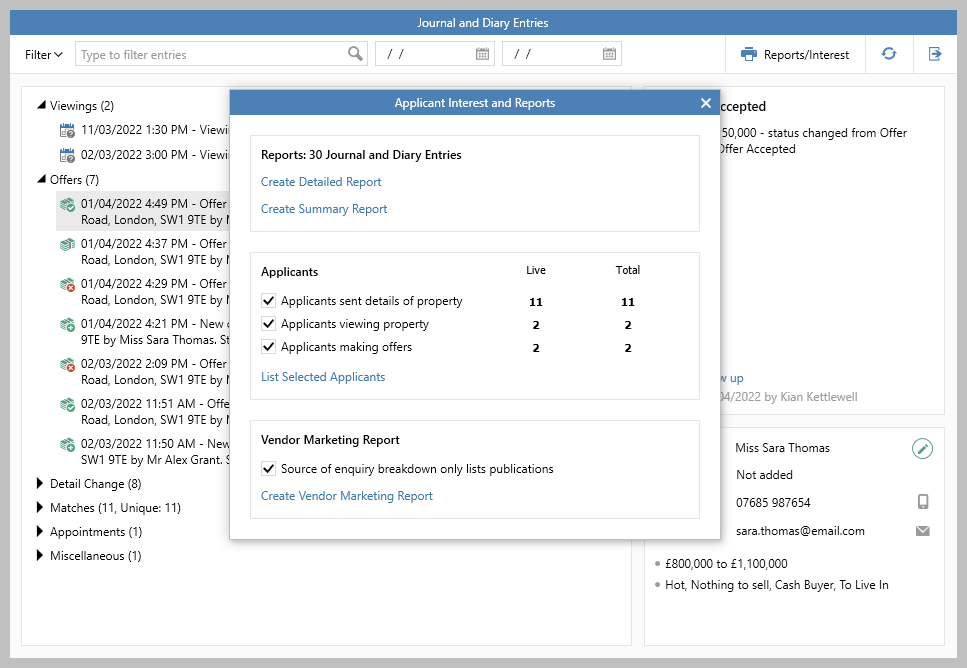 Image Modified Image ModifiedClick Create Vendor Marketing Report
This option will also be offered from a lettings property, clicking it will produce a landlord marketing report (despite the link title)
|
2. View report The report is displayed in Microsoft Word meaning it can be printed out or converted to PDF and emailed to the vendor/landlord, plus sections of the report can be removed or added to, as required 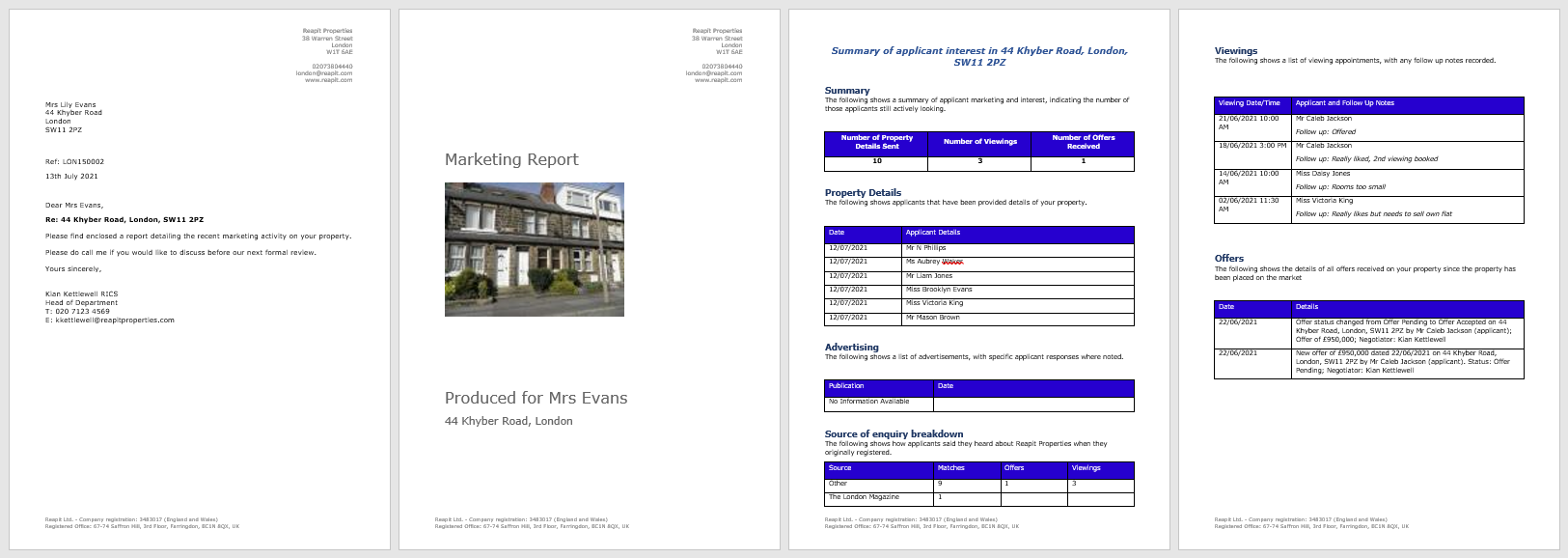 Image Modified Image ModifiedThis report example contains: a covering letter a summary property details sent, number of viewings and number of offers received a list of all applicants who have been sent details where/when the property has been advertised where the applicants (who have received details, viewed or offered) heard about your business details of each viewing, including viewing feedback details of all offer activity
| Info |
|---|
The content of the report can depend on company requirements, therefore the content shown here may differ from that shown on your system If you require changes to your marketing report, contact Reapit Support |
|
Related articles
| Filter by label (Content by label) |
|---|
| showLabels | false |
|---|
| max | 5 |
|---|
| spaces | com.atlassian.confluence.content.render.xhtml.model.resource.identifiers.SpaceResourceIdentifier@a45 |
|---|
| sort | modified |
|---|
| showSpace | false |
|---|
| reverse | true |
|---|
| type | page |
|---|
| cql | label = "reporting" and type = "page" and space = "RW" |
|---|
| labels | reporting |
|---|
|
| Note |
|---|
Need more assistance? No problem! Just log a ticket on the Reapit Service Desk Portal at https://reapitsupport.refined.site/ and a member of our Support Team will be happy to help |
| Excerpt |
|---|
|
Guidance on running the vendor/landlord marketing report available from the property journal |
...