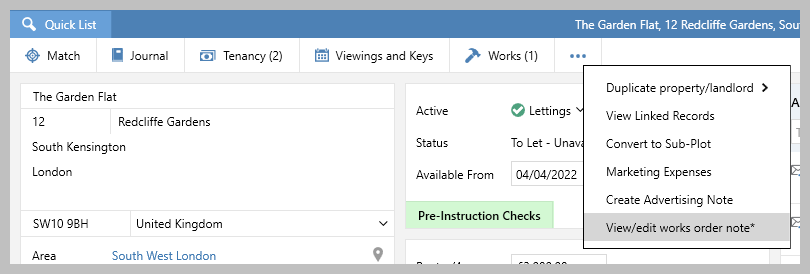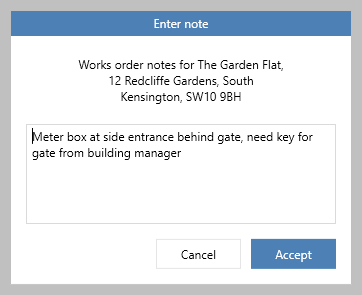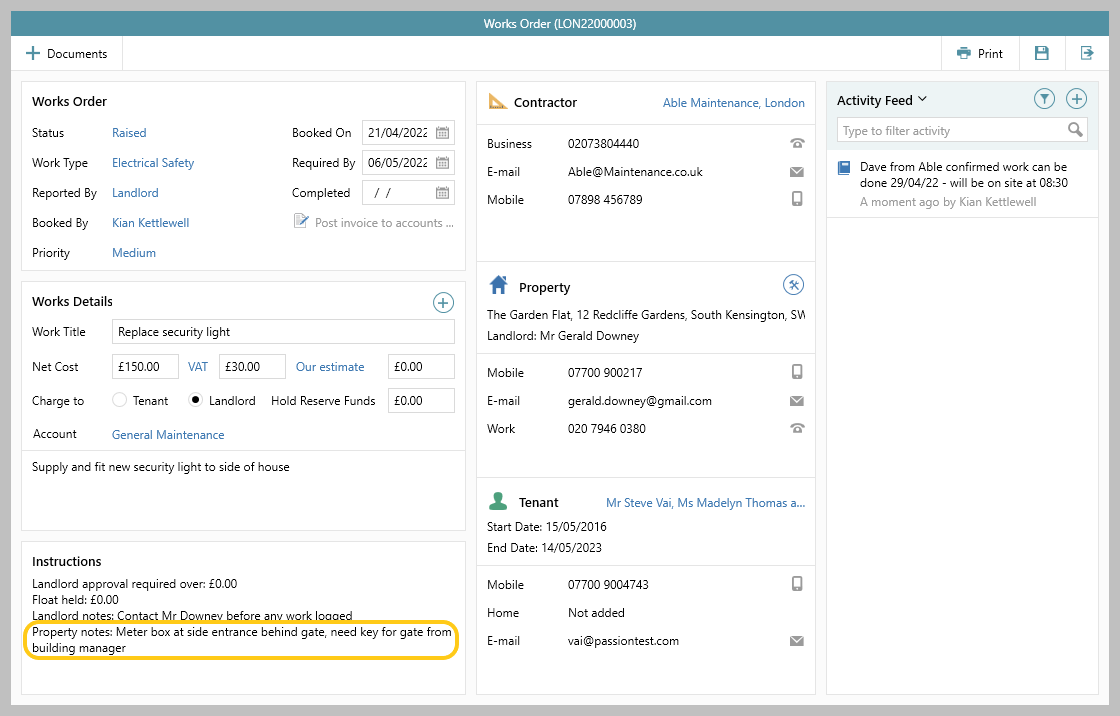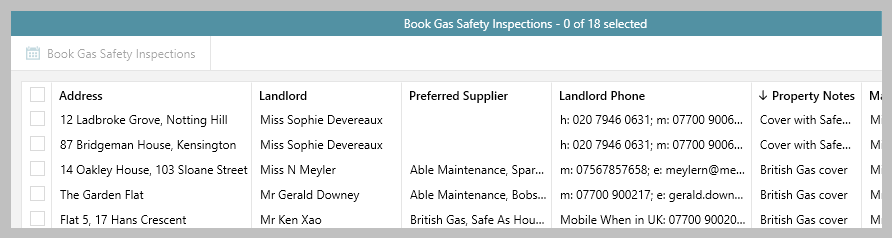...
1. Add works order note From the property:
| ||
2. Note shown on works order Property notes are shown on all works orders (and supplier invoices) for the selected property
| ||
3. Property notes in certificates grid When using a certificates grid to view/manage certificates in bulk, the property notes can be added as a column to the grid, grid functions can be used to sort or filter by property notes From Organiser, Property Management panel:
Use grid functions to sort/filter the list:
|
...