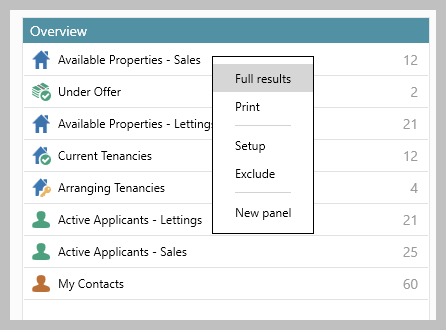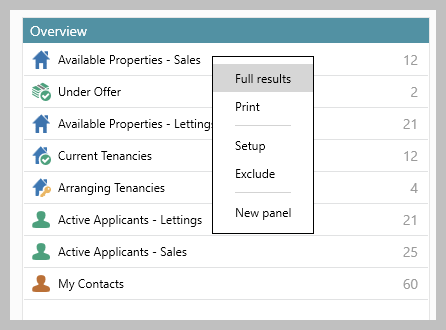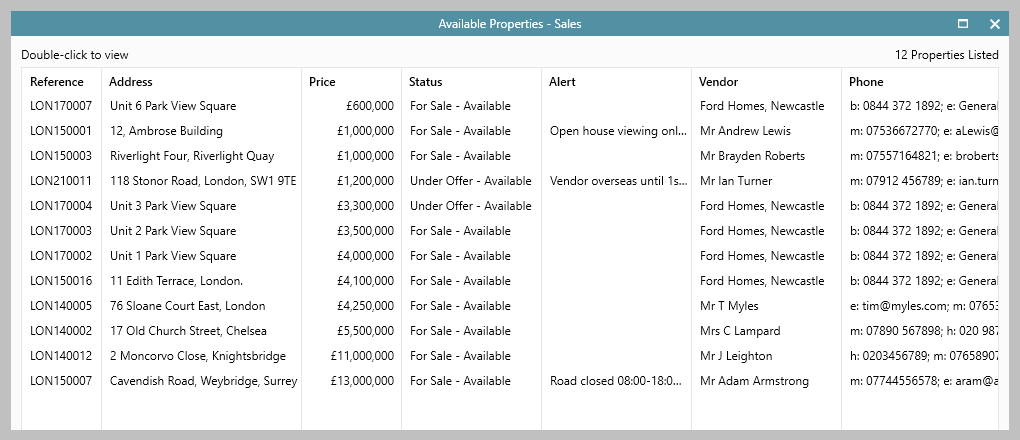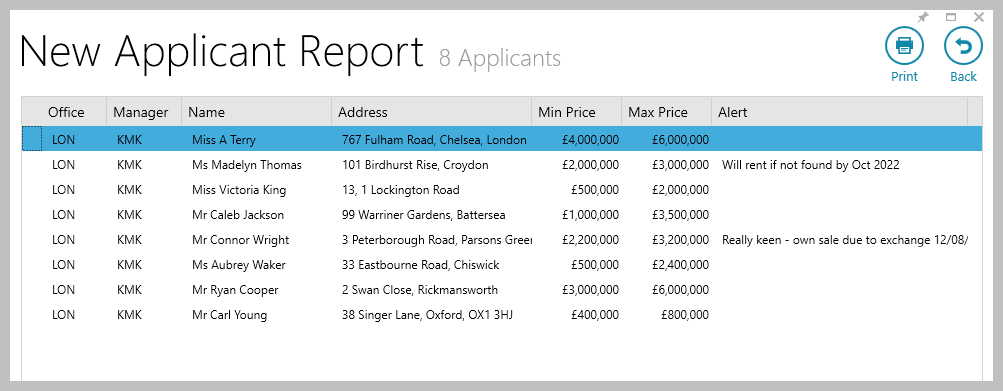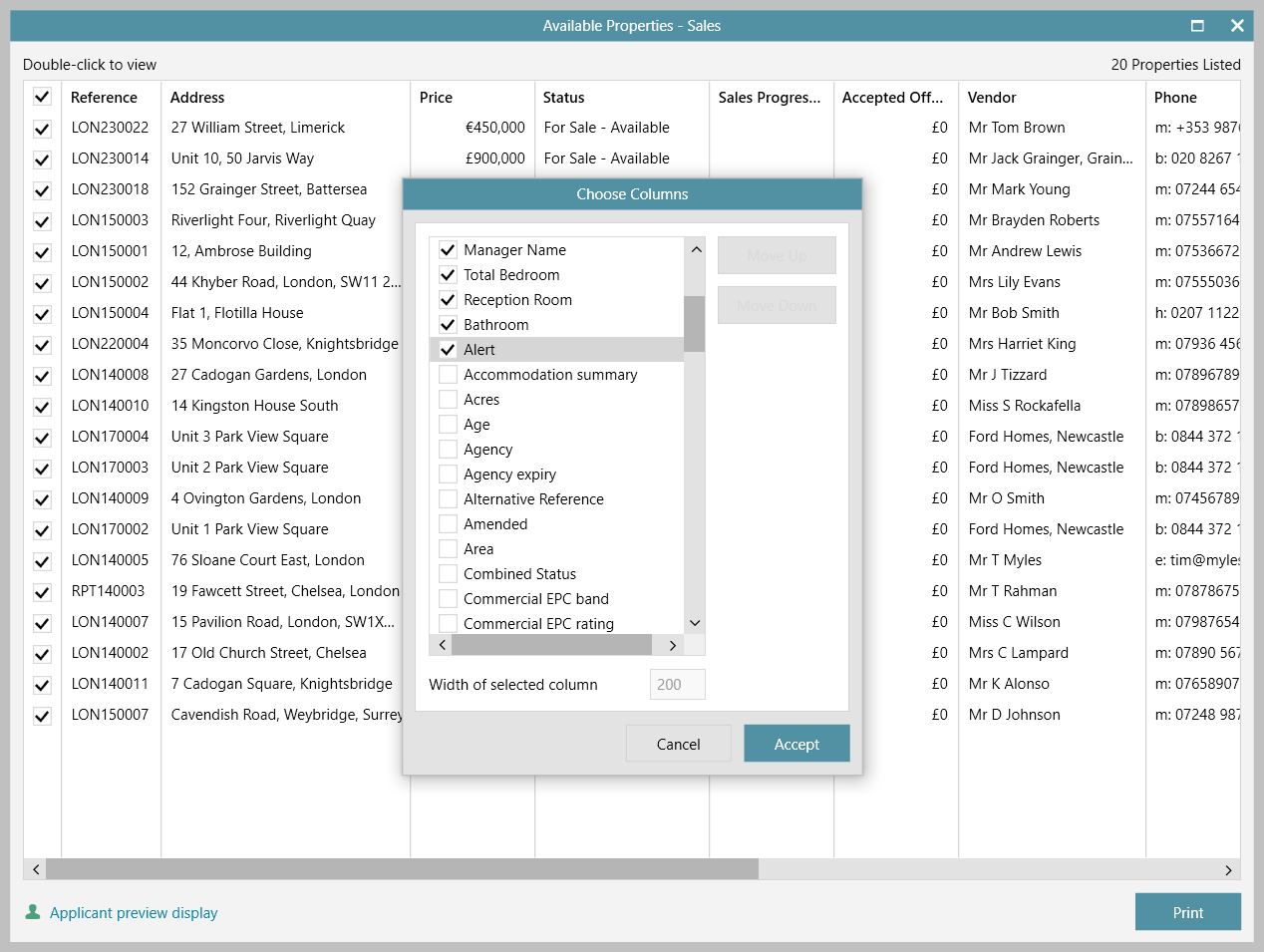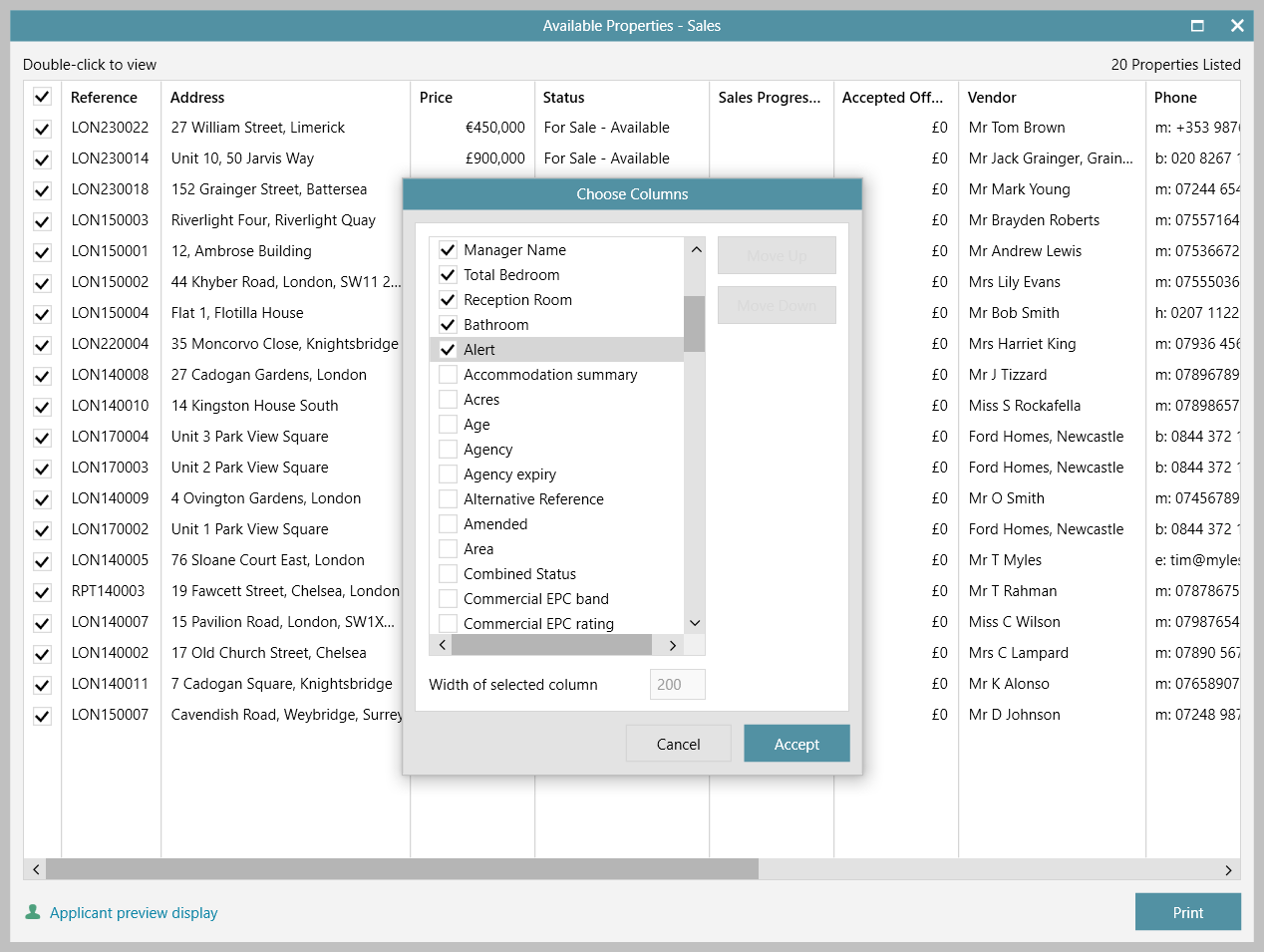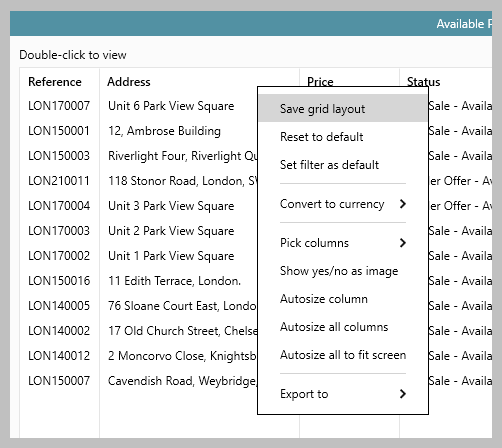| Info |
|---|
This guide has been reviewed against our global client base and classed as relevant to all regions |
In AgencyCloud From version 12.152+, when viewing property, applicant and contact grid lists - alert information can be shown (in AgencyCloud from version 12.153+, tenancy grids will also show alerts)
A grid is shown when viewing a full results list via the Organiser and also after running a Power Report
1. Organiser
|
| ||
2. After running a Power Report After running a Power Report:
| ||
3. Add alert column to Organiser or Power Report results grid Once added & saved on each grid type (i.e. contact, property, applicant), the alert column will always be displayed Via the Organiser or Power Report results grid (on a contact, property or applicant grid):
|
|
Related articles
| Filter by label (Content by label) | ||||||||||||
|---|---|---|---|---|---|---|---|---|---|---|---|---|
|
| Note |
|---|
Need more assistance? No problem! Just log a ticket on the Reapit Service Desk Portal at https://reapitsupport.refined.site/ and a member of our Support Team will be happy to help |
| Excerpt | ||
|---|---|---|
| ||
When viewing a grid list of applicants, properties or contacts - alert information can be shown |
...