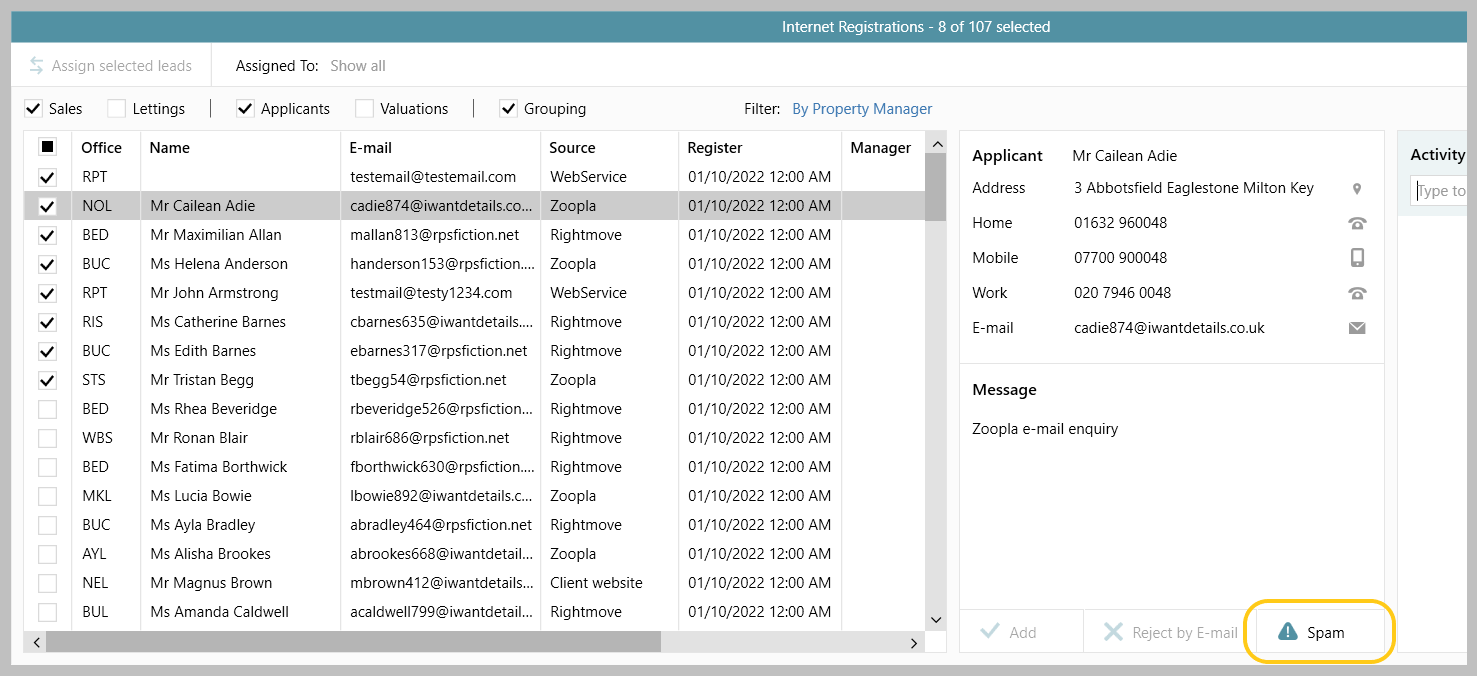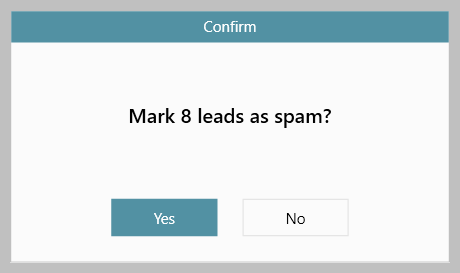| Info |
|---|
This guide has been reviewed against our global client base and classed as relevant to all regions |
To assist in increasing efficiency, a configuration option is available which allows internet registrations (portal leads) to be removed in bulk
...
| Panel | ||||||||
|---|---|---|---|---|---|---|---|---|
| ||||||||
Available from version 12.165 |
| Panel | ||||||||
|---|---|---|---|---|---|---|---|---|
| ||||||||
Configurable option for Enterprise customers |
| Note |
|---|
When internet registration leads have been removed they can not be recovered! It is recommended to take a back-up before removing leads - for information on how to do this, see section 2 below titled Backup internet registrations before removing |
To assist in increasing efficiency, a configuration option is available which allows an authorised user to remove internet registrations (portal leads) in bulk without needing to involve Reapit Support
1. Remove internet registrations in bulk From Organiser:
| ||
2. Backup internet registrations before removing Once removed, internet registrations cannot be recovered - therefore, before carrying out the above action to remove internet registrations in bulk, you may wish to take a backup From internet registrations screen:
|
Related articles
| Filter by label (Content by label) | ||||||||||||
|---|---|---|---|---|---|---|---|---|---|---|---|---|
|
| Excerpt | ||
|---|---|---|
| ||
Configuration option which allows an authorised user to remove internet registrations (portal leads) to be removed in bulk without needing to involve Reapit Support |