1. Access document importer via Tools menu From main menu: Click name/office (top left)
Click Tools and select Import and Attach Documents
The document importerscreen is displayed,
see next step
| 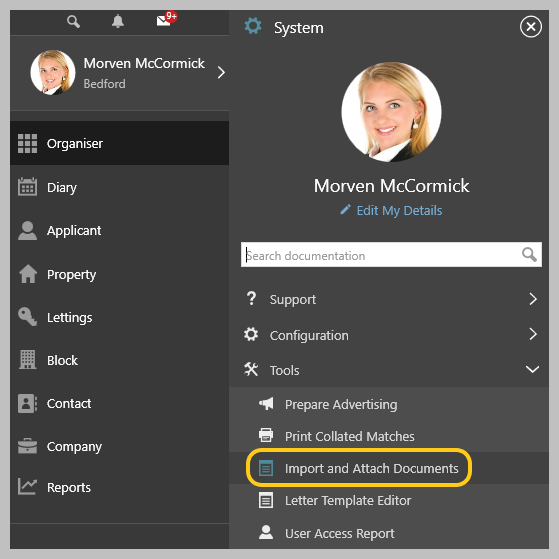 |
2. Document importer screen basics - including creating/viewing supplier invoice 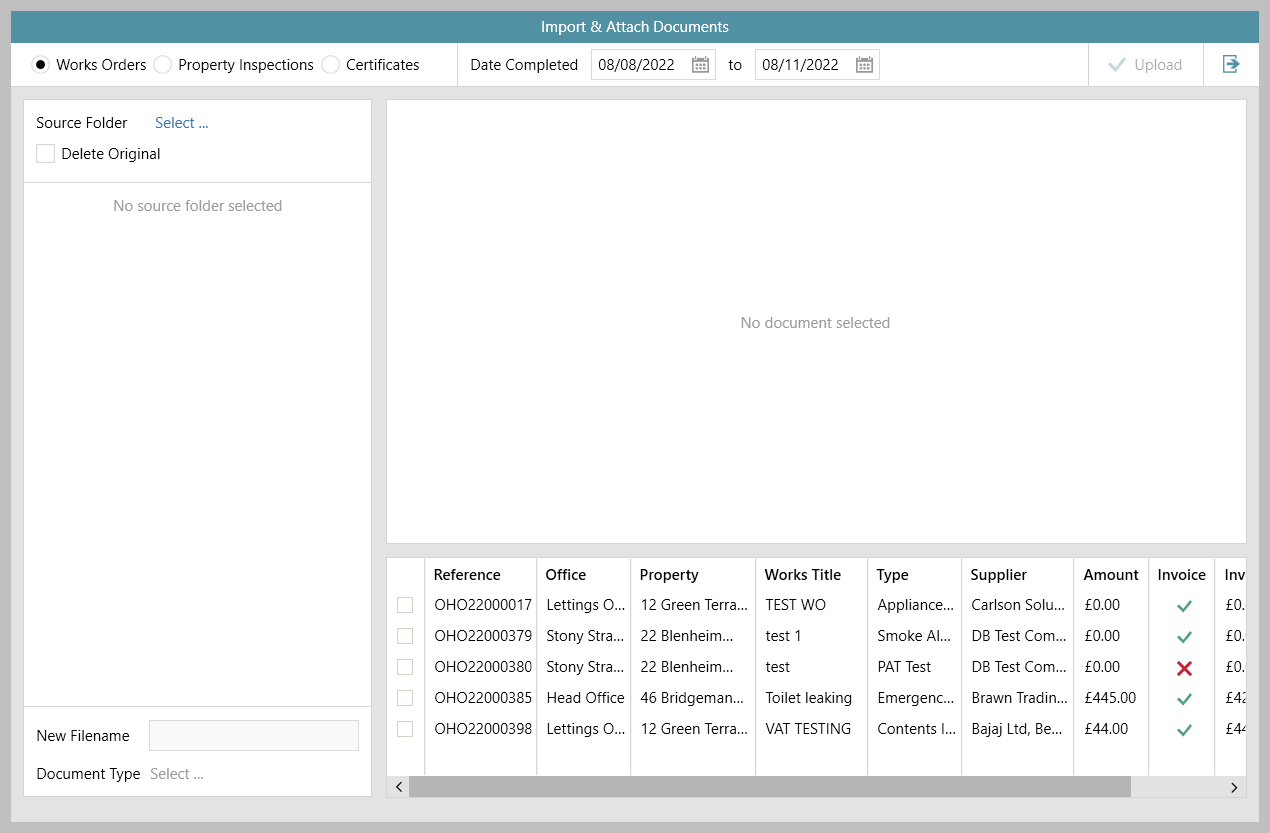 Image Removed Image Removed Image Added Image AddedThe grid in the bottom right panel lists relevant works orders/property inspections/certificates Grid functions can be used: Click the column heading to sort by that column Click to the right of the column heading to filter by column content
e.g. to group works orders according to whether they have documents uploaded or not - click to the right of the Docs column heading and select Group by Docs
Double-click the entry to view the works order/property inspection appointment/certificate record
Invoice column Docs column |
3. Documents to upload Points to note: Only PDF documents can be uploaded to the importer It is advised to store all the documents for the required upload type (i.e. Works Orders, Property Inspections, Certificates) in one folder for each batch of documents you wish to upload - this allows them to be uploaded in one go, see following sections for more information on how to upload files
|