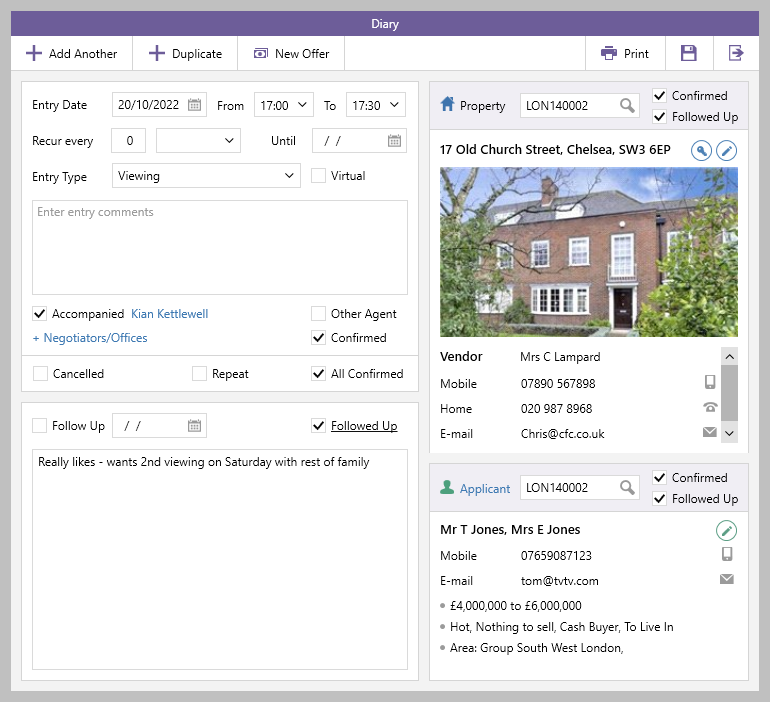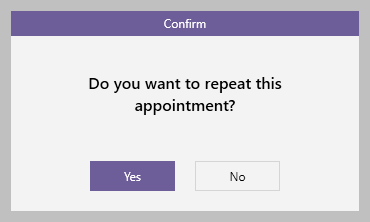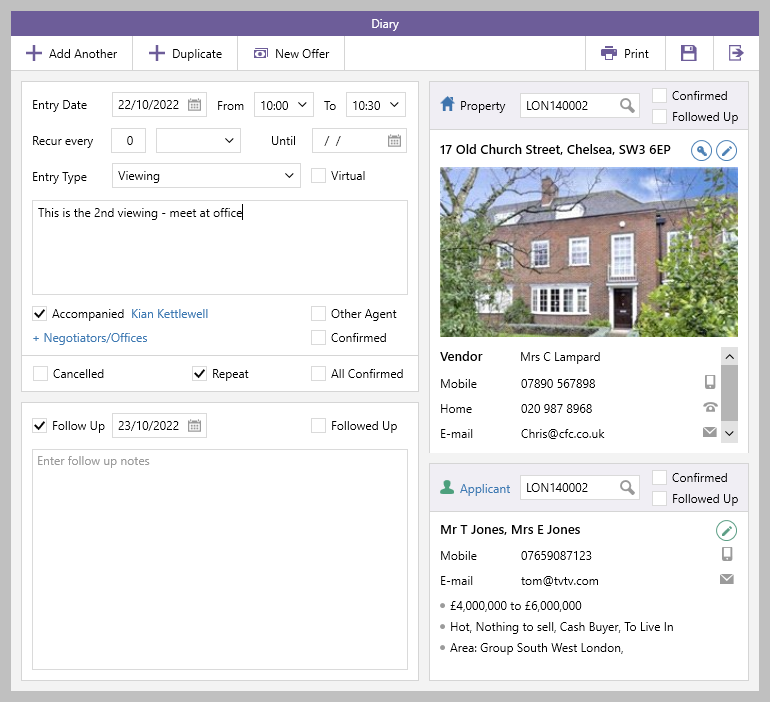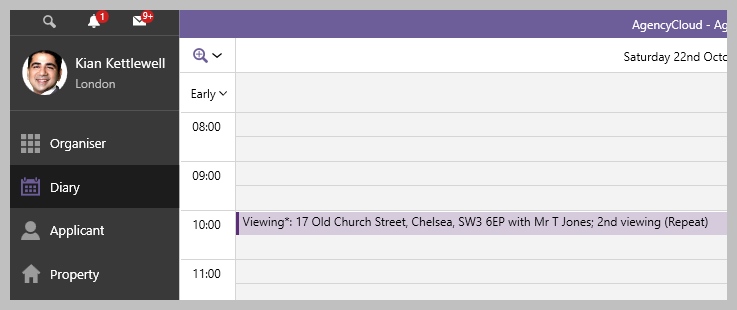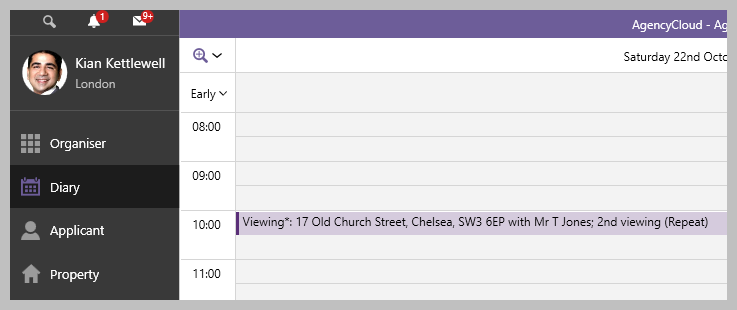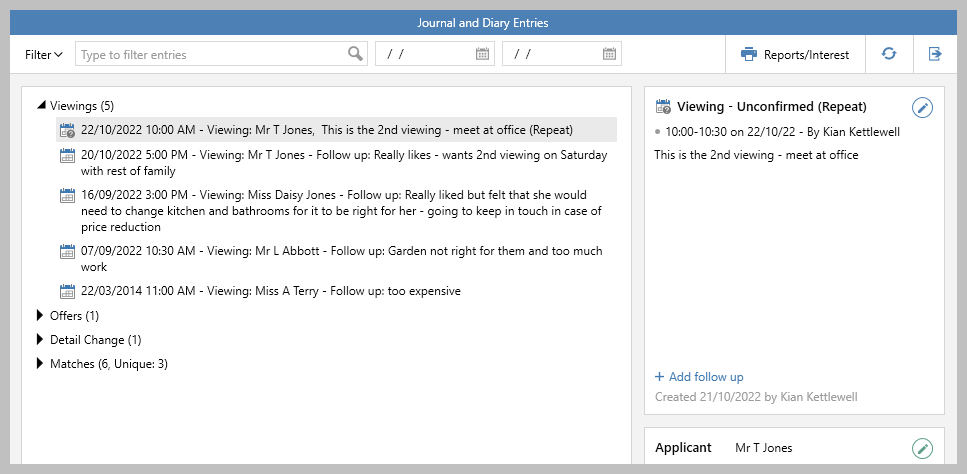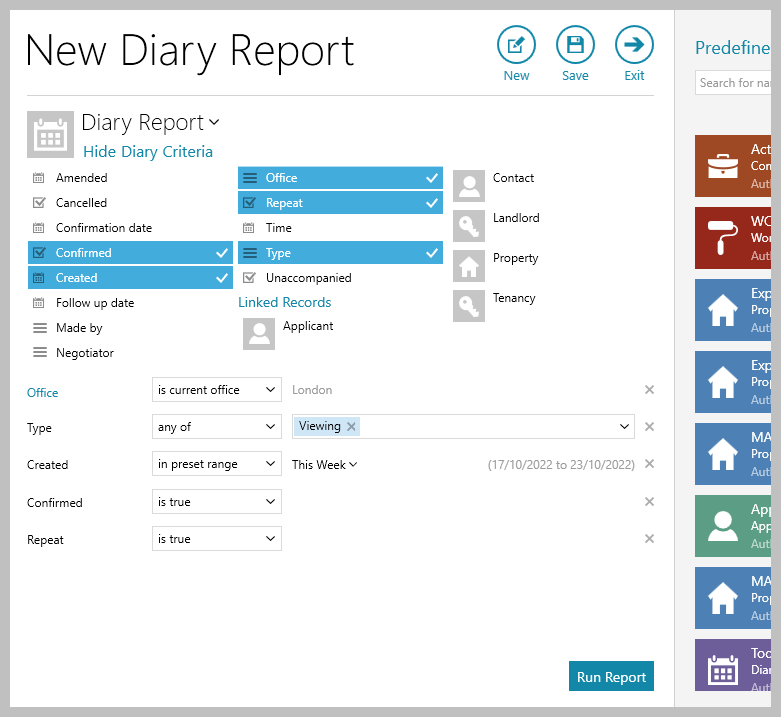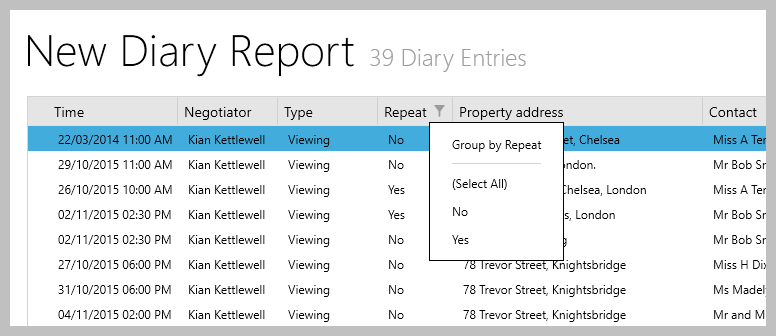...
1. Create duplicate viewing appointment The option to create a duplicate appointment is only available for viewing appointments From viewing appointment:
| |||||
2. Confirm repeat appointment A prompt will be displayed
| |||||
3. Duplicate appointment created From duplicate viewing appointment:
| |||||
2. Repeat viewings in diary & journal
| |||||
3. Repeat viewings in Power Reports Repeat criteria and a repeat grid column has been added to the diary reporting function in Power Reports
For example, the report shown below will return repeat viewings for the London office booked this week
From the report results grid:
| |||||
Related articles
| Filter by label (Content by label) | |||||||||||||||||||||
|---|---|---|---|---|---|---|---|---|---|---|---|---|---|---|---|---|---|---|---|---|---|
|
| Note |
|---|
Need more assistance? No problem! Just log a ticket on the Reapit Service Desk Portal at https://reapitsupport.refined.site/ and a member of our Support Team will be happy to help |
...