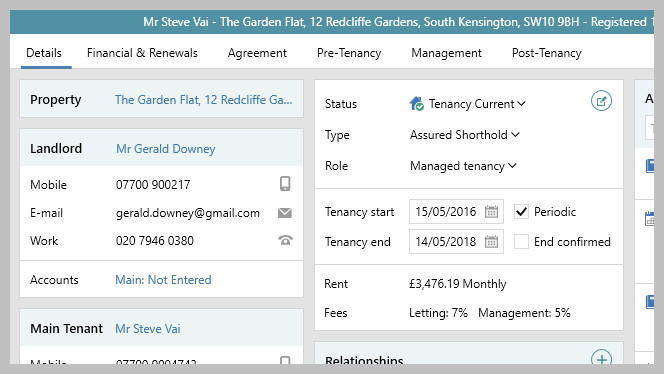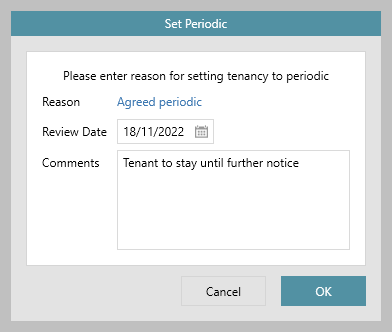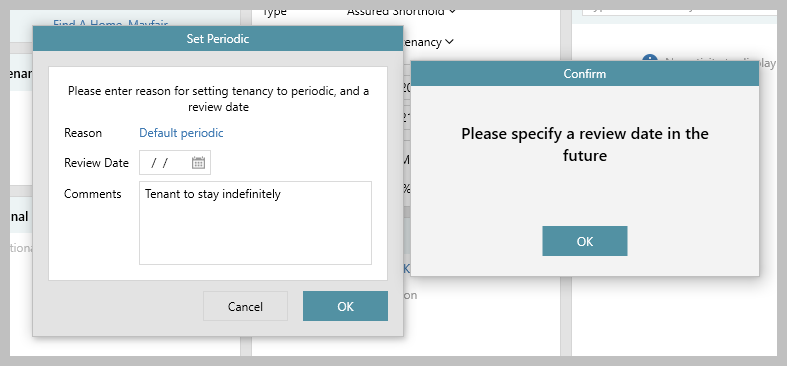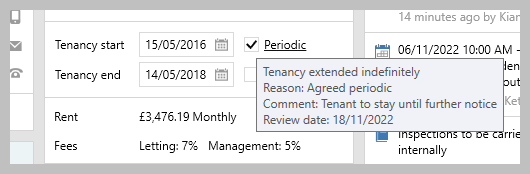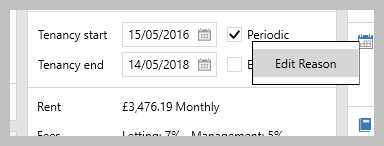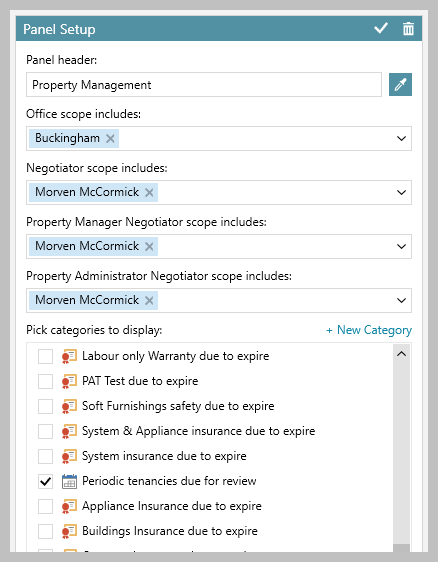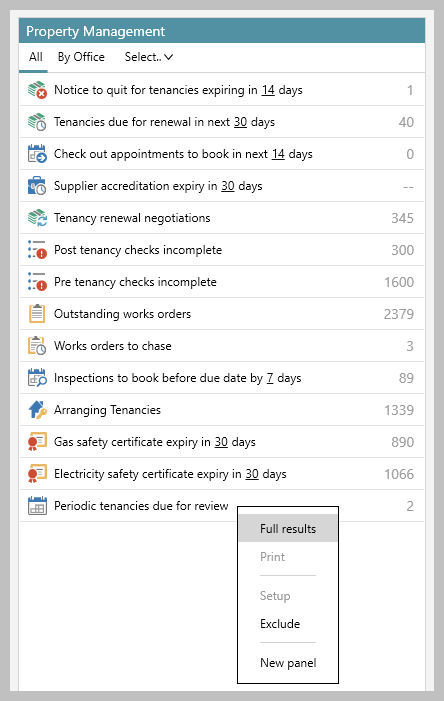...
1. Make tenancy periodic From tenancy:
| |||
2. Enter periodic tenancy reason & review date Enter:
| |||
3. Further configuration option Your system may be configured to ensure the review date is entered
| |||
4. View/edit periodic review date & reason The periodic review date & reason can be viewed & changed at any time From tenancy:
| |||
5. Add periodic tenancies due for review on Organiser Periodic tenancies due for review can be flagged on the Property Management panel on the Organiser - this needs to be added to the panel and saved first From Property Management panel:
| |||
6. View periodic tenancies due for review in Organiser From Property Management panel:
| |||
Related articles
| Filter by label (Content by label) | ||||||||||||
|---|---|---|---|---|---|---|---|---|---|---|---|---|
|
...