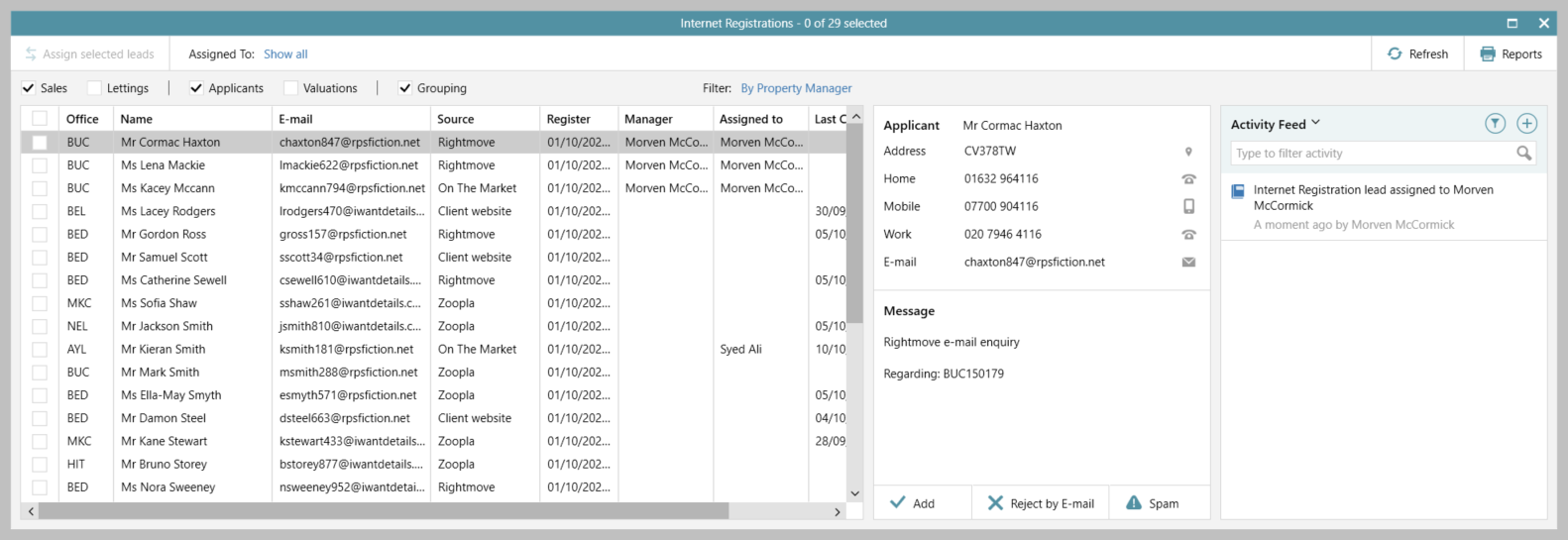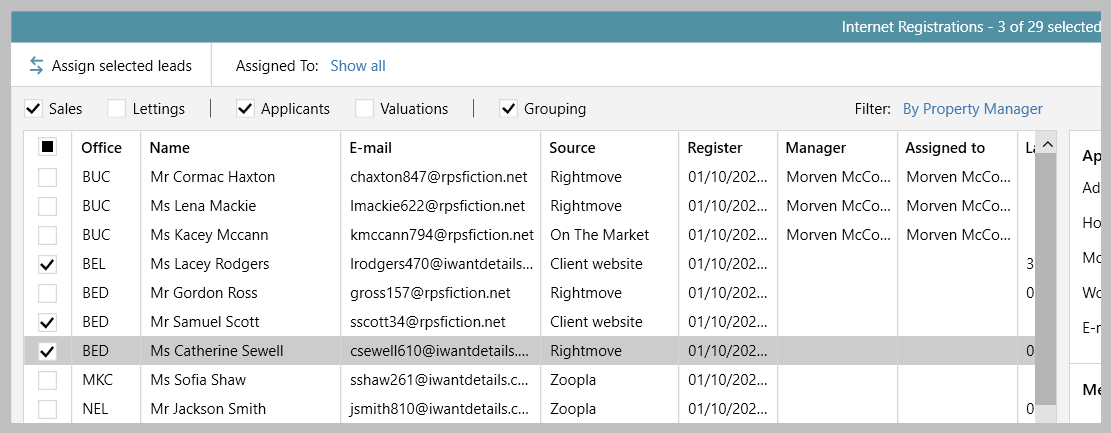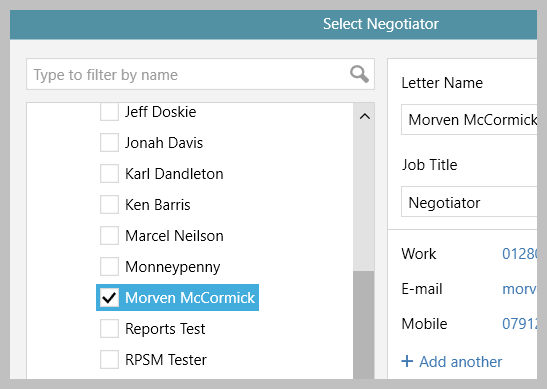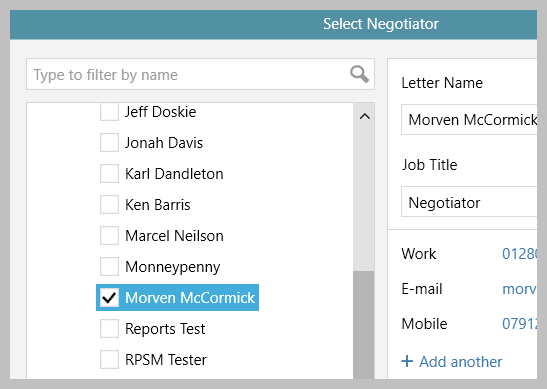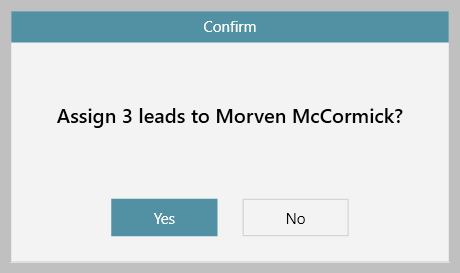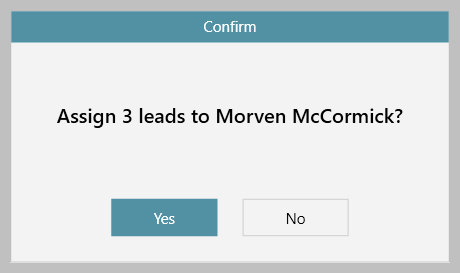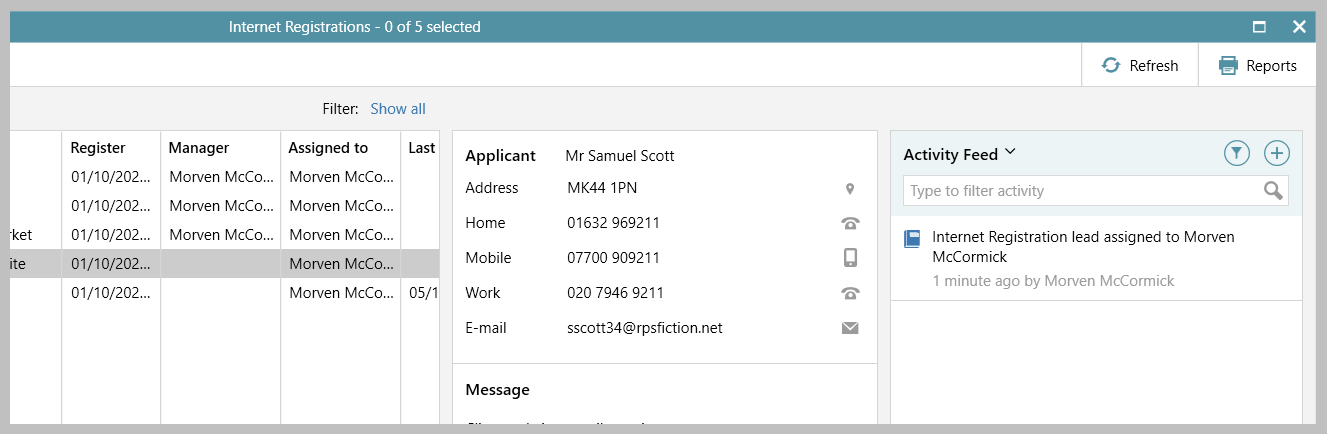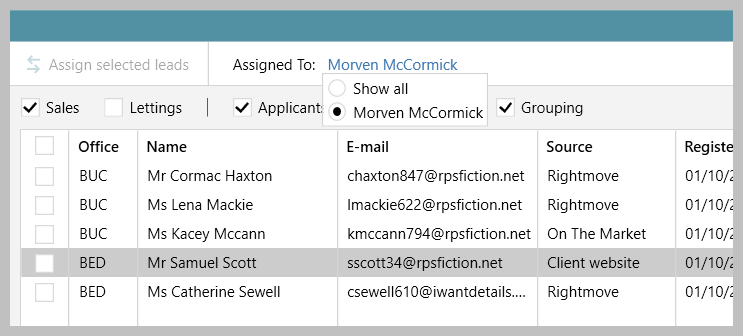| Info |
|---|
This guide has been reviewed against our global client base and classed as relevant to all regions |
A configuration option is available which allows internet Internet registrations (or portal leads) to can be assigned to selected AgencyCloud users - either individually or in bulk
Once assigned, a user can filter their internet registrations grid to just view the leads that have been assigned to them, as well as viewing all leads
This update, available from AgencyCloud 12.163+, allows the assigning of leads to be carried out more efficiently, as well as giving users a better view of which leads to work on and reducing the possibility of doubling up on contact with leads
To enable this configuration optionto individual users, providing a more efficient method to assign leads, as well as giving users a better view of which leads they need to follow-up on
Two related configuration options are available to allow leads to be managed, meaning that a user can be prevented from being able to:
assign leads to selected users
see leads which have not been assigned to them
For example, branch managers could be given the ability to assign leads to their teams, then team members can be set to only see leads that have been assigned to them
To enable these configuration options, click here to contact Reapit Support
...
1. Access internet registrations From Organiser:
|
2. Assign leads to an AgencyCloud user Leads (where enabled) When a user has the ability to assign leads to other users, they can be assigned individually or in bulk On the left side of the screen:
|
3. Lead assigned & noted in Activity Feed When a lead has been assigned:
|
4. Filter option (where enabled) When a user is allowed to view leads assigned to others, the screen can be filtered to be able to view all leads or just their own leads From top left of screen:
|
Related articles
| Filter by label (Content by label) | ||||||||||||
|---|---|---|---|---|---|---|---|---|---|---|---|---|
|
| Excerpt | ||
|---|---|---|
| ||
Configuration option which allows internet Internet registrations (or portal leads) to can be assigned to selected AgencyCloud users - either individually or in bulkindividual users - two related configuration options are also available to allow leads to be managed better |