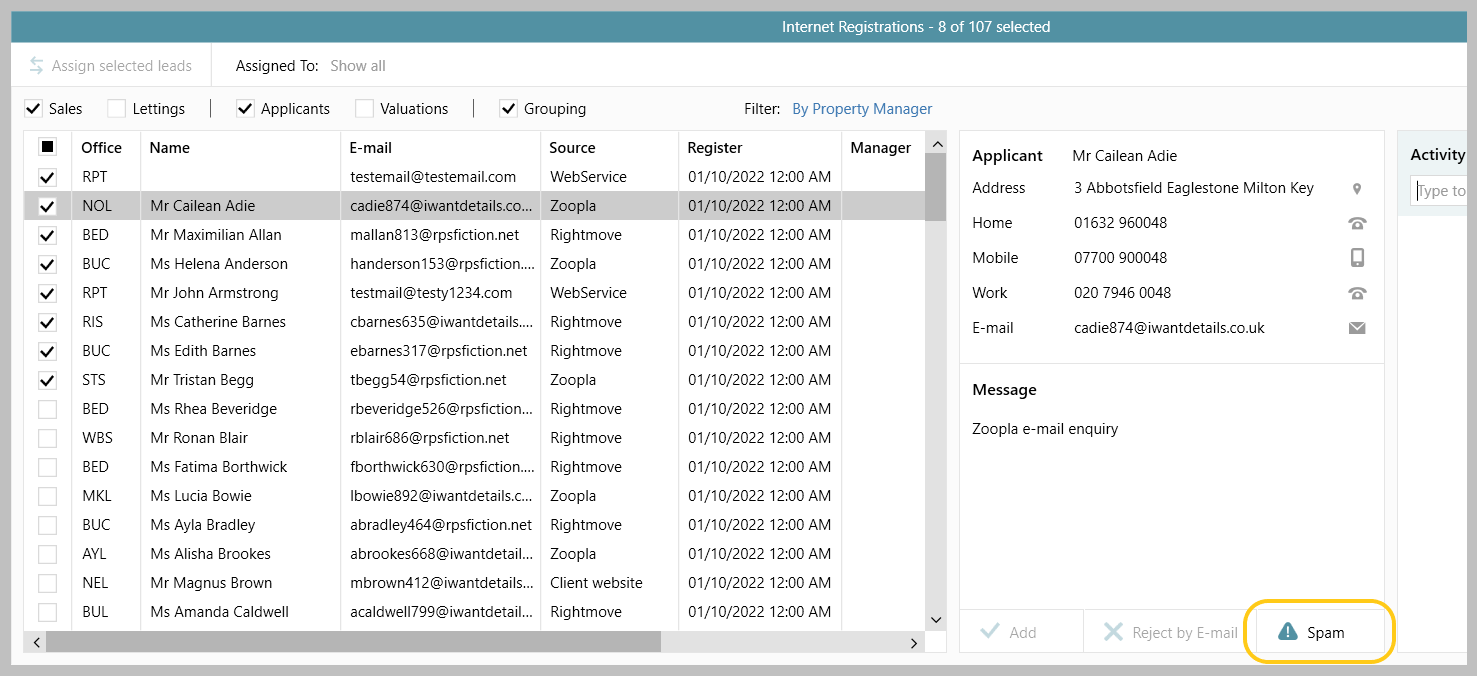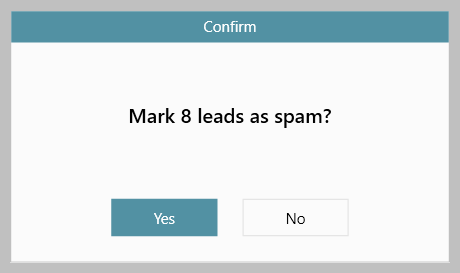...
| Note |
|---|
When internet registration leads have been removed they can not be recovered! It is recommended to take a back-up before removing leads , see last section of this guide - for information on how to do this, see section 2 below titled Backup internet registrations before removing |
1. Remove internet registrations in bulk From Organiser:
| ||
2. Backup internet registrations before removing Once removed, internet registrations cannot be recovered - therefore, before carrying out the above action to remove internet registrations in bulk, you may wish to take a backup From internet registrations screen:
|
|
Related articles
| Filter by label (Content by label) | ||||||||||||
|---|---|---|---|---|---|---|---|---|---|---|---|---|
|
...