1. Add image and mark as QR code
From property pictures (bottom left):
Add QR code image as a picture (as usual)
Click image type link (which will default to Picture) and select Mark as QR Code
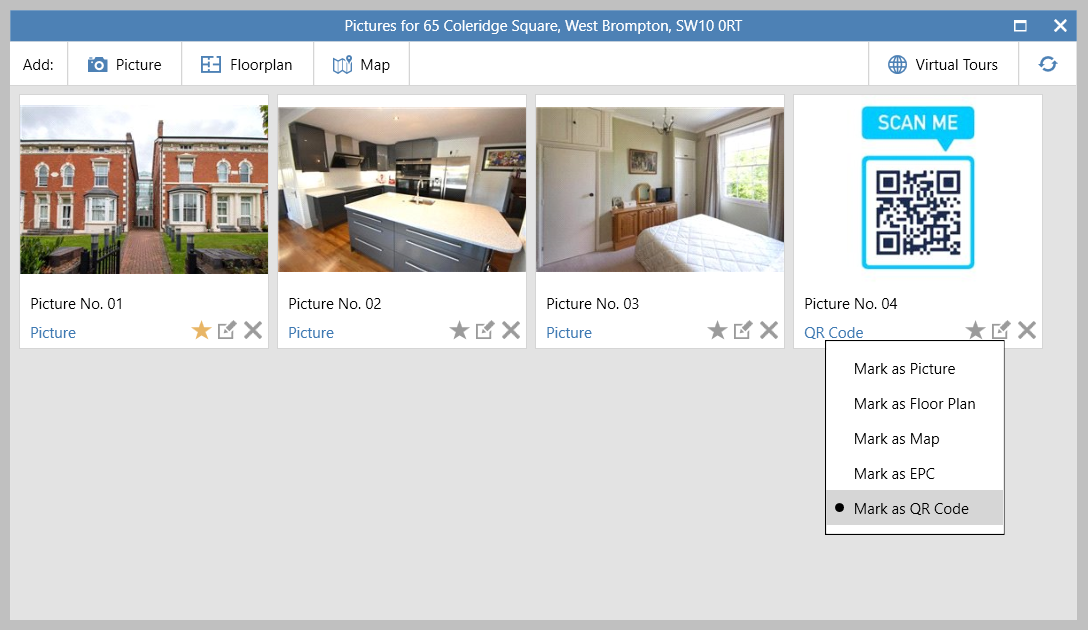
2. Add QR code image to window cards/brochures
In order to include the QR code in your marketing materials, the QR code merge code is required, which is: <QR>
For more information on templates and merge codes, click here: Templates |