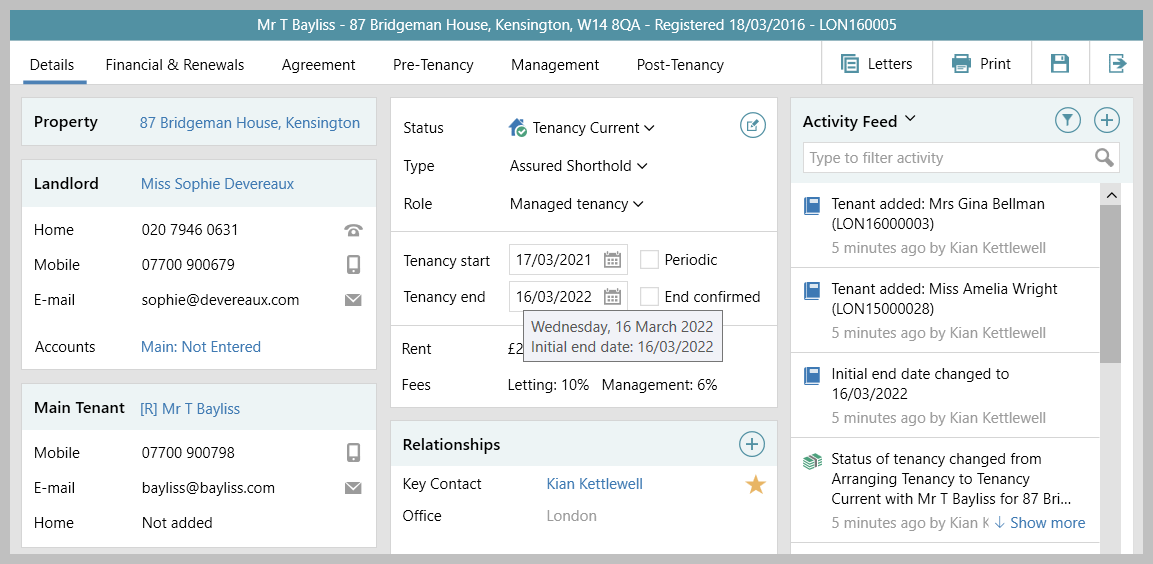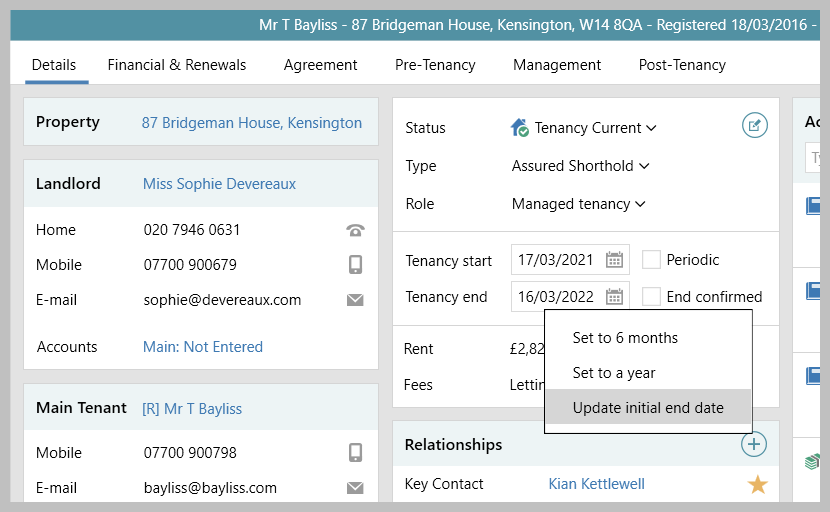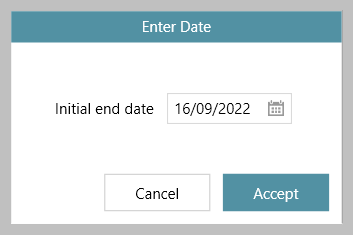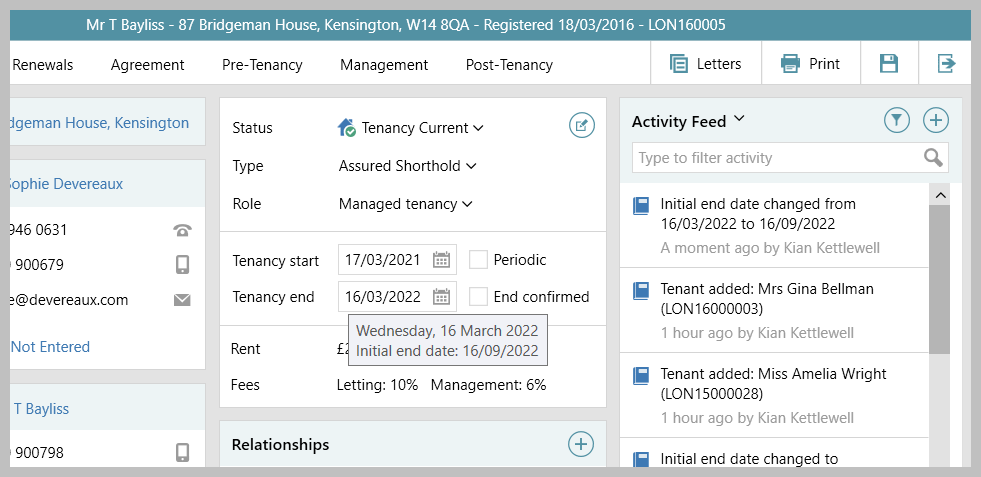...
1. View initial tenancy end date From current tenancy:
| ||
2. Change initial end date (where allowed) The initial end date can only be changed when a user has been given the necessary security permissions via configuration - see note at the top of this guide for more information From current (or finished) tenancy:
|
...