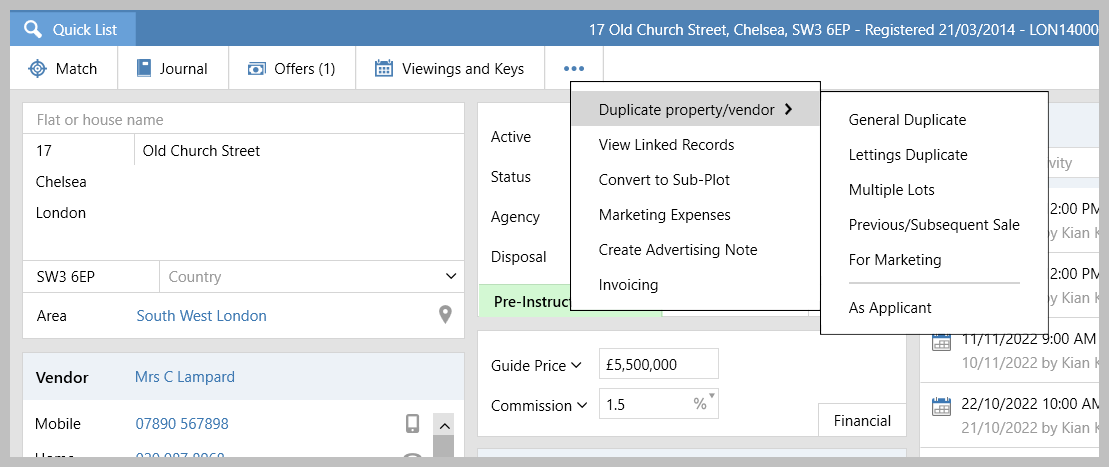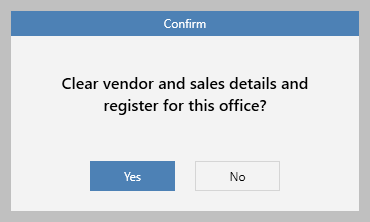| Info |
|---|
This guide has been reviewed against our global client base and classed as relevant to all regions |
...
| Note |
|---|
If you need to dual market a property (i.e. market as both sales and lettings) or you wish to change a sales property to a lettings property , or and vice versa - click this link for more information as , you might not need to create a duplicate property record, click this link for more information: |
1. Access duplicate options From property record:
| |||
2. Duplicate property/vendor options explained
| |||
3. Confirmation prompt When choosing most of the duplicate options, you will be presented with this prompt:
| |||
Related articles
...