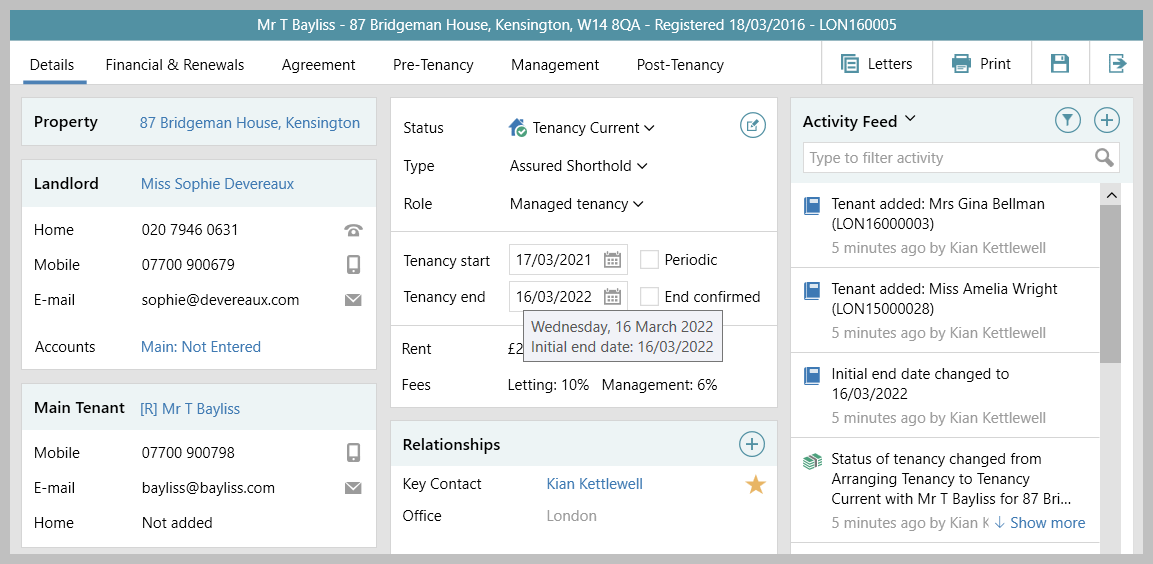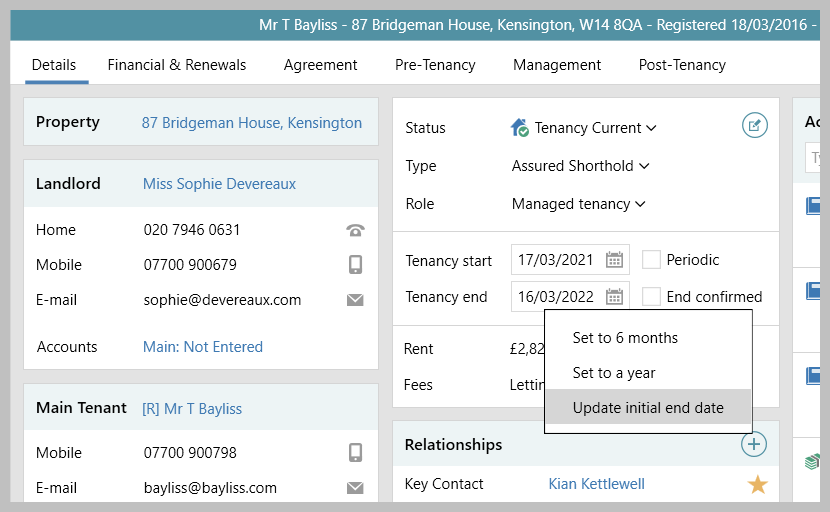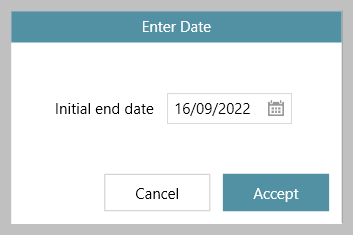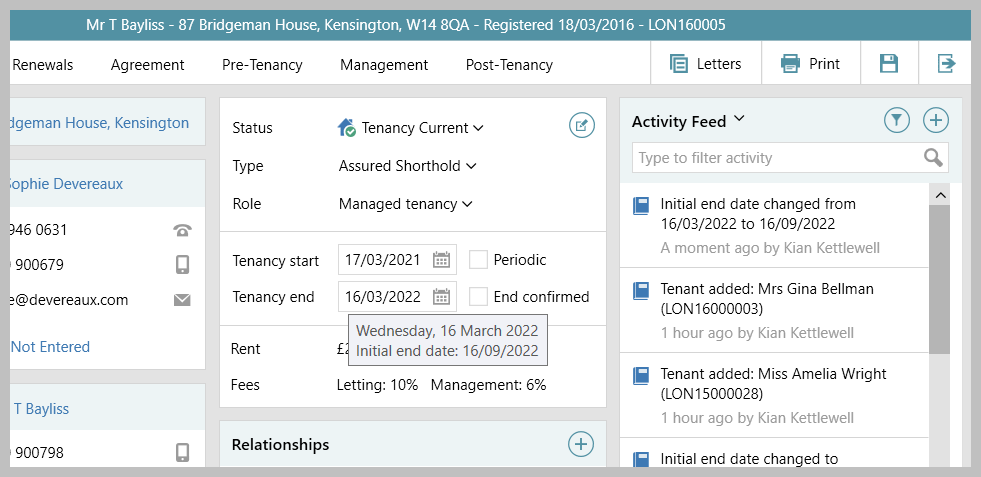...
| Tip |
|---|
Reporting options that use the initial end date will be available in future releases of AgencyCloud |
1. View initial tenancy end date From current tenancy:
| ||
2. Change initial end date (where allowed) The initial end date can only be changed when a user has been given the necessary security permissions via configuration - see note at the top of this guide for more information From current (or finished) tenancy:
|
|
| Info |
|---|
The initial end date being logged applies to tenancies whose status changed from arranging to current when using AgencyCloud version 12.160+ |
Related articles
| Filter by label (Content by label) | ||||||||||||
|---|---|---|---|---|---|---|---|---|---|---|---|---|
|
...