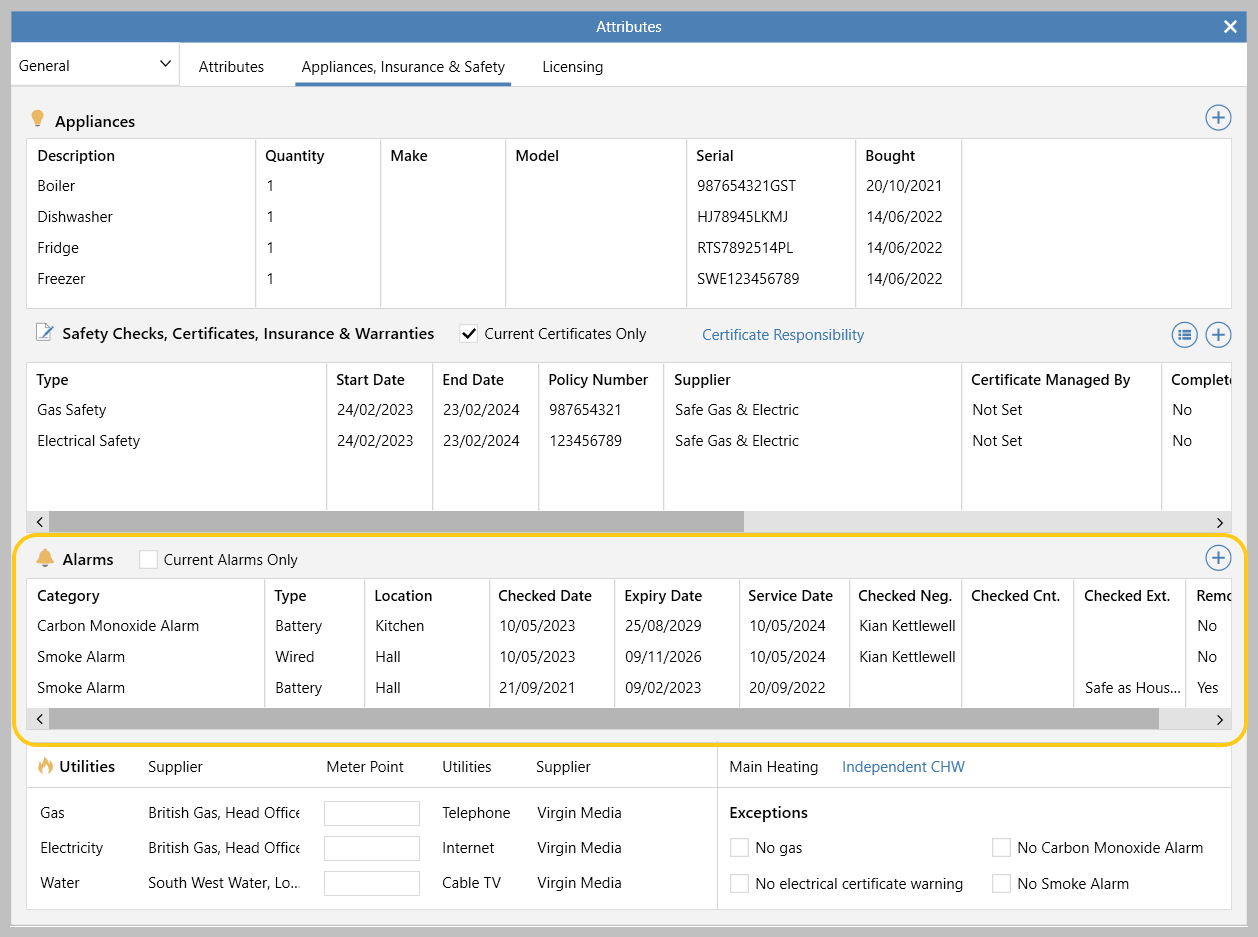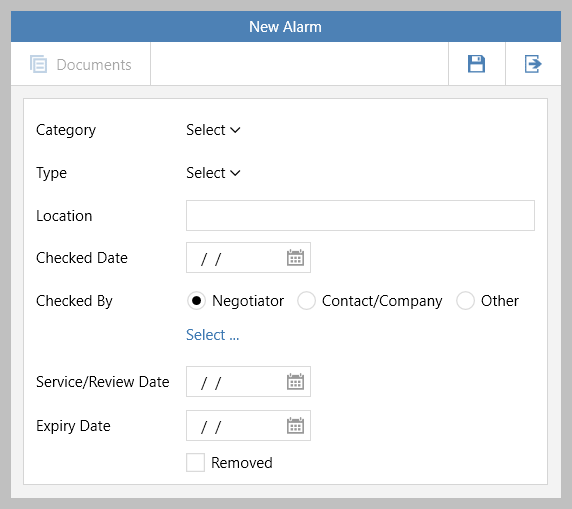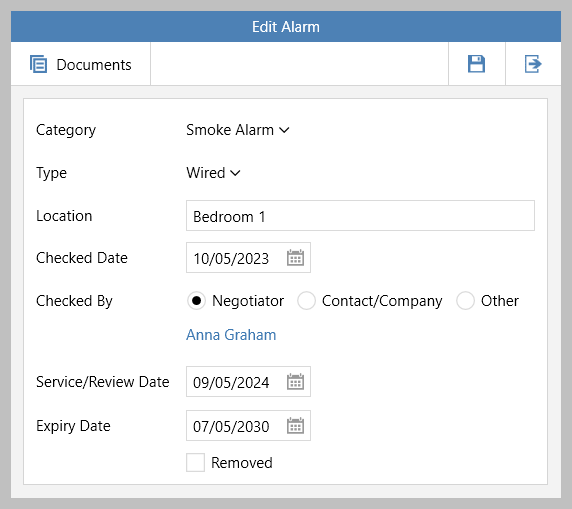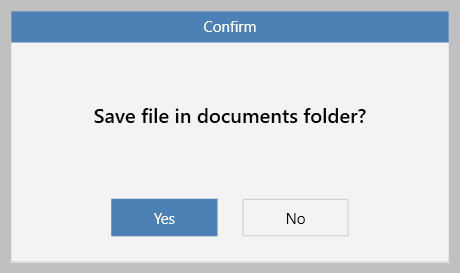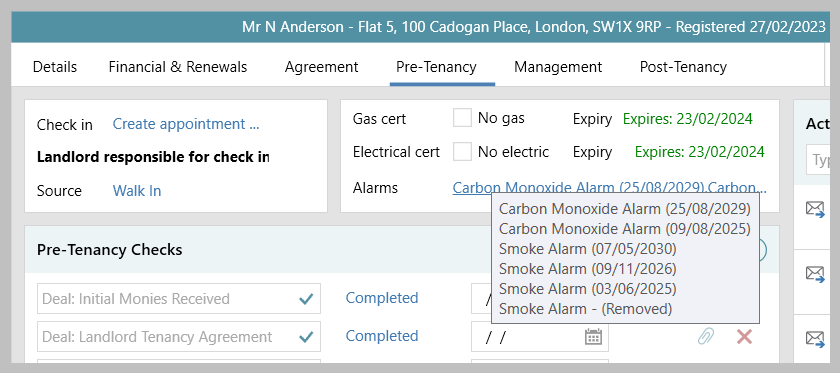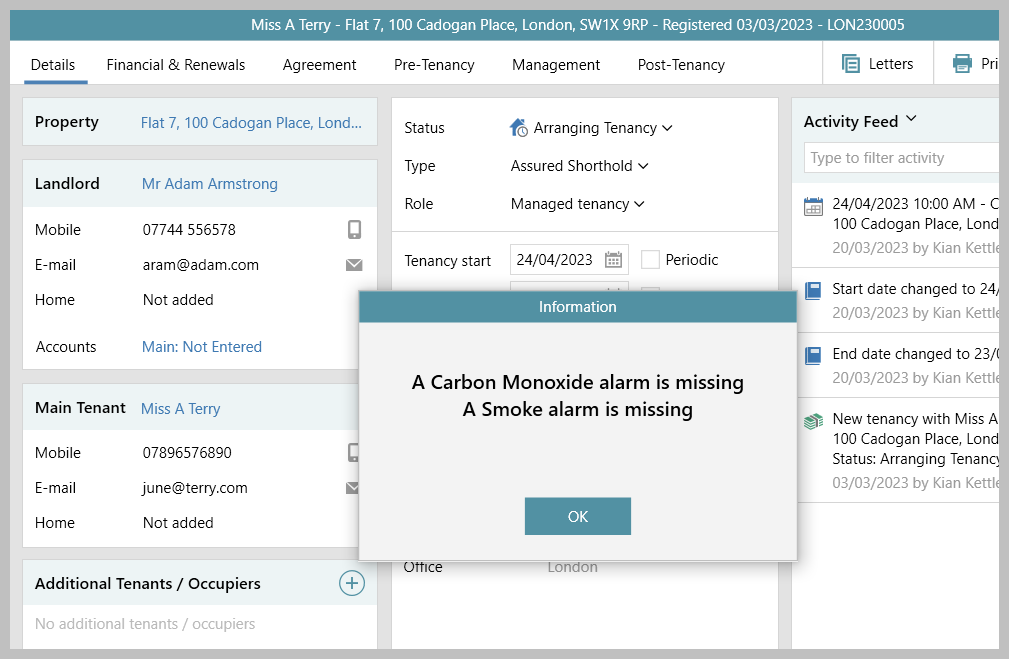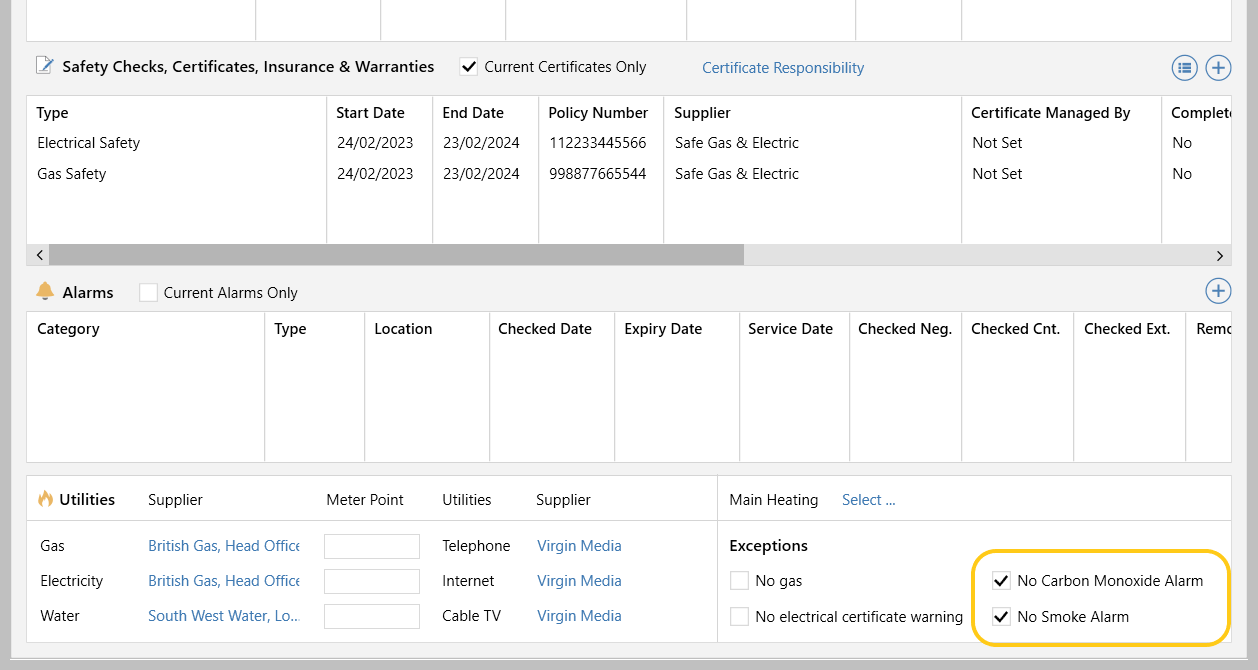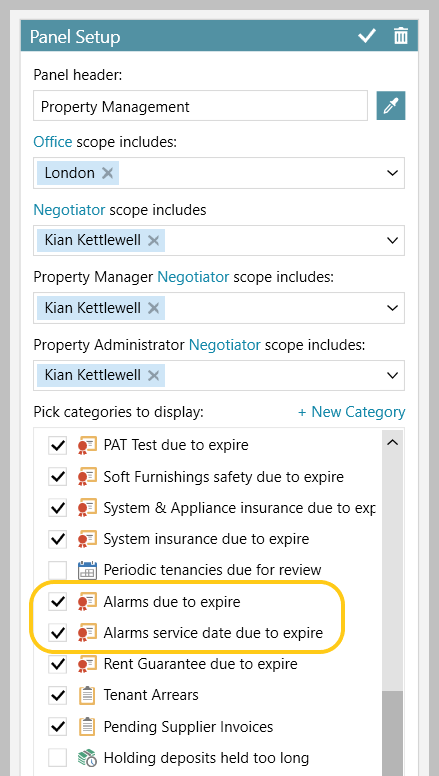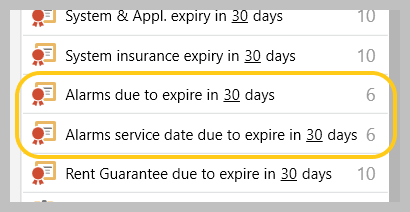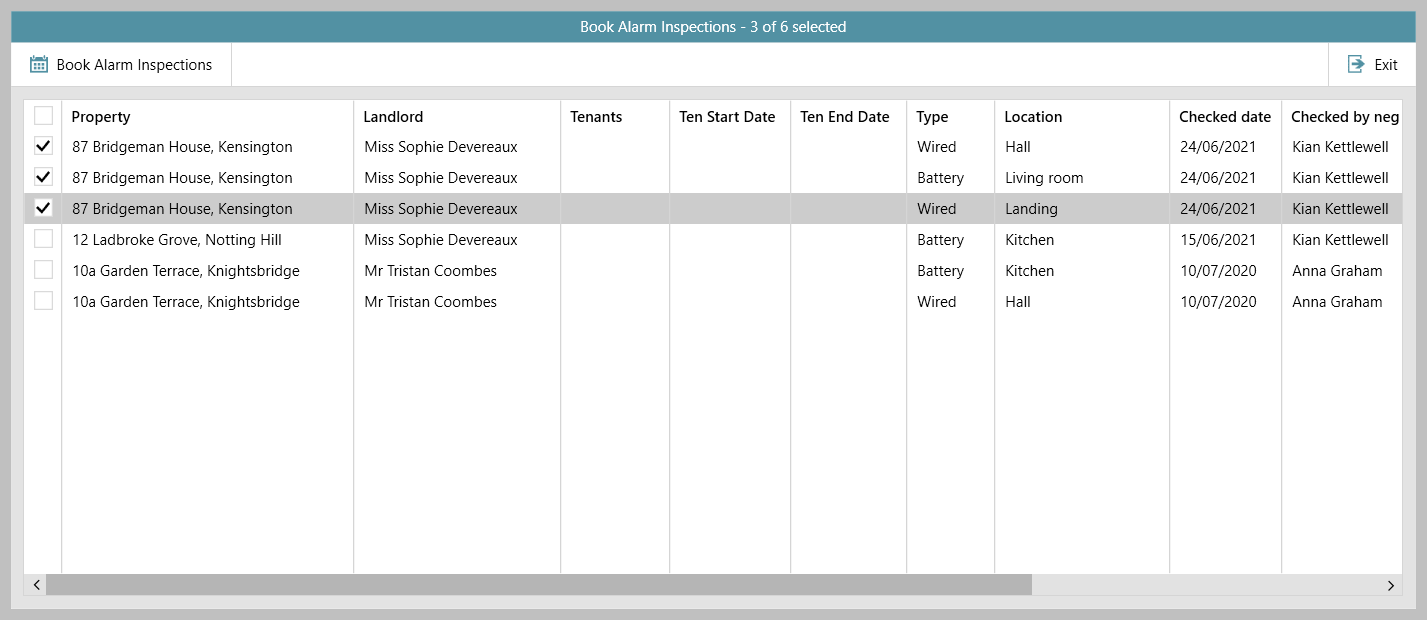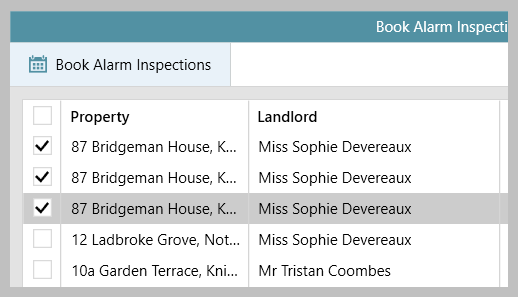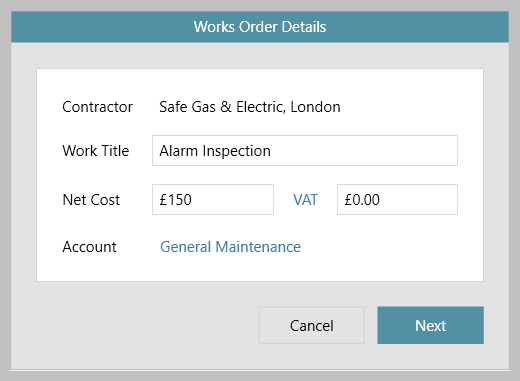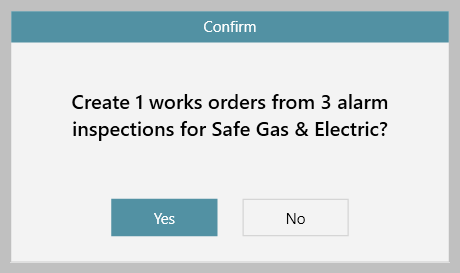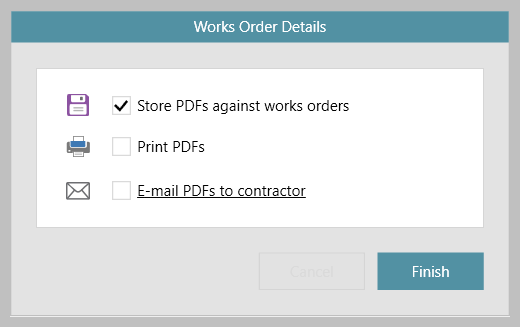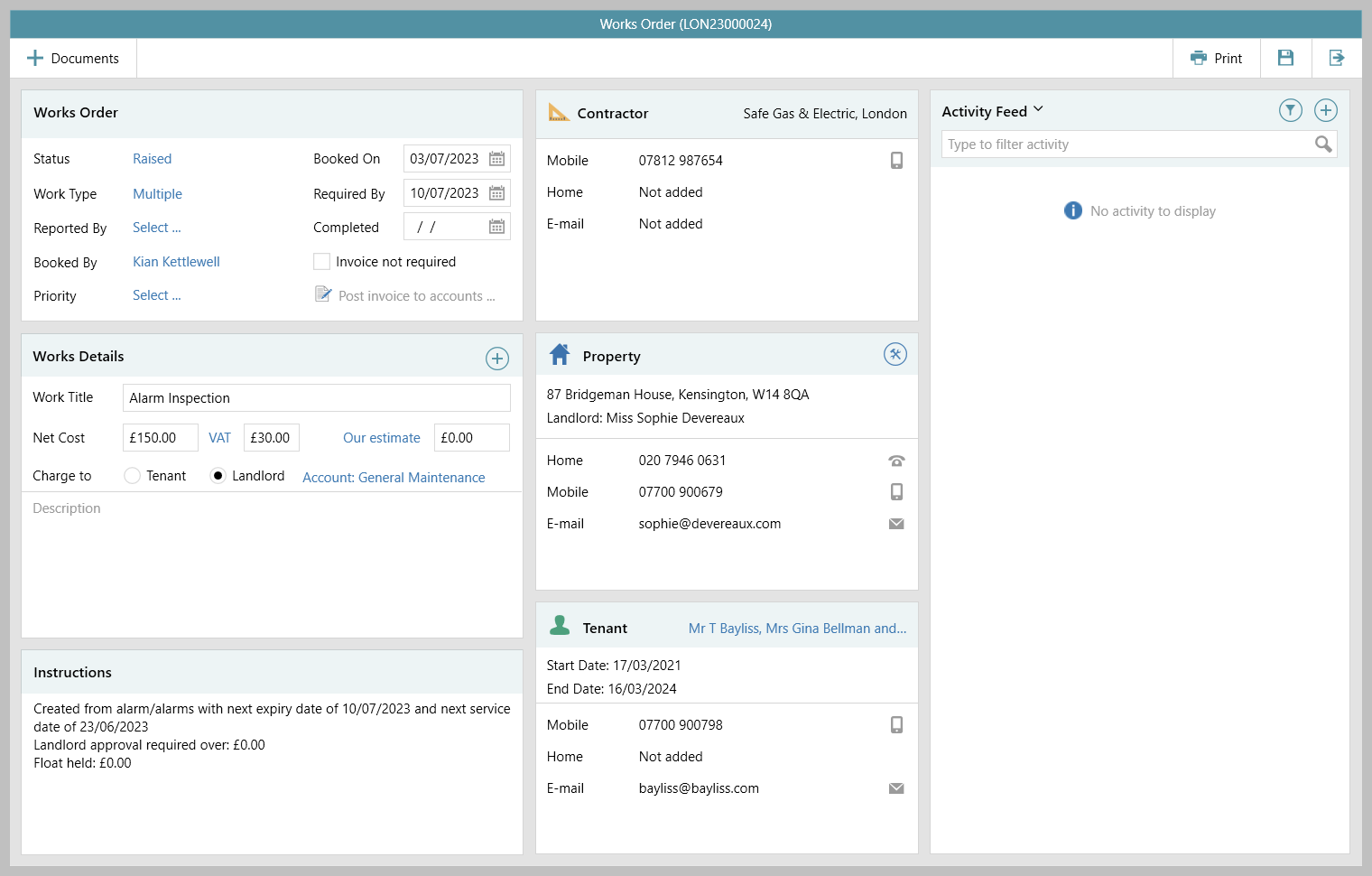...
| Tip |
|---|
From version 12.170+, custom alarm types can be added to the list, click here for more information: Custom alarm types can be added - configuration option |
1. Access alarm details From Attributes screen on a lettings property:
| ||
2. Add alarm details From the above screen, in Alarms panel:
|
Completed alarm details example | ||
3. Save and add associated documents When all alarm details have been entered, as shown above:
| ||
4. Alarm detail shown on tenancy A summary of the alarm details are shown on the tenancy From tenancy Pre-Tenancy tab:
| ||
5. Making a tenancy current & marking specific alarm types as except/not required If required alarm details have not been entered, when attempting to make a tenancy current, the following prompt will be displayed: If an alarm type is not required for current property From property:
| ||
6. Organiser Property Management panel Alarms due to be serviced/reviewed or expire are flagged in the Organiser Property Management panel Add alarms options to Organiser - Property Management panel From Property Management panel:
View alarms due to expire/service date due to expire in grid From Property Management panel:
| ||
7. Book works orders The grid shown above allows one or more works orders to be booked for alarms that have expired or are due to be serviced To book a works order:
|
Related articles
| Filter by label (Content by label) | ||||||||||||
|---|---|---|---|---|---|---|---|---|---|---|---|---|
|
...