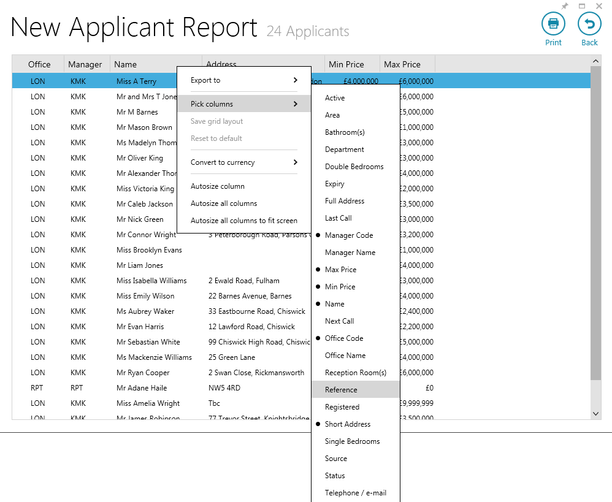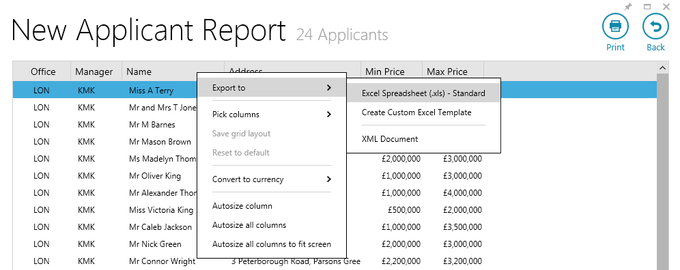| Info |
|---|
This guide has been reviewed against our global client base and classed as relevant to all regions |
This page outlines the steps you need to take in order to submit a housekeeping request to Reapit Support. Please note, that
| Tip |
|---|
Housekeeping requests must come from a key contact within your organisation |
...
This A housekeeping request involves running a report to check on the data you require housekeeping - running a before forwarding the request to Reapit Support
Running this report promotes data integrity and allows you to check the results yourself, before forwarding the request to Reapit Supportfirst
In order for Reapit Support to accept a housekeeping request, follow these steps:
...
Each step is outlined in detail below
| Note |
|---|
Please note that if If a property has an active current tenancy, it will not be archived |
1. Create and run a Power Report Depending on the data you require the housekeeping routine to be performed on, run an applicant or property report:
| |||||||||||||
1a. Example Power Reports to use
After importing the report criteria into AgencyCloudReapit:
| Sales applicants report
Lettings applicants report
| ||||||||||||
2. Add the Reference column to your report results grid In order for Reapit Support to accept your housekeeping request, it is essential that you add the Reference column to your report before moving to step 3 From the report results grid screen:
The Reference column will now be included in the report results grid | |||||||||||||
3. Export the report results grid to Excel
| |||||||||||||
4. Forward the Excel spreadsheet to Reapit Support
| |||||||||||||
...
| Filter by label (Content by label) | ||||||||||||||||||
|---|---|---|---|---|---|---|---|---|---|---|---|---|---|---|---|---|---|---|
|
| Note |
|---|
Need more assistance? No problem! Just log a ticket on the Reapit Service Desk Portal at https://reapitsupport.refined.site/ and a member of our Support Team will be happy to help |
| Excerpt | ||
|---|---|---|
| ||
The steps to be taken in order to submit a housekeeping request to Reapit Support |