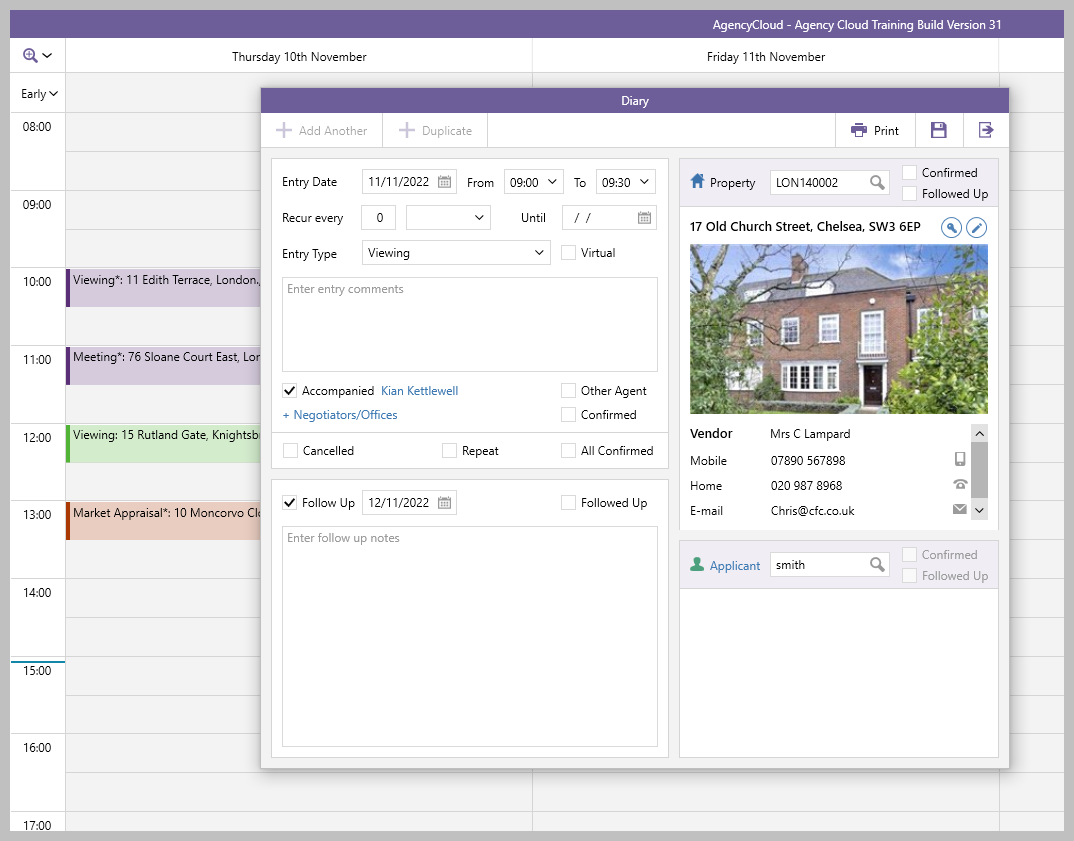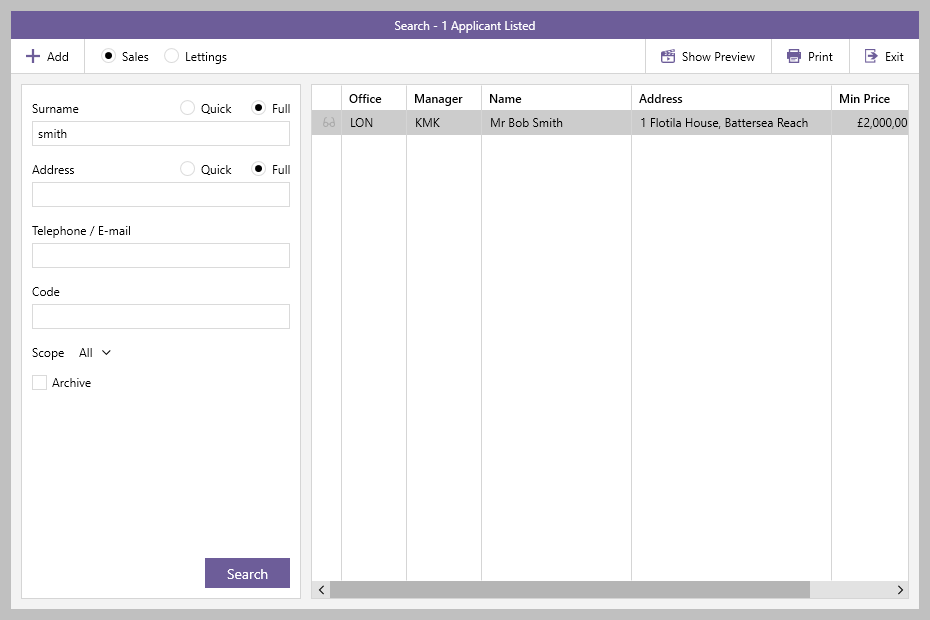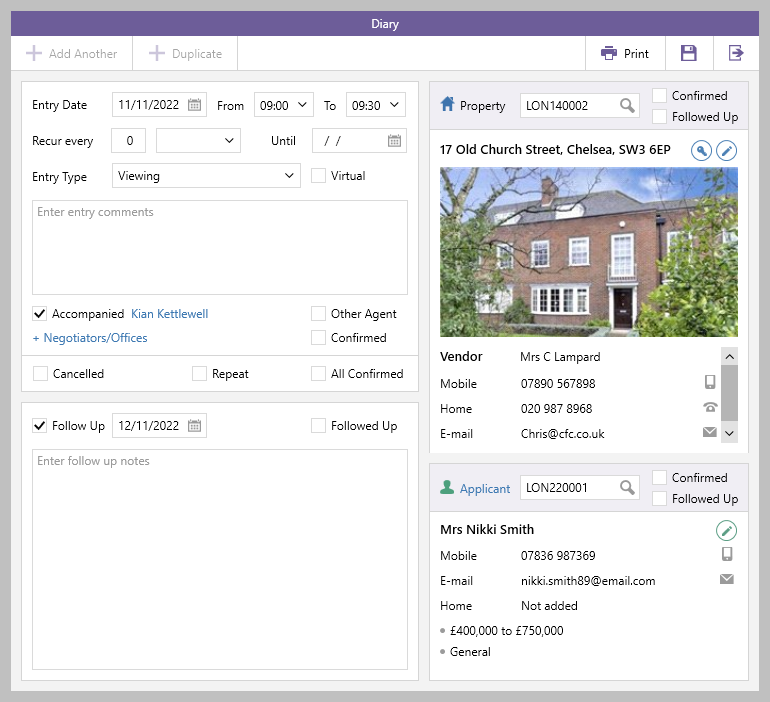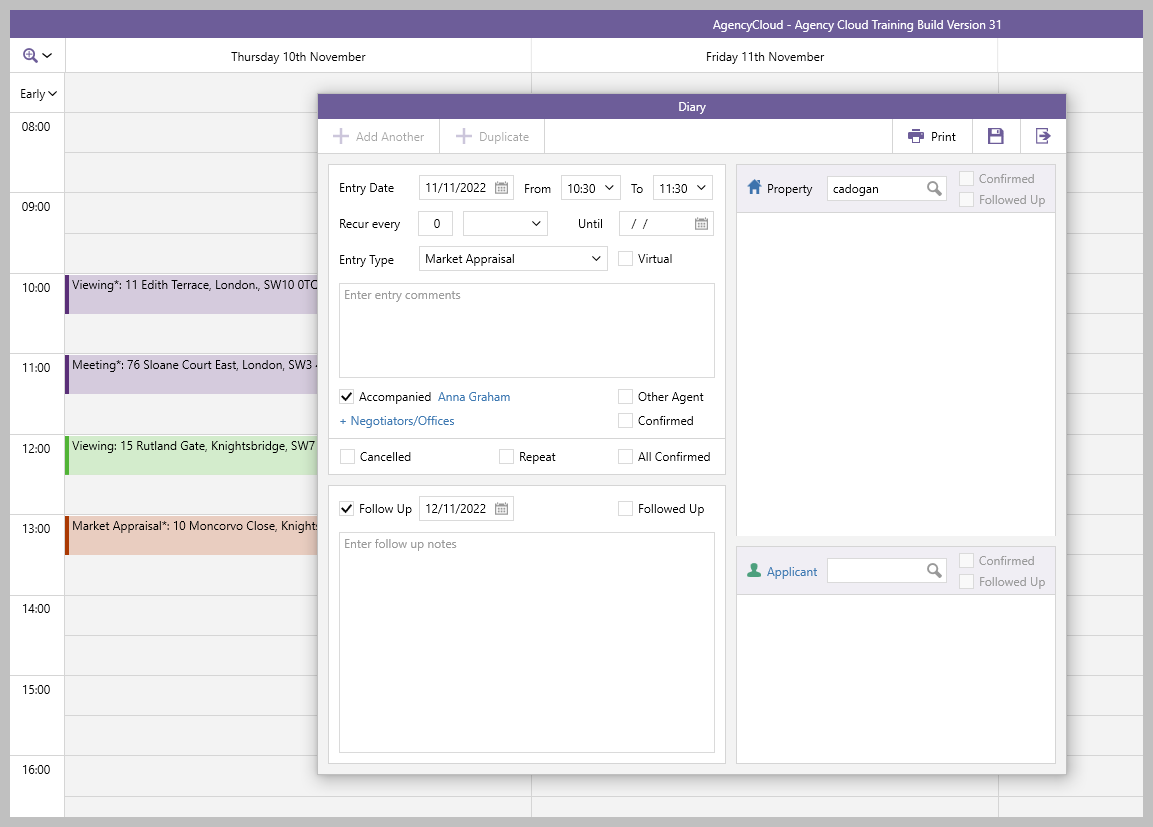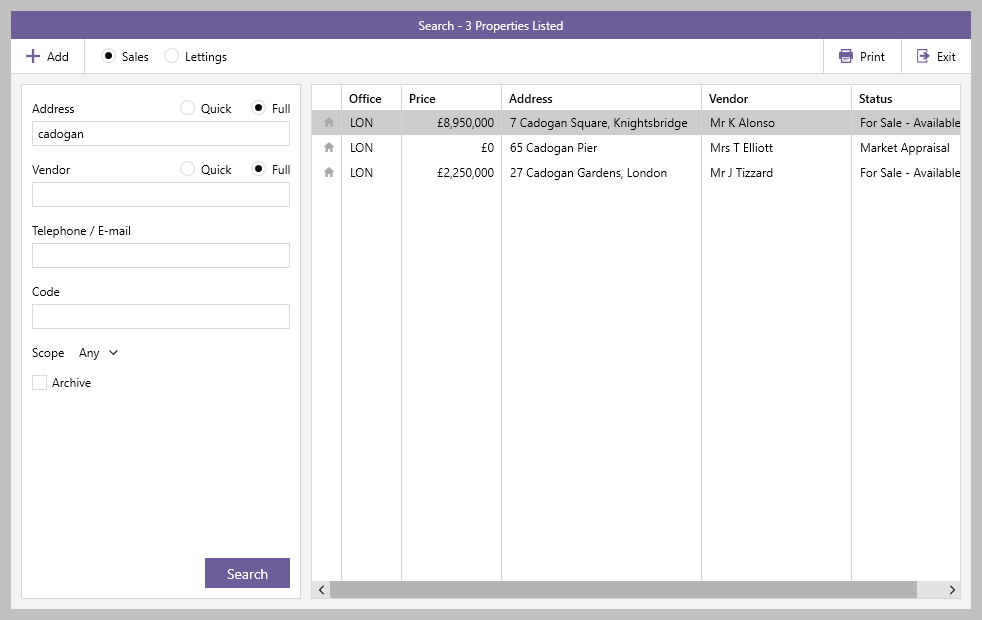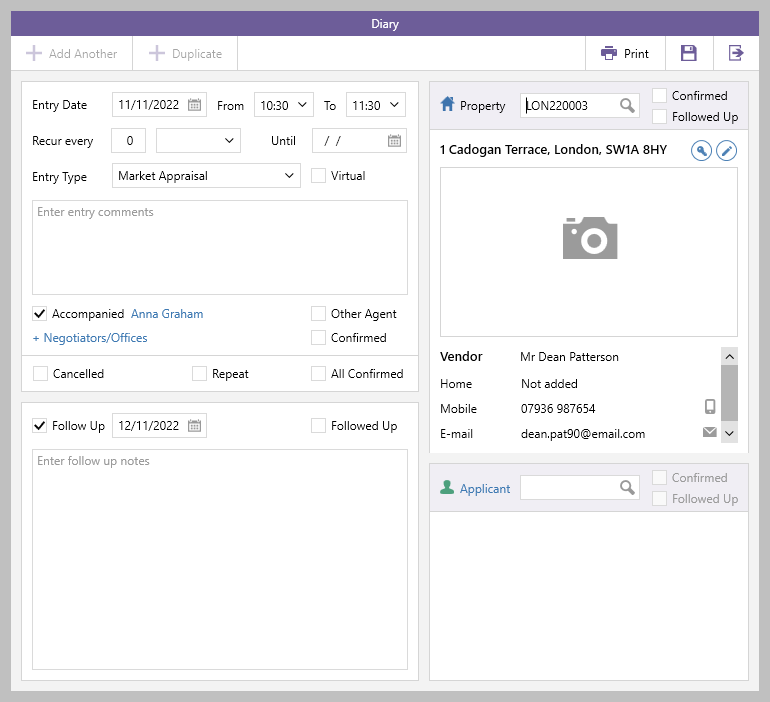At the point of booking a viewing from the diary, a new applicant record can be added - or, for a market appraisal appointment, a new property record can be added
When using Block Management with AgencyCloud & booking a market appraisal appointment, a new estate record can be added
This helps improve efficiency, allowing a convenient appointment date/time to be found for a new client first, before needing to begin creating their new applicant/property record
Create viewing appointment in diary & add new applicant From diary: Find appropriate date/time for the appointment and add all other details as usual Enter applicant surname in Applicant search field and press enter (or click magnifying glass icon) 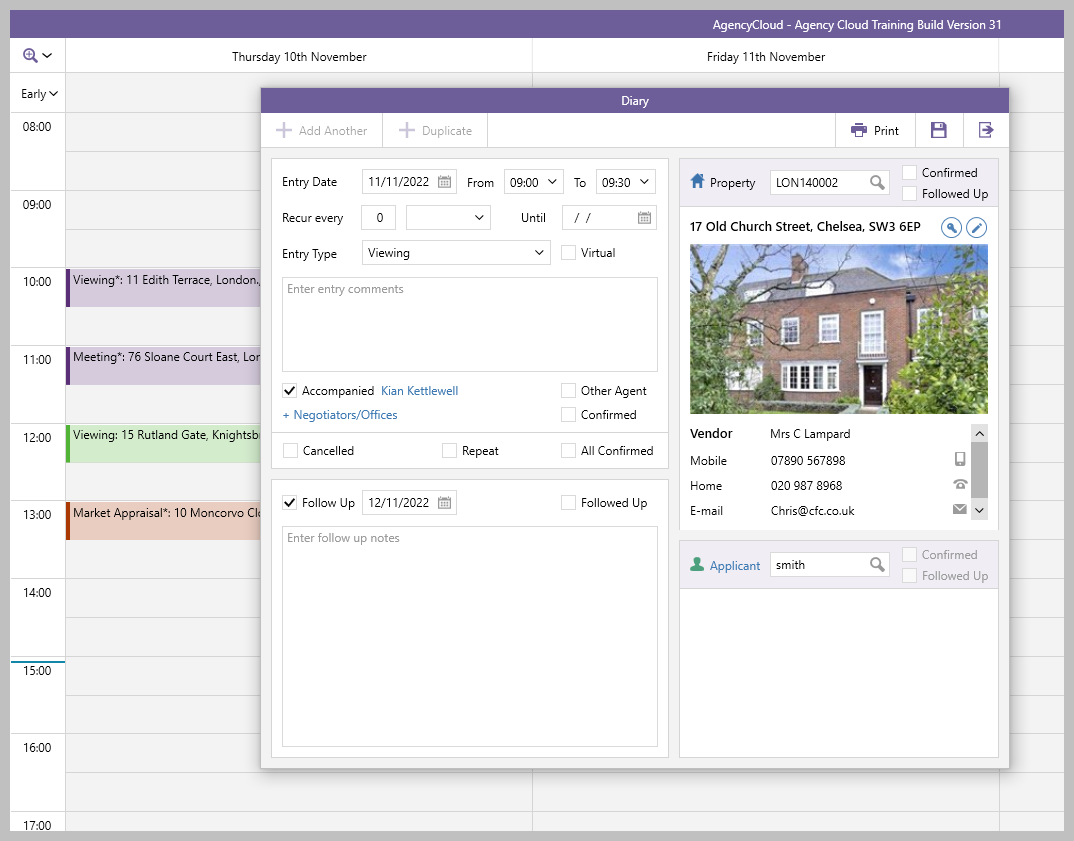 If there are no matches, a prompt to create a new applicant record will be offered, click Yes If there are matches, the applicant search screen will be displayed - ensure the applicant record does not exist, then click Add (top left) 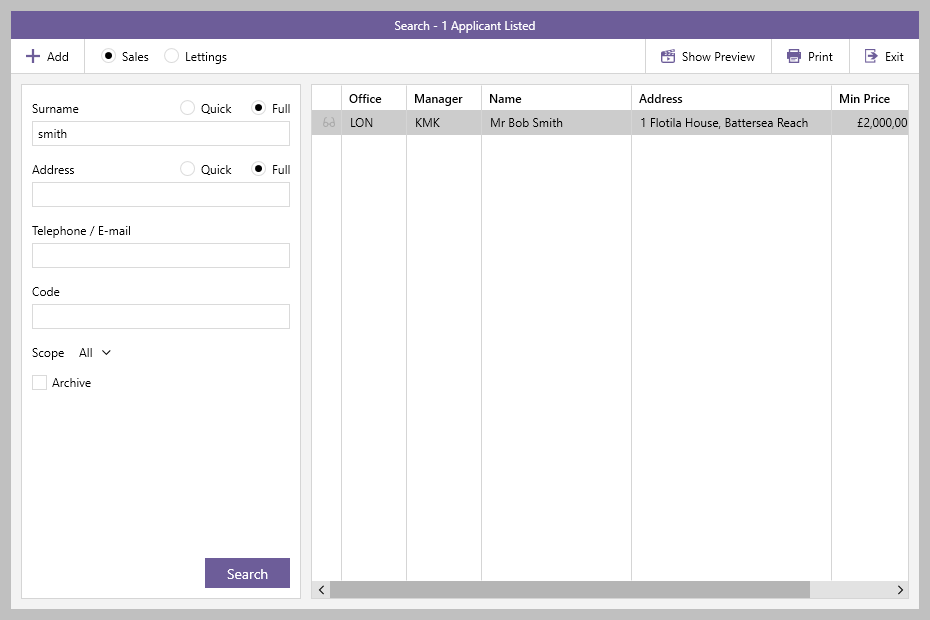 When you have finished adding detail to the applicant record, click Save (on applicant record) The new applicant record is added to the new viewing appointment 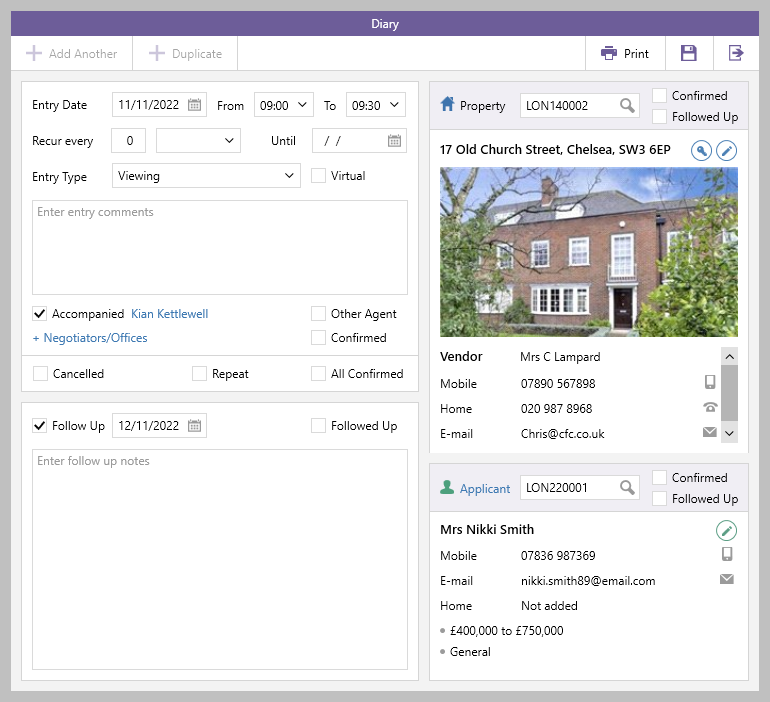
|
Create MA appointment in the diary & add new property From diary: Find appropriate date/time for the appointment and add all other details as usual Enter first line of property address or postcode in Property search field and press enter (or click magnifying glass icon) 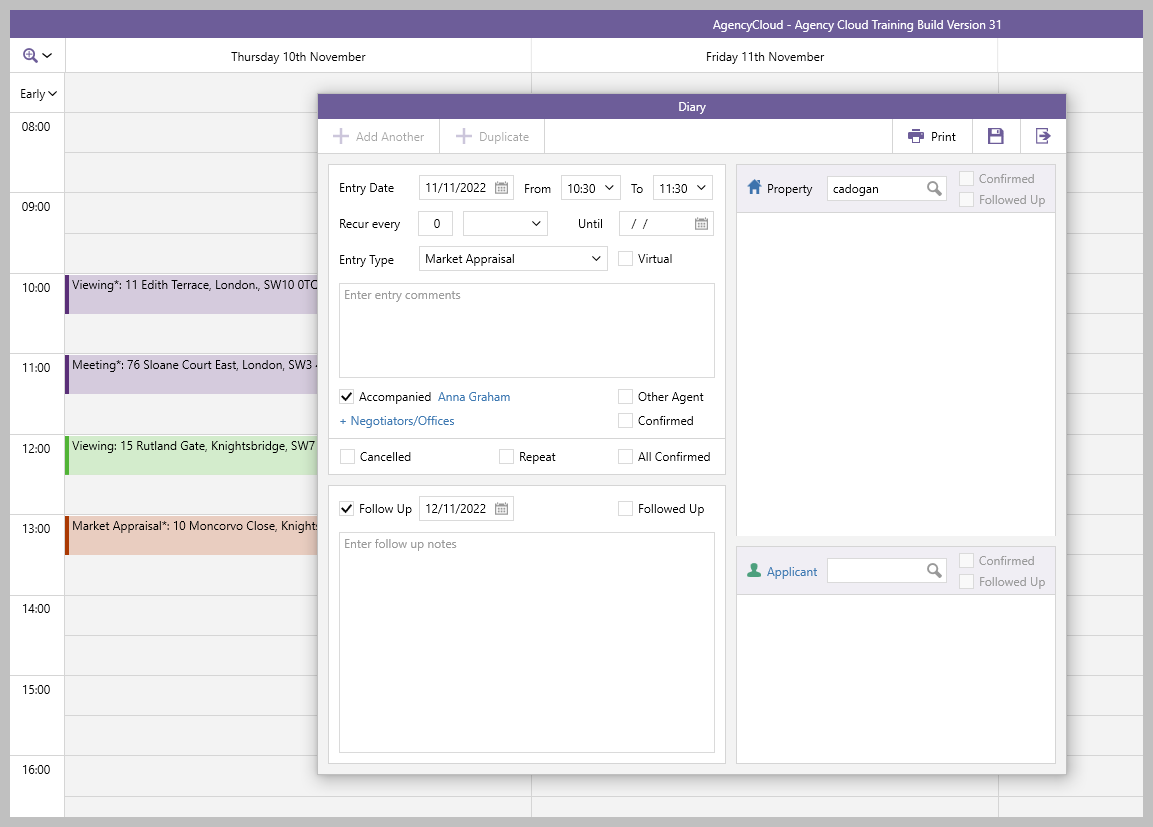 If there are no matches, a prompt to create a new property record will be offered, click Yes If there are matches, the property search screen will be displayed - ensure the property record does not exist, then click Add (top left) 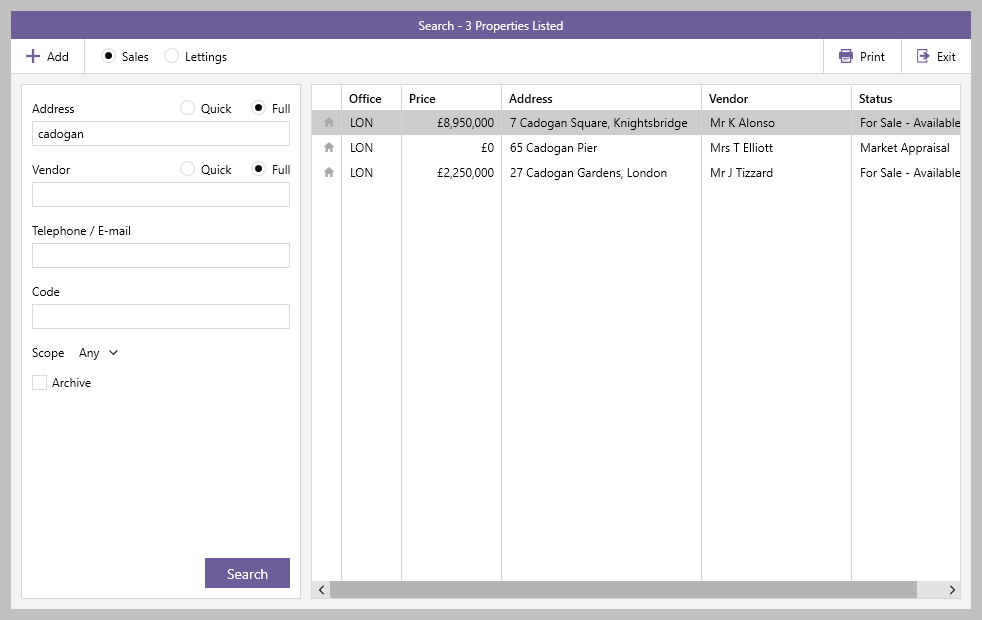 When you have finished adding detail to the property record, click Save (on property record) The new property record is added to the new market appraisal appointment 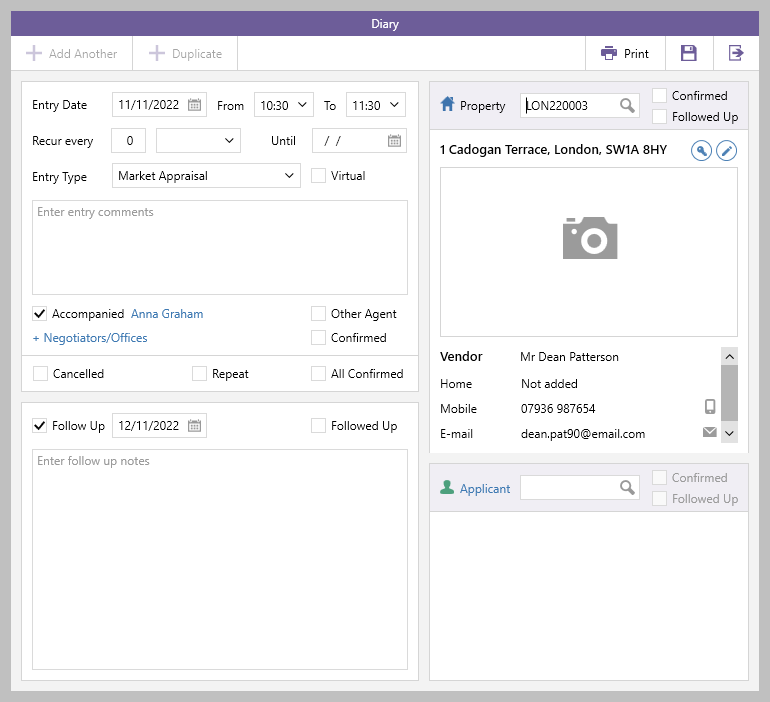
|
Related articles
-
Page:
-
Page:
-
Page:
-
Page:
-
Page:
-
Page:
-
Page:
-
Page: