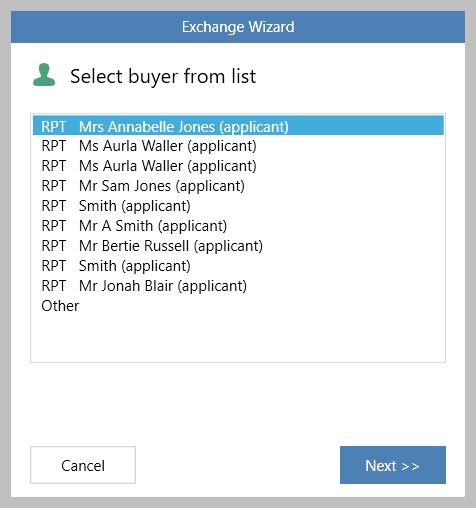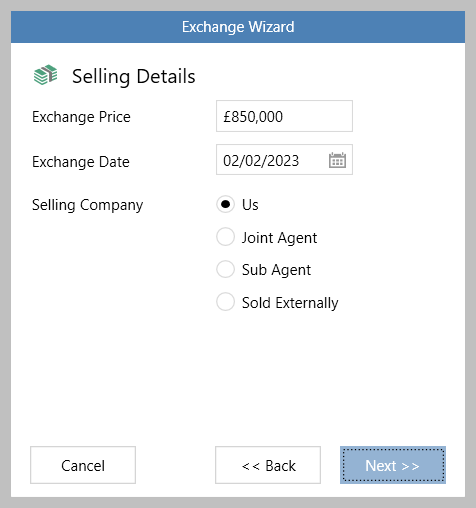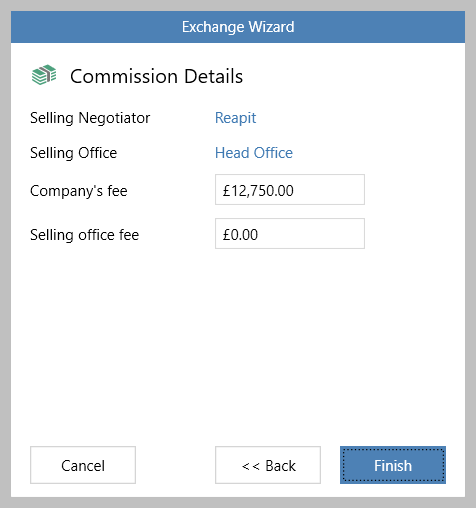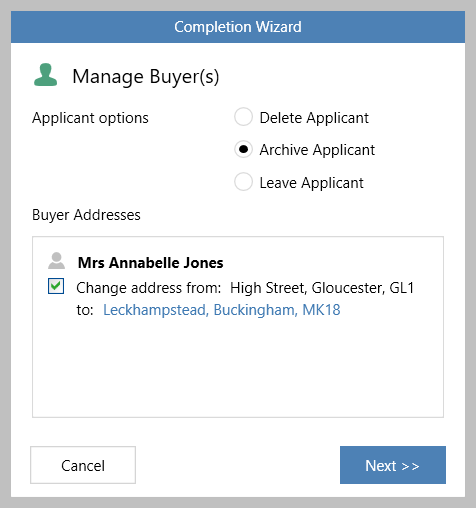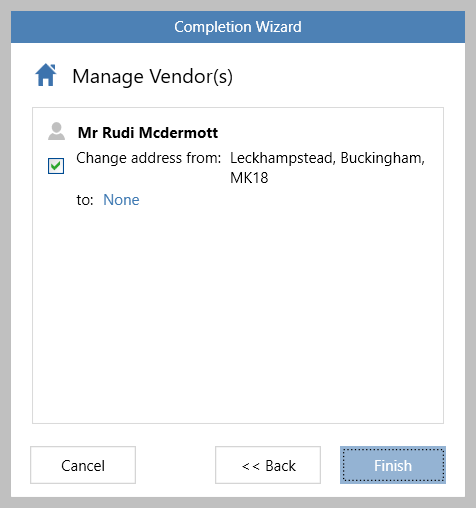This guide has been reviewed against our global client base and classed as relevant to all regions
As part of the new user interface (UI) project, the following screens have been redesigned or elements changed in 12.160 to bring them in line with previously redesigned screens
In this version, changes have been made to:
Company screen
This screen has been on gradual roll-out for several months, therefore may already be live on your system
The Company screen now uses the new UI format - all existing functionality exists but with a refreshed look and feel The new company screen is explained in more detail here: |
Lettings property attributes - utilities panel
The utilities panel, at the bottom of a lettings property attributes screen, has been re-organised for ease of use - all existing functionality remains
From lettings property, to view the Appliances, Insurance & Safety tab of the attributes screen:
|
Exchange & completion wizard
The exchange & completion wizard screens, seen when changing a sales property status to Exchanged and Completed, now uses the new UI format - all existing functionality exists but with a refreshed look and feel
Exchange wizard After changing the property status to Exchanged:
| |
Completion wizard After changing the property status to Completed:
| |
The exchange & completion process is covered in more detail here: | |