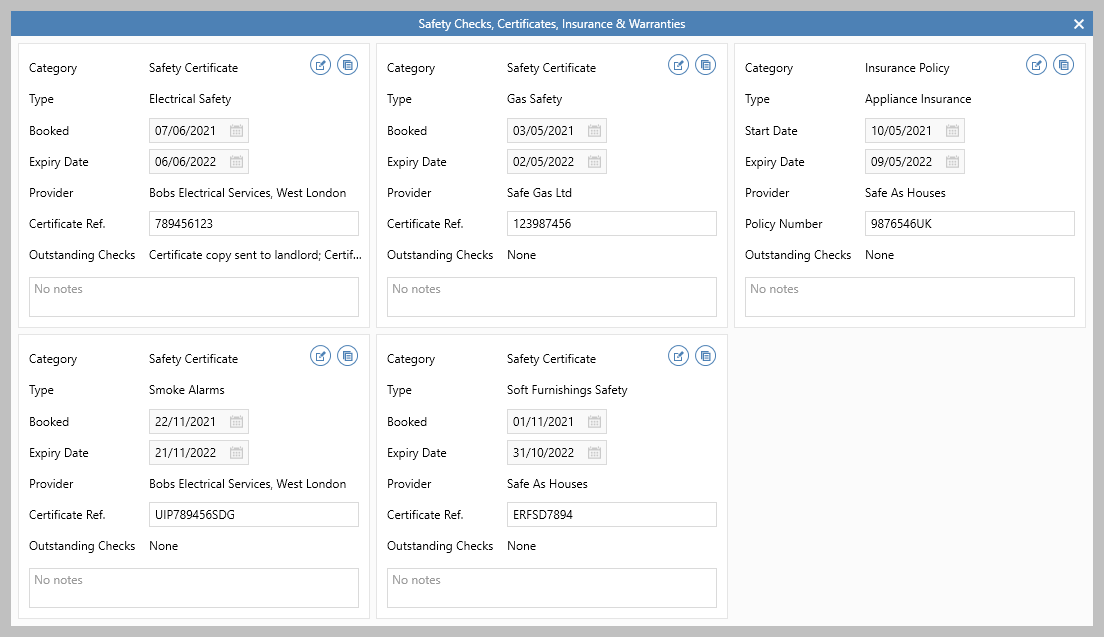This guide has been reviewed against our global client base and classed as relevant to all regions
When three or more certificates are displayed on the Attributes screen on a lettings property, an option to view all certificates is available - this provides a method to easily view/update certificates for a property in one screen
1. Launch screen from property Attributes From Appliances, Insurance & Safety tab:
If the Attributes screen is set to show Current Certificates Only, that is what will be shown in the certificate view screen |
2. Certificates shown in one screen
|