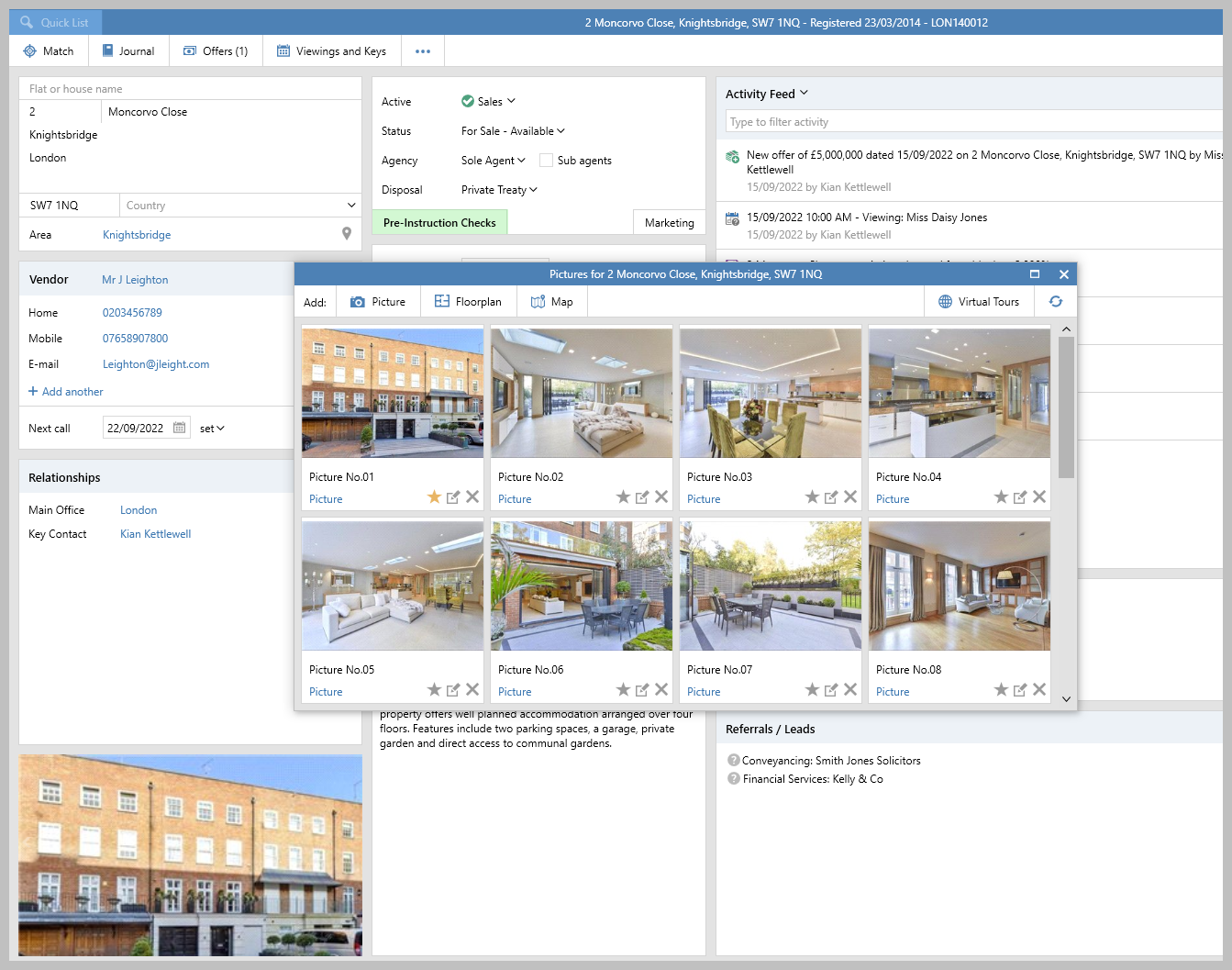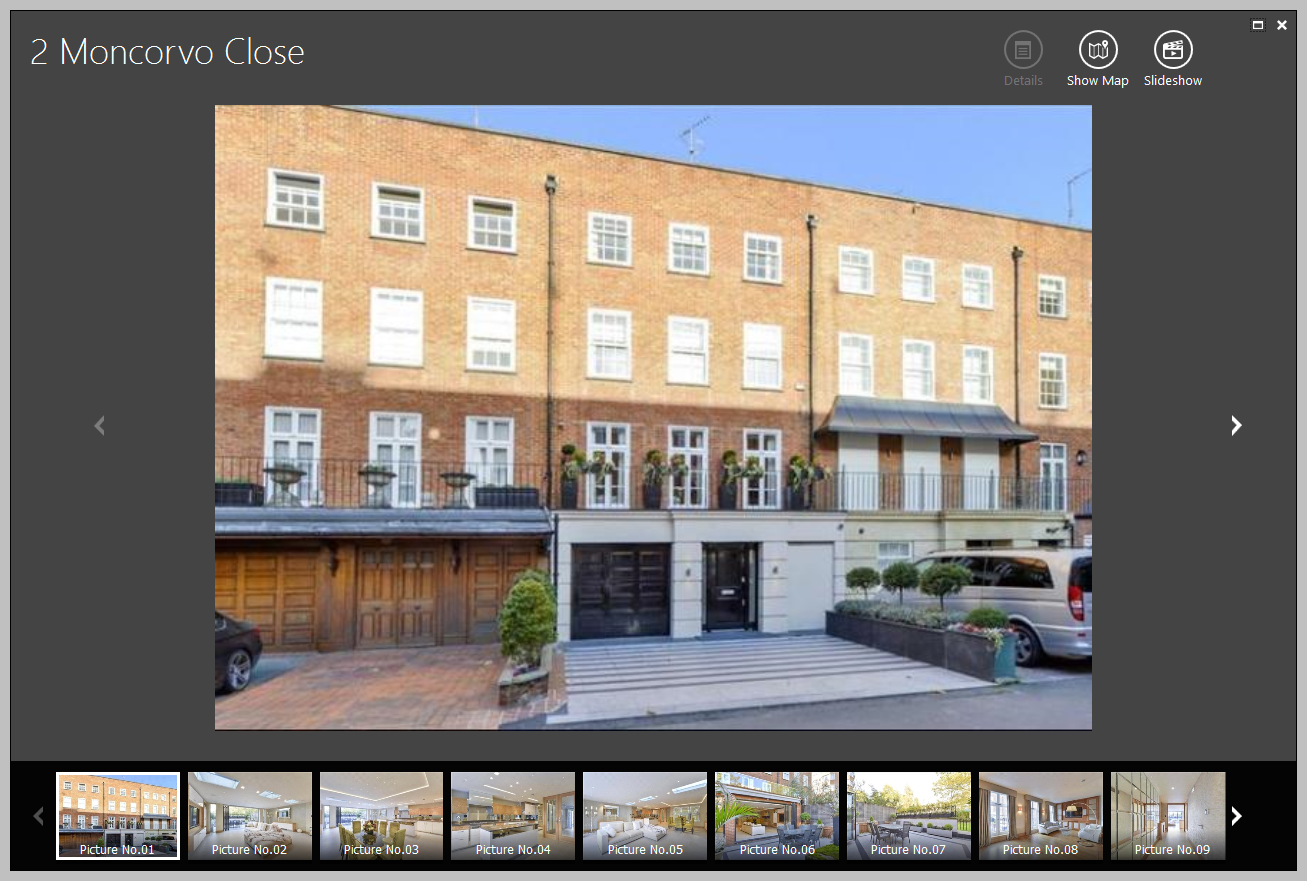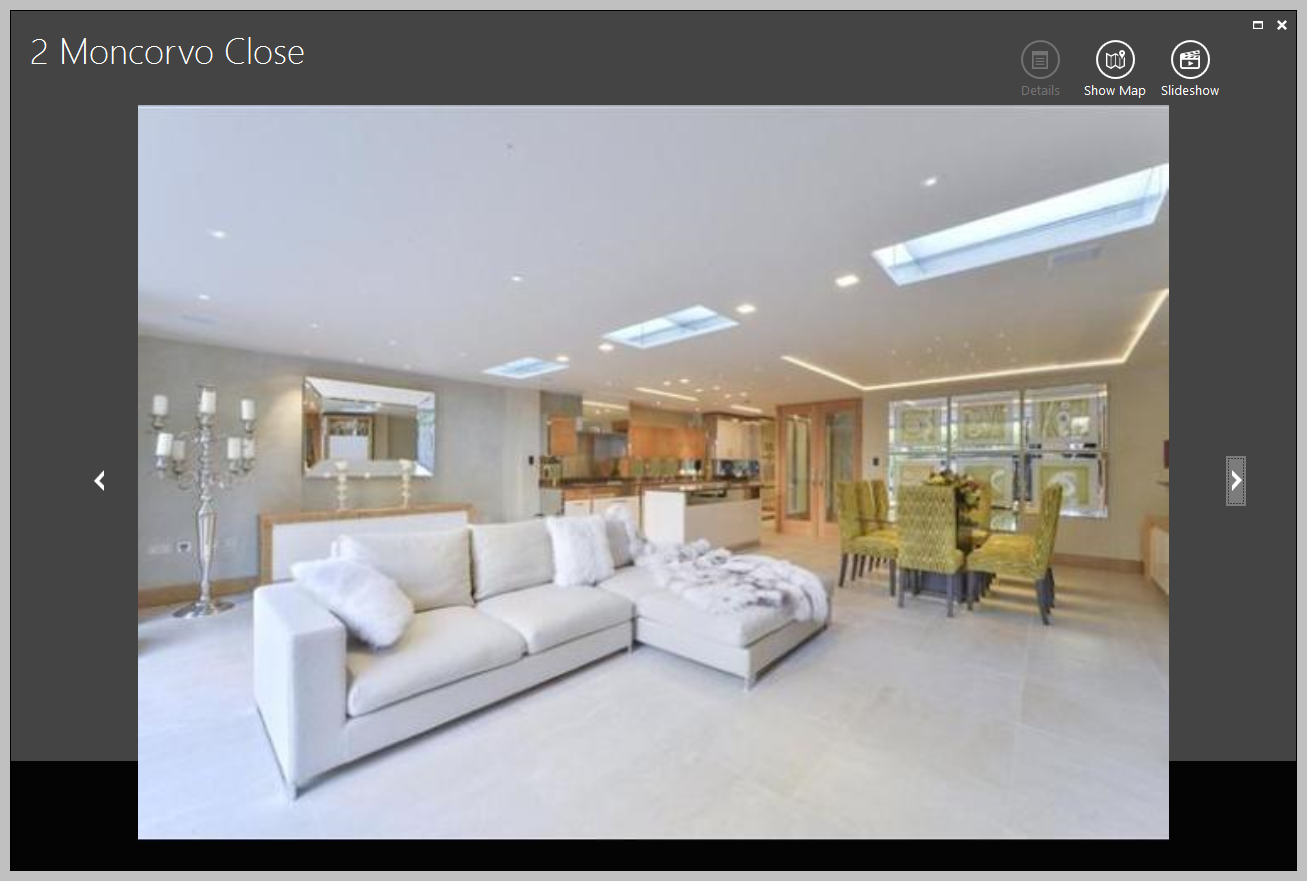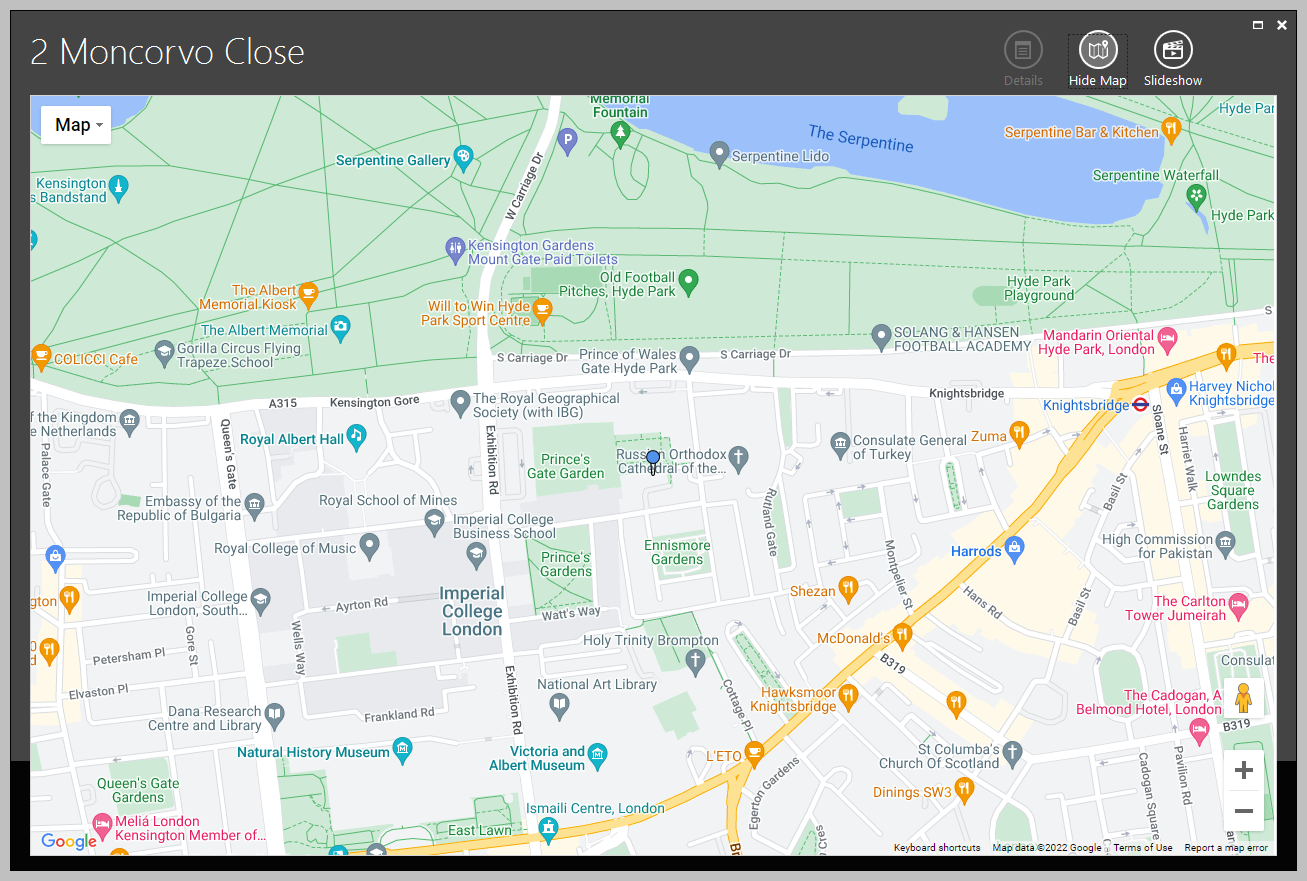This guide has been reviewed against our global client base and classed as relevant to all regions
A gallery view is available when viewing property pictures on a property record
The gallery view enlarges images to your full screen, allowing you to scroll through each one, access a slideshow function and display the property location on a map
1. Open pictures window on property record From property record:
|
2. Access & use gallery view From pictures window (shown in step 1 above):
|
3. Slideshow & Show Map functions Use buttons top right to access Slideshow & Show Map functions:
|
For more information on adding property pictures, see section 5. Add photos, floorplans & maps in this guide: Preparing a property for marketing